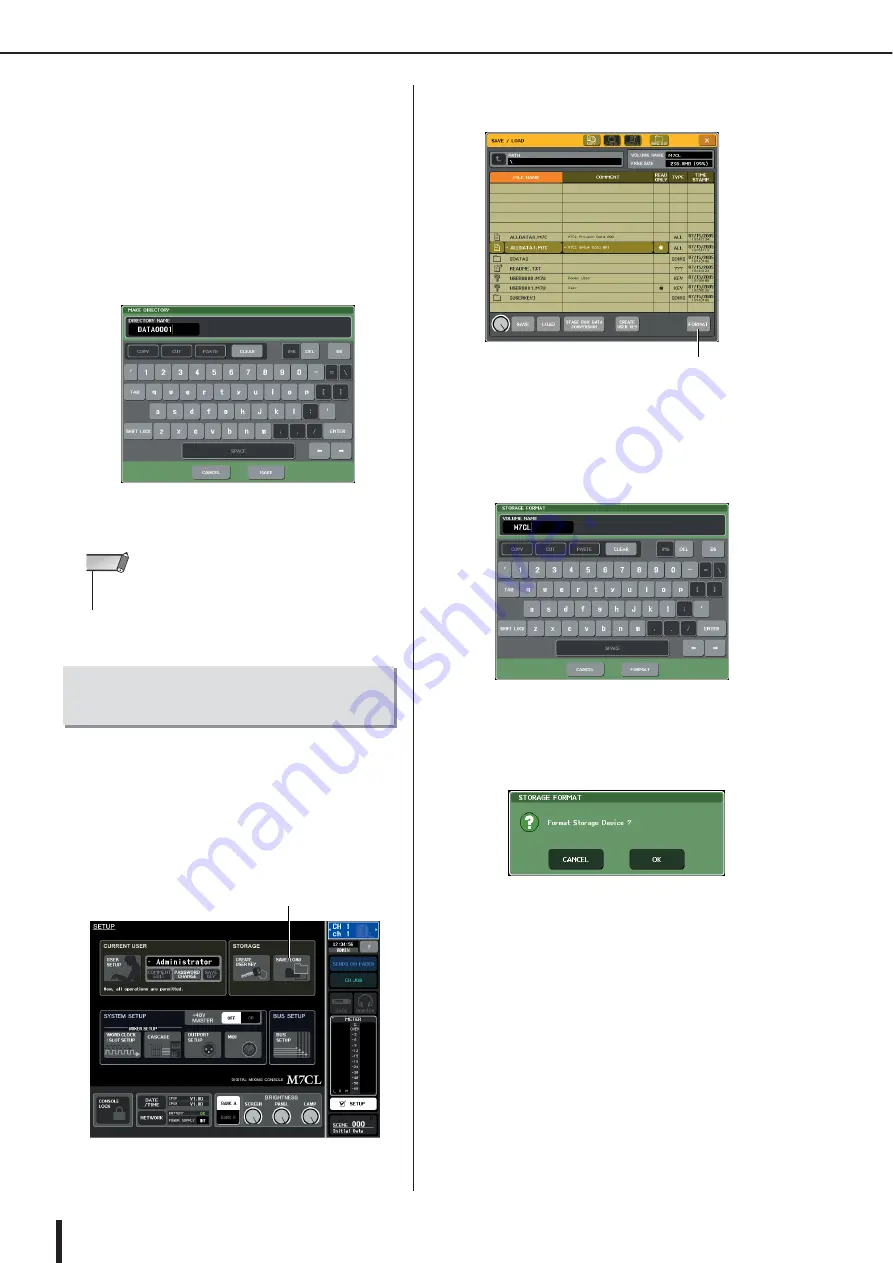
M7CL Owner’s Manual
Using a USB storage device to save/load data
224
●
Creating a directory
1
If necessary, press the directory icon and
change the directory.
To move to the next higher level, press the arrow but-
ton in the PATH field.
2
Press the MAKE DIR button.
A keyboard window will appear, allowing you to enter
a directory name.
For details on entering text, refer to “Entering names”
(
3
Enter the name of the directory you want to
create, and press the MAKE button.
Here’s how to format media on a USB storage device. On
the M7CL V1.12 or higher, storage media with a capacity
of 4GB or larger will be formatted in FAT32, and storage
media with a capacity of 2GB or smaller will be formatted
in FAT16.
1
In the function access area, press the
SETUP button to access the SETUP screen.
2
Press the SAVE/LOAD button to access the
SAVE/LOAD popup window.
3
Press the FORMAT button.
A keyboard window will appear, allowing you to enter
the volume name that will be applied after formatting.
For details on entering text, refer to “Entering names”
(
4
Enter a volume name, and press the FOR-
MAT button.
A dialog box will ask you to confirm the Format oper-
ation.
5
To execute the Format operation, press the
OK button.
• You cannot create a directory using a directory name that
already exists.
NOTE
Formatting media on
a USB storage device
SAVE/LOAD button
FORMAT button
Содержание M7CL StageMix V1.5
Страница 1: ...M7CL 32 M7CL 48 M7CL 48ES Owner s Manual EN ...
Страница 28: ...M7CL Owner s Manual 28 ...
Страница 42: ...M7CL Owner s Manual 42 ...
Страница 78: ...M7CL Owner s Manual 78 ...
Страница 114: ...M7CL Owner s Manual 114 ...
Страница 122: ...M7CL Owner s Manual 122 ...
Страница 166: ...M7CL Owner s Manual 166 ...
Страница 170: ...M7CL Owner s Manual 170 ...
Страница 196: ...M7CL Owner s Manual 196 ...
Страница 206: ...M7CL Owner s Manual 206 ...
Страница 244: ...M7CL Owner s Manual 244 ...
Страница 306: ...M7CL Owner s Manual 306 ...






























