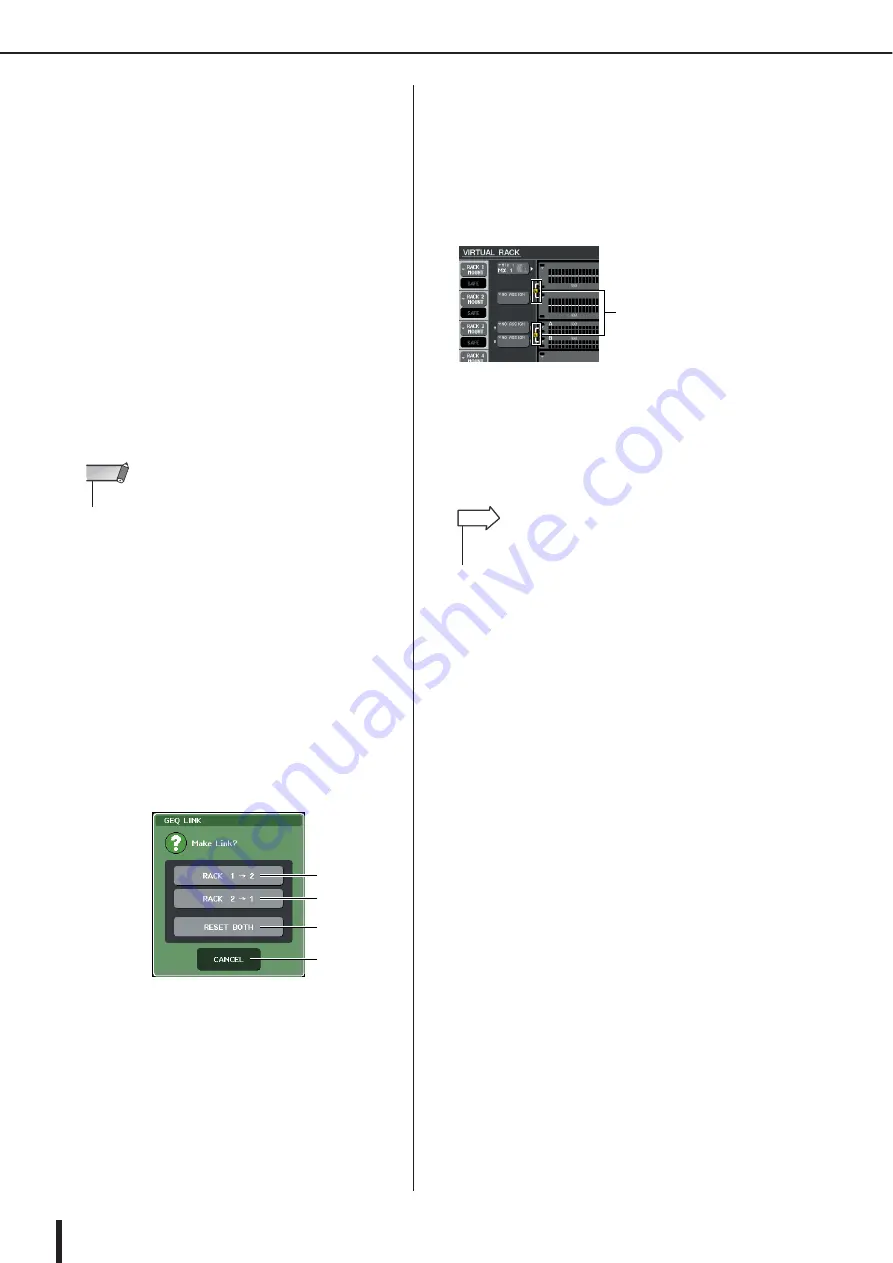
M7CL Owner’s Manual
Graphic EQ operations
176
1
Rack select tabs
These tabs switch between racks 1–8. For a rack in
which a Flex15GEQ is mounted, the tabs will be split
as xA and xB (x is the rack number).
B
INPUT button
This button displays the OUTPUT CH SELECT
popup window, where you can select the input source
of the rack. The operating procedure is the same as for
the INPUT button in the GEQ/EFFECT field.
C
OUTPUT button
This button displays the INPUT CH SELECT popup
window, where you can select the output destination of
the rack. The operating procedure is the same as for
the OUTPUT button in the GEQ/EFFECT field.
D
GEQ LINK button
This button links adjacent GEQ units. In the case of a
31BandGEQ, the GEQ units in adjacent odd-num-
bered/even-numbered racks will be linked. In the case
of a Flex15GEQ, the GEQ (A) and GEQ (B) within
the same rack will be linked.
E
FLAT button
This returns all bands of the currently selected GEQ to
0 dB.
F
GEQ ON/OFF button
Switches the currently selected GEQ on/off.
3
If you’re using a stereo source, link the two
GEQ units.
You will be able to use the GEQ LINK button if you
have selected a 31BandGEQ or Flex15GEQ for adja-
cent odd-numbered/even-numbered racks. When you
turn this button on, the following popup window will
appear. To enable linking, press any button other than
CANCEL. The popup window contains the following
items.
1
GEQ x
→
y button (“x” and “y” are the
rack number, or the rack number and the
alphabetical characters A or B)
The parameters of “x” will be copied to “y,” and then
linked.
B
GEQ y
→
x button
The parameters of “y” will be copied to “x,” and then
linked.
C
RESET BOTH button
The parameters of both will be initialized, and then
linked.
D
CANCEL button
Cancels the link and closes the popup window.
When you link GEQ units, a symbol will appear in the
GEQ/EFFECT field to indicate the linked status.
4
Press the GEQ ON/OFF button to turn the
GEQ on.
After you’ve turned the GEQ on, adjust the bands of
the GEQ. For details on operating the GEQ, refer to
“Using the 31BandGEQ” that follows or “Using the
Flex15GEQ” (
• The GEQ LINK button is shown only if linking is possible.
NOTE
1
2
3
4
Indicate the linked status
• The rack in the GEQ/EFFECT field shows the input/output
levels of the GEQ.
HINT
Содержание M7CL StageMix V1.5
Страница 1: ...M7CL 32 M7CL 48 M7CL 48ES Owner s Manual EN ...
Страница 28: ...M7CL Owner s Manual 28 ...
Страница 42: ...M7CL Owner s Manual 42 ...
Страница 78: ...M7CL Owner s Manual 78 ...
Страница 114: ...M7CL Owner s Manual 114 ...
Страница 122: ...M7CL Owner s Manual 122 ...
Страница 166: ...M7CL Owner s Manual 166 ...
Страница 170: ...M7CL Owner s Manual 170 ...
Страница 196: ...M7CL Owner s Manual 196 ...
Страница 206: ...M7CL Owner s Manual 206 ...
Страница 244: ...M7CL Owner s Manual 244 ...
Страница 306: ...M7CL Owner s Manual 306 ...






























