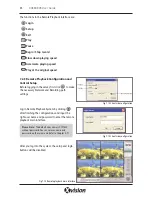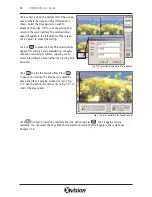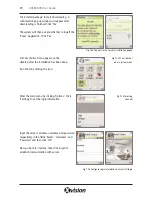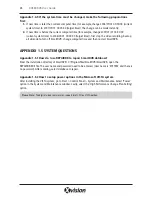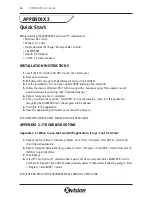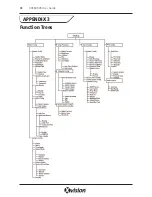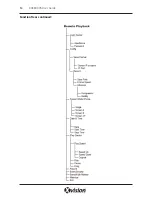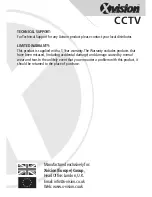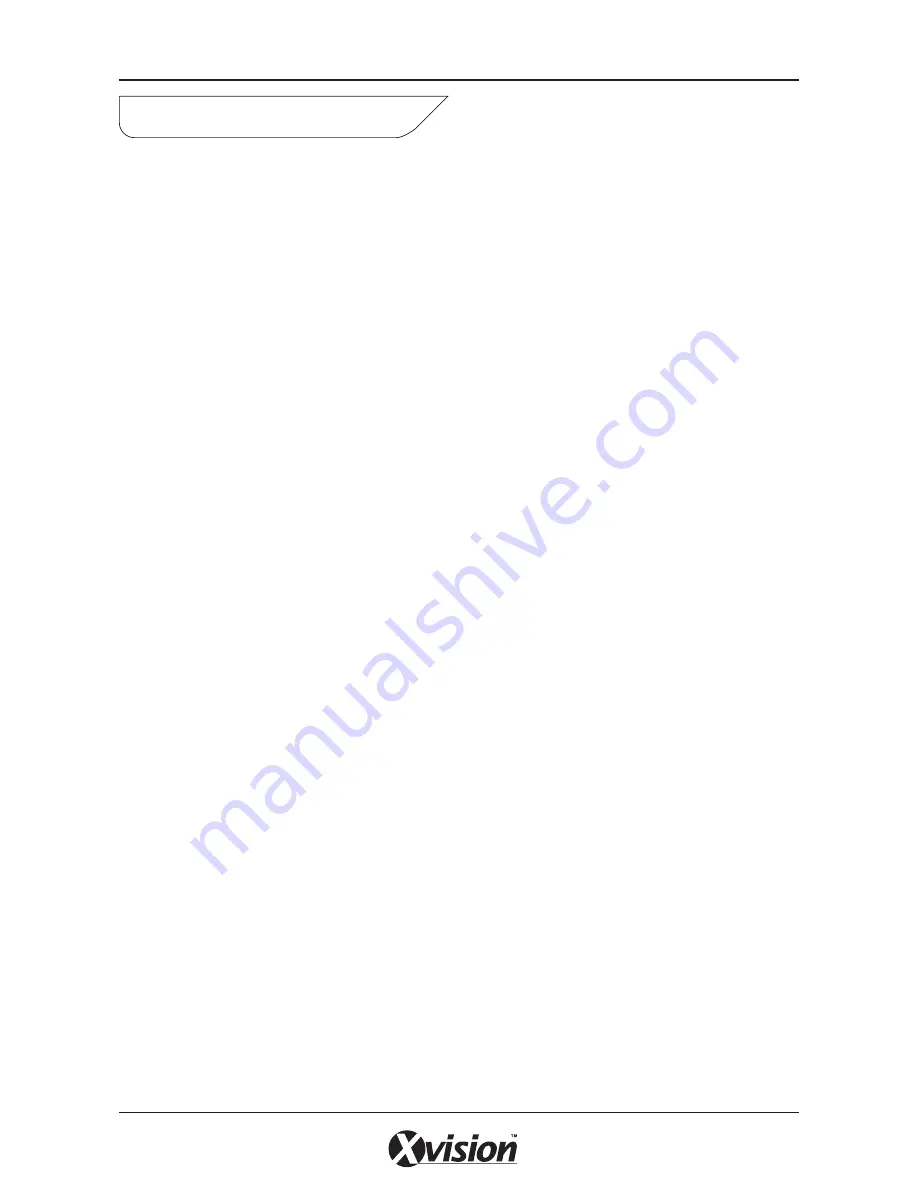
Quick Start
Before installing the XUSB4DVR card, check PC requirements:
• Windows XP or Vista
• Pentium 4, 1.7GHz
• Nvidia GeForce2/ ATI Rage 128 compatible or similar
• 256 MB RAM
• DirectX 9.0 minimum
• 1x USB 2.0 socket required
INSTALLATION INSTRUCTIONS
1.
Insert the PCI card. (But DO NOT connect the Camera yet.)
2.
Boot up to windows
3.
Windows will come up with Hardware wizard. Just click CANCEL
4.
Put the installation CD in and open up SmartDVR folder run the ‘setup file’
5.
Follow the steps in Windows XP, it will come up with a message saying ‘This program has not
passed windows logo testing. Click ‘Continued anyway’"
6.
Reboot computer once it completed.
7.
Once you restart, there will be "SmartDVR" icon on the Desktop . Open it. If this application
recognizes the XUSB4DVR card, the program will be opened.
8.
First login to the application.
9.
Once the application gets started, now connect the Camera.
FOR COMPLETE INSTRUCTIONS, PLEASE READ THE USER GUIDE.
APPENDIX 2.1 TROUBLESHOOTING
Appendix 2.1.1 When I open the SmartDVR application, it says ‘Can't find Card’
1.
Reboot one more time. If still same problem, Go to ‘Start > Program > SmartDVR > Install and
then Uninstall application.
2.
Reboot computer. After rebooting, go back to ‘Start > Program > SmartDVR > Install. Now click on
INSTALL to reinstall driver.
3.
Then Reboot.
4.
If it still “can’t find card”, uninstall driver again. Shut down computer. Move XUBS4DVR Card to
another slot. Reboot. Click CANCEL when windows detect it. Then reinstall driver by going to ‘Start
> Program > SmartDVR > Install
FOR OTHER SETTINGS IN THE PROGRAM PLEASE READ THE USER GUIDE.
46
XUSB4DVR User Guide
APPENDIX 2
Содержание XUSB4DVR
Страница 48: ...Function Trees 48 XUSB4DVR User Guide APPENDIX 3...
Страница 49: ...Function Trees continued 49 XUSB4DVR User Guide...
Страница 50: ...Function Trees continued 50 XUSB4DVR User Guide...
Страница 51: ...Notes 51 XUSB4DVR User Guide APPENDIX 4...