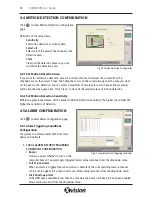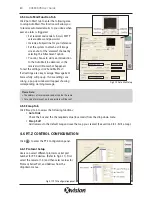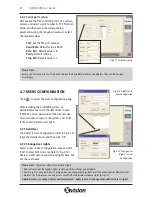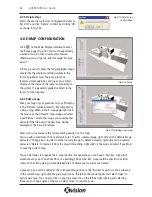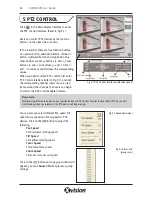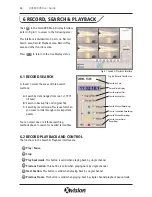When you run the SmartDVR program the Main Display interface will appear. The display will be locked
until you Login.
Fig 3.1 SmartDVR Main Display Interface
3.1 LOGIN
Click , and the Login window will appear. Input the user name and password. (The default user name
is ‘SYSTEM’ with no password). When you have logged in you will have access to the main interface. You
can change the system password and create new user names and passwords once you enter the system.
(Refer to Chapter 4.7 Users Configuration).
3.2 DISPLAY CONTROL PANEL
The Display Control Panel includes ‘Display Mode’ buttons, a Free Disk Space indicator, ‘Next Page’
button, ‘Auto Dwell’ button, 1 channel and 4 channel display buttons. Every button has its built-in
indicator light which will light on and off to indicate its working status.
Read below for the functions in the Display Control Panel.
11
XUSB4DVR User Guide
3 MAIN DISPLAY INTERFACE
DISPLAY MODE
CONTROL PANEL
TIME & DATE
CAMERA STATUS
ALARM OUT STATUS
PTZ CONTROL
EXIT BUTTON
CONFIGURATION
SEARCH & PLAYBACK
LOGIN
E-MAP
DISK SPACE
INDICATOR
MAIN DISPLAY
Содержание XUSB4DVR
Страница 48: ...Function Trees 48 XUSB4DVR User Guide APPENDIX 3...
Страница 49: ...Function Trees continued 49 XUSB4DVR User Guide...
Страница 50: ...Function Trees continued 50 XUSB4DVR User Guide...
Страница 51: ...Notes 51 XUSB4DVR User Guide APPENDIX 4...