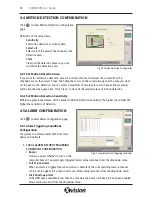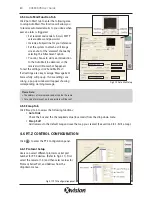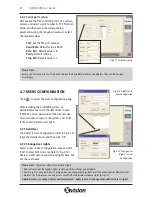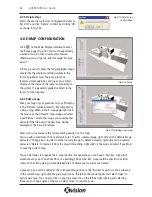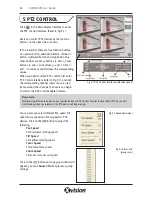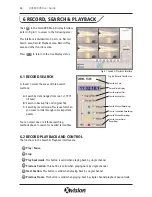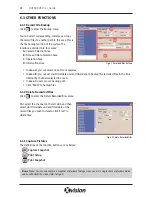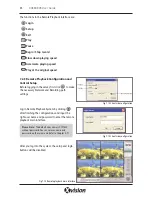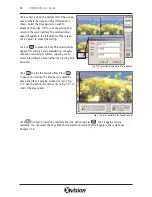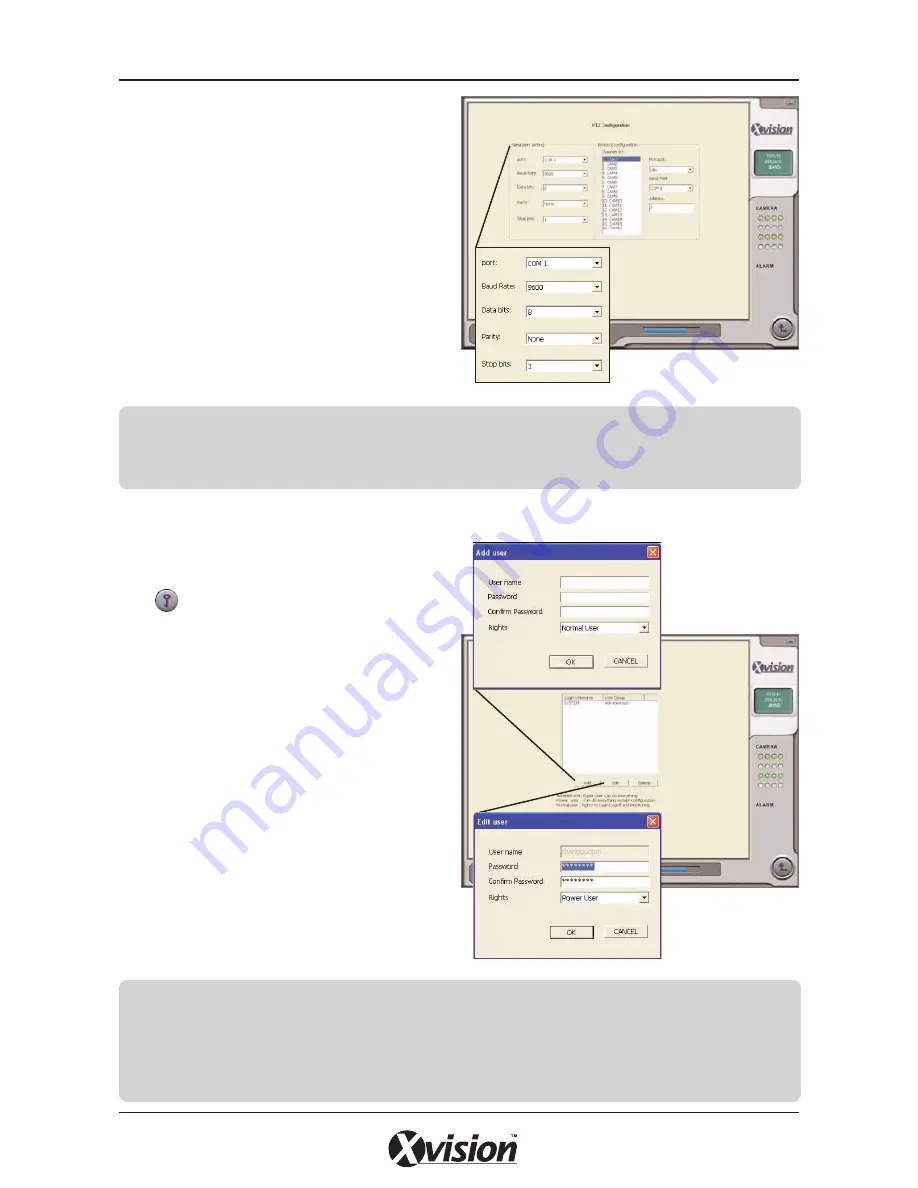
4.6.2 Serial ports setup
First enable the P.T.Z control function of a certain
camera and select a port number in P.T.Z Protocol
Setup, and then setup the corresponding
parameters using the dropdown menus to select
the required values.
Port:
Set the PTZ port number.
Baud Rate:
Default value is 9600.
Data bits:
Default value is 8.
Parity:
Default is None.
Stop Bits:
Default value is 1.
4.7 USERS CONFIGURATION
Click to access the User Configuration page.
After installing the SmartDVR system, an
Administrator user with the default user name
‘SYSTEM’ and no password will be created. Use
this user name to login to the system and ‘Add’,
‘Edit’ and/or ‘Delete’ users rights.
4.7.1 Add User
Click ‘Add’ in User Configuration (refer to Fig 4.13).
Input the details shown and then click ’OK’.
4.7.2 Change User rights
Select a user in User Configuration area and click
‘Edit’ to enter Edit User area (refer to Fig 4.14).
Users can edit user’s password and rights here, but
not the user name.
21
XUSB4DVR User Guide
Please Note:
Ensure you first look into the P.T.Z device and get the Baud Rate, Protocol, and Address, then set their values
accordingly.
Fig 4.12 Serial Port setup
Fig 4.13 ‘Add User’ in
User Configuration
Fig 4.14 ‘Change User
Rights’ in User
Configuration
Please Note:
The system offers three kinds of rights:
• Administrator: has the highest rights to change all the settings and playback.
• Power user: cannot access Basic Configuration and change settings, but has all the other rights of Administrator.
• Normal: this kind of user can only access SmartDVR main display interface (refer to Fig 3.1)
Administrators can change Power and Normal users’ rights, but can’t change other administrators’ rights.
Содержание XUSB4DVR
Страница 48: ...Function Trees 48 XUSB4DVR User Guide APPENDIX 3...
Страница 49: ...Function Trees continued 49 XUSB4DVR User Guide...
Страница 50: ...Function Trees continued 50 XUSB4DVR User Guide...
Страница 51: ...Notes 51 XUSB4DVR User Guide APPENDIX 4...