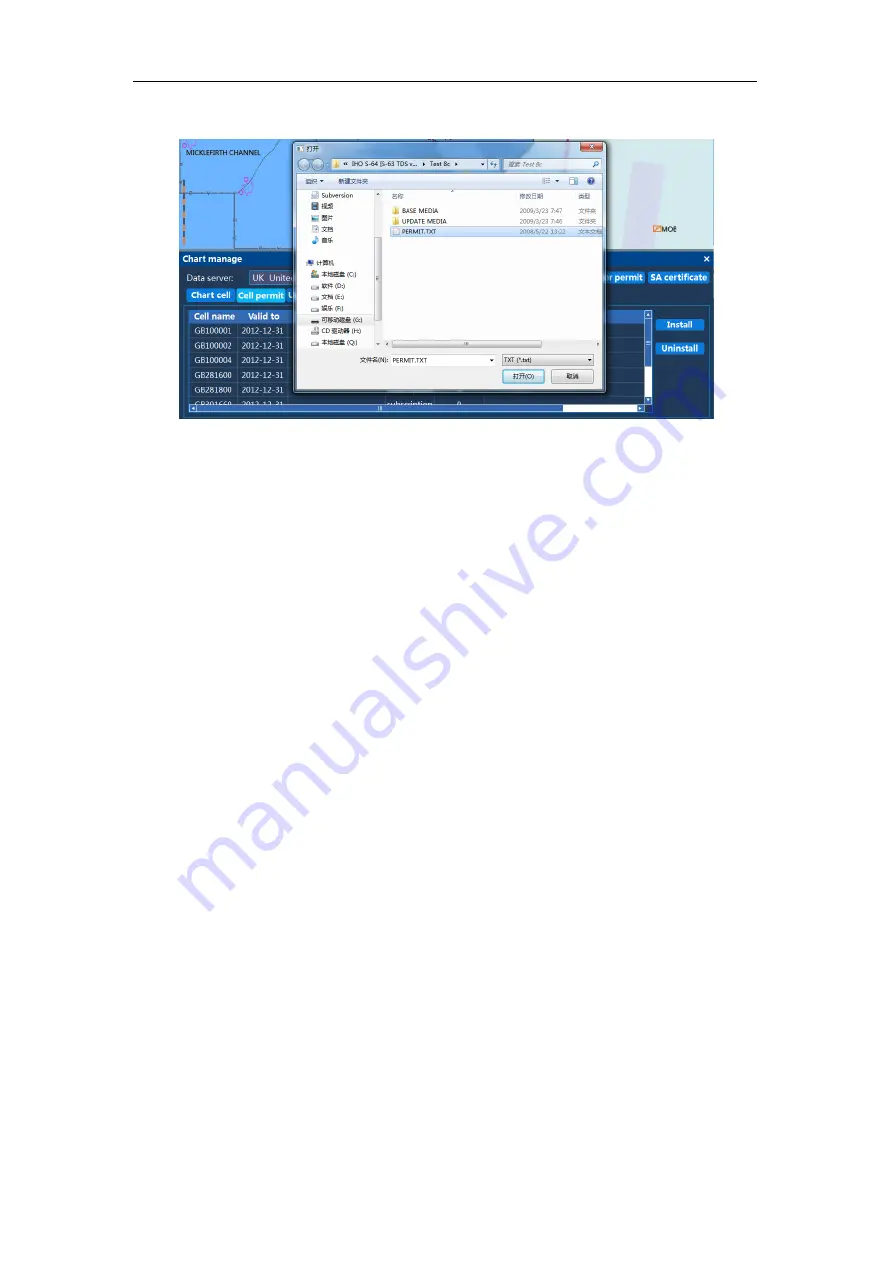
ECDIS User manual
63
3.8.1 Install Cell Permit
Click “Install” and open the file dialog box. Choose the cell permit document
named PERMIT.TXT and open it.
If the format of a cell permit document is wrong, you will get following prompt:
“
SSE 12- the format of cell permit is wrong.
” Click “Yes”, and the installation is
completed.
If the CRC of cell permit is invalid, perhaps the cell permit is not ordered by you,
or the document is damaged. Then, you will be reminded as follows: “
SSE 13- CRC
of cell permit is invalid.
” Click “Yes”, and the installation is completed.
If any cell permit expires, you will be reminded as follows: “
SSE 15 - the permit
you’ve subscribed has expired. Please contact your data service provider to
renew the permit.
” After you click “Yes”, this prompt will not be given over again, and
the installation will continue. The expired cell permit is still installed on the system, but
following alarm will be given if any electronic chart with any expired cell permit is
displayed later: “
SSE 25- the [CN302307] license of electronic charts has expired,
so please don’t use it for navigation.
”
If any cell permit can just remain valid for less than 30 days, you will be reminded
as follows: “
SSE 20- the license you have subscribed will remain valid for less
than 30 days. Please promptly contact your data service provider to renew your
license.
” Once you click “Yes”, this prompt won’t be given later, and the installation
will continue.
After the installation, an installation report of a cell permit will be given. You can
check the state of all cell permits in the list, including expiry, remaining valid for less
than 30 days, validity.
You can return to the dialog box of electronic charts to view installed cell permits
in the page of cell permits.
Содержание HM-5818
Страница 9: ...ECDIS User Manual 8 ...
Страница 10: ...ECDIS User Manual 9 Model 2 ...
Страница 80: ...ECDIS User manual 79 Mounting Dimensions of Display 24inch Counter Mounting Flush Mounting ...






























