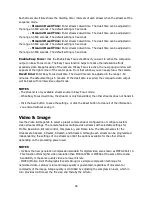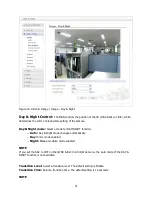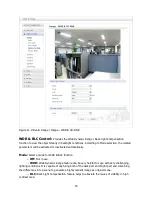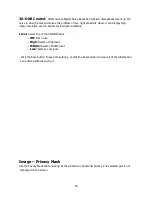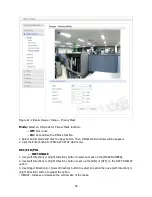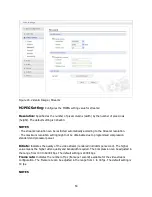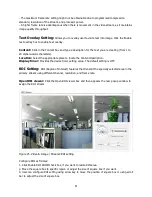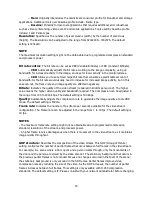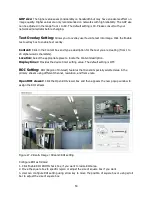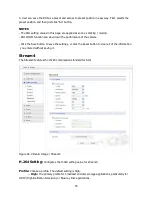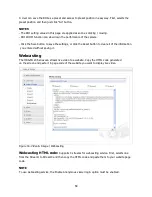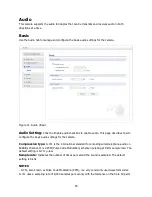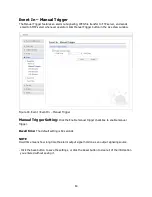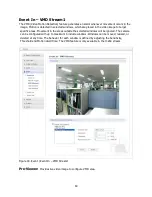49
-- VBR: Automatically adjusts the bit rate according to the image complexity, using up
bandwidth for increased activity in the image, and less for lower activity in the monitored area.
-- CBR: Allows you to set a fixed target bit rate that consumes a predictable amount of
bandwidth. As the bit rate would usually need to increase for increased image activity, but in this
case can not, the frame rate and image quality are affected negatively.
Bit rate:
Indicates the quality of the video stream (rendered in kilobits per second). The higher
value means the higher video quality and bandwidth required. The Compression can be adjusted in
the range from 100 to 6000 kbps. The default setting is 4000 kbps.
Quality:
Automatically adjusts the compression rate to guarantee the image quality at only VBR
mode. The default setting is Middle.
Frame rate:
Indicates the number of fps (frame per second) available for the video stream
configuration. The Frame rate can be adjusted in the range from 1 to 30 fps. The default setting is
30 fps.
NOTES
- The maximum frame rate setting might not be obtainable due to programmed compression
standard, resolution of the stream, and processor power.
- A higher frame rate is advantageous when there is movement in the video stream, as it maintains
image quality throughput.
GOP structure:
Describes the composition of the video stream. This GOP (Group of Picture)
setting configures the number of partial frames that occur between full frames in the video stream.
For example, in a scene where a door opens and a person walks through, only the movements of
the door and the person are stored by the video encoder. The stationary background that occurs in
the previous partial frames is not encoded because no changes occurred in that part of the scene;
the stationary background is only encoded in the full frames. Partial frames improve video
compression rates by reducing the size of the video. As the GOP increases, the number of partial
frames increases between full frames. This setting is only available with H.264 compression
standards. The default setting is IP. Please consult with your network administrator before changing.
GOP size:
The higher value saves considerably on bandwidth but may have an adverse effect on
image quality. Higher values are only recommended on networks with high reliability. The GOP size
can be adjusted in the range from 1 to 60. The default setting is 30. Please consult with your
network administrator before changing.
- Click the Save button to save the settings, or click the Reset button to clear all of the information
you entered without saving it.
Stream2
The Stream2 features the MJPEG compression standard for ROI.