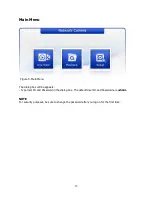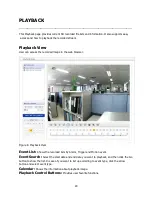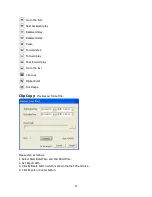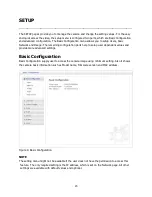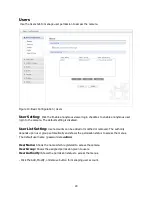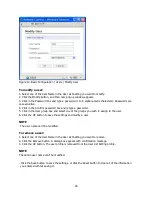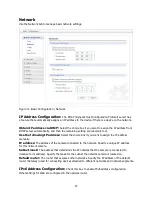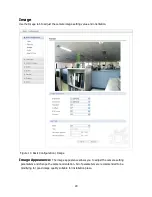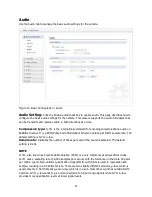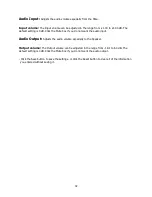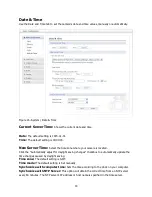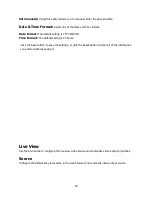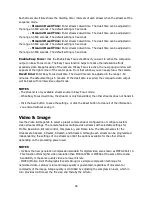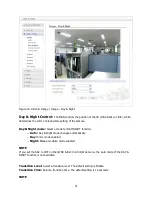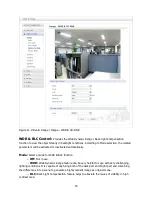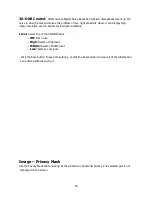30
Brightness:
The image brightness can be adjusted in the range 0-20, where a higher value
produces a brighter image. The default setting is 10.
Sharpness:
Controls the clarity of detail in a scene. The sharpness can be adjusted in the range
0-17. If you set the sharpness value to higher, the image outline becomes sharp. If you set lower
value, the image outline becomes dim. The default setting is 12.
Stabilizer:
The image stabilizer function minimizes the appearance of shaky images caused by
low-frequency vibration. This function is useful for outdoor surveillance. If you set the [Stabilizer] to
ON, the Digital zoom is set to [x1.1] automatically.
D-Effect (Digital-Effect):
You can select the digital effect.
-- OFF:
Turn off the digital effect.
-- MIRROR:
Turn on the mirror effect.
-- ROTATE:
Rotate the picture (180
°
).
-- V-FLIP:
Flip the picture vertically.
B/W mode (Black/White mode):
You can switch the displayed picture to gray scale or color.
-- OFF:
Display the picture with color.
-- ON:
Display the picture with gray scale.
D-Zoom (Digital-Zoom):
You can select the digital zoom level.
1. Select [D-Zoom] to ON and click the Save button. Then D-Zoom OSD windows will be appears
and the Digital zoom is set to [x1.1] automatically.
2. Use [Upper Direction] or [Lower Direction] button to select an option then use [Left Direction] or
[Right Direction] button to select a level.
--
ZOOM:
Use [Left Direction] or [Right Direction] button to enlarge the screen.
--
PAN:
Use [Left Direction] or [Right Direction] button to move the screen (left or right).
--
TILT:
Use [Left Direction] or [Right Direction] button to move the screen (up or down).
User Title:
You can use the camera identification to assign a number and character to the
camera (0 to 9, A to Z, a to z).
Mode:
Select a mode for user title.
-- OFF:
Impossible to enter user title.
-- ON:
Possible to enter user title
Title:
Type a camera title, which can not be enters more than 20 numbers or characters.
Horizontal position:
The horizontal position can be adjusted in the range 0-28, where a higher
value produces the user title to more [Right direction] in the screen. The default setting is 0.
Vertical position:
The vertical position can be adjusted in the range 0-10, where a higher value
produces the user title to more [Lower direction] in the screen. The default setting is 0.
- Click the Save button to save the settings, or click the Reset button to clear all of the information
you entered without saving it.