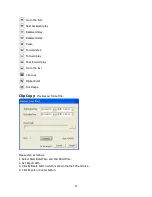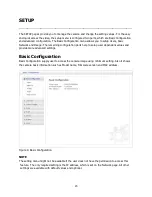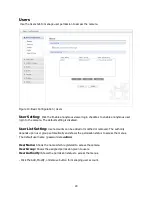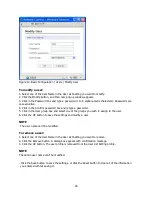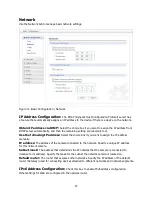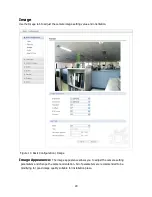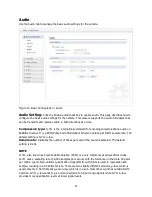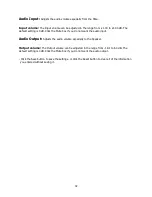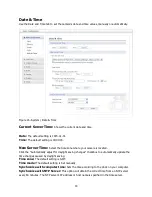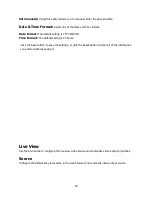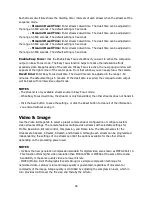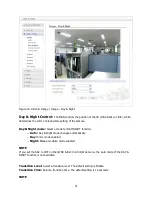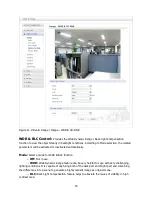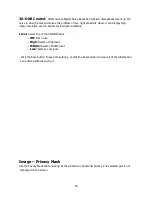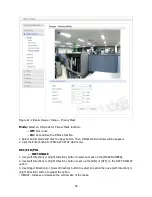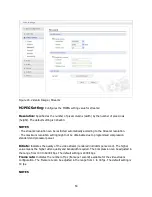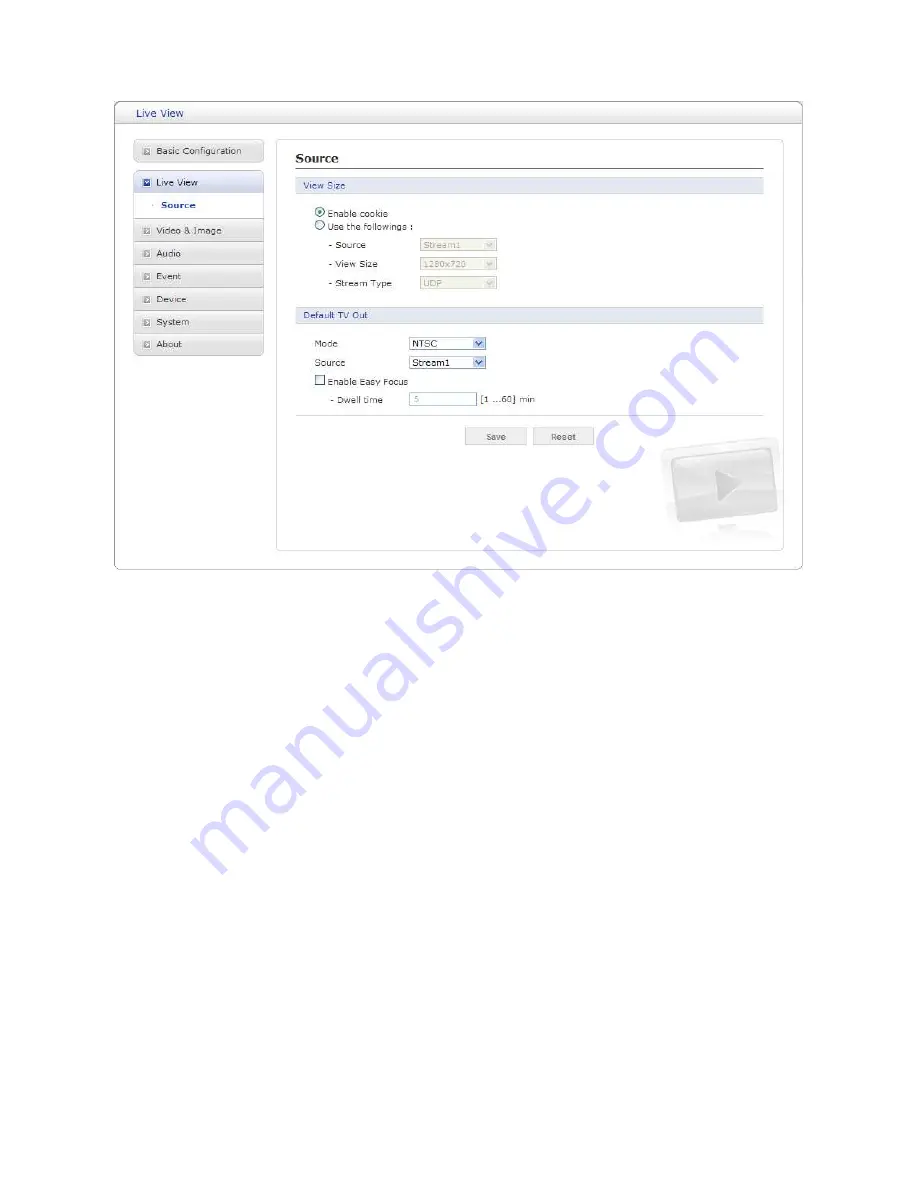
35
Figure 17. Live View / Source
Default Live View:
Select which formats do you want as default live view source.
Enable cookie:
Click the Enable cookie box if you want to reload the last configuration settings.
Use the followings:
Click the Use the following box to configure the video properties to be
displayed in the live view page.
Source:
Select one of the stream sources to be displayed in the live view page. The default setting
is Stream1.
View size:
Select one of the view sizes to be displayed in the live view page. The default setting
is a 1280x720.
Stream type:
Select one of the stream protocols. The default setting is UDP.
Default TV out:
Configure the composite video output properties.
Mode:
Select the composite video output format. The default setting is NTSC.
Source:
Select one of the composite video output sources. The default setting is stream1.
-- Sequence: If you select Sequence, the composite video output repeats the video
images on a single video pane according to <Sequence Mode Setting>.
<Sequence Mode Setting>
Click the checkbox if you want to assign each stream into Sequence Mode.