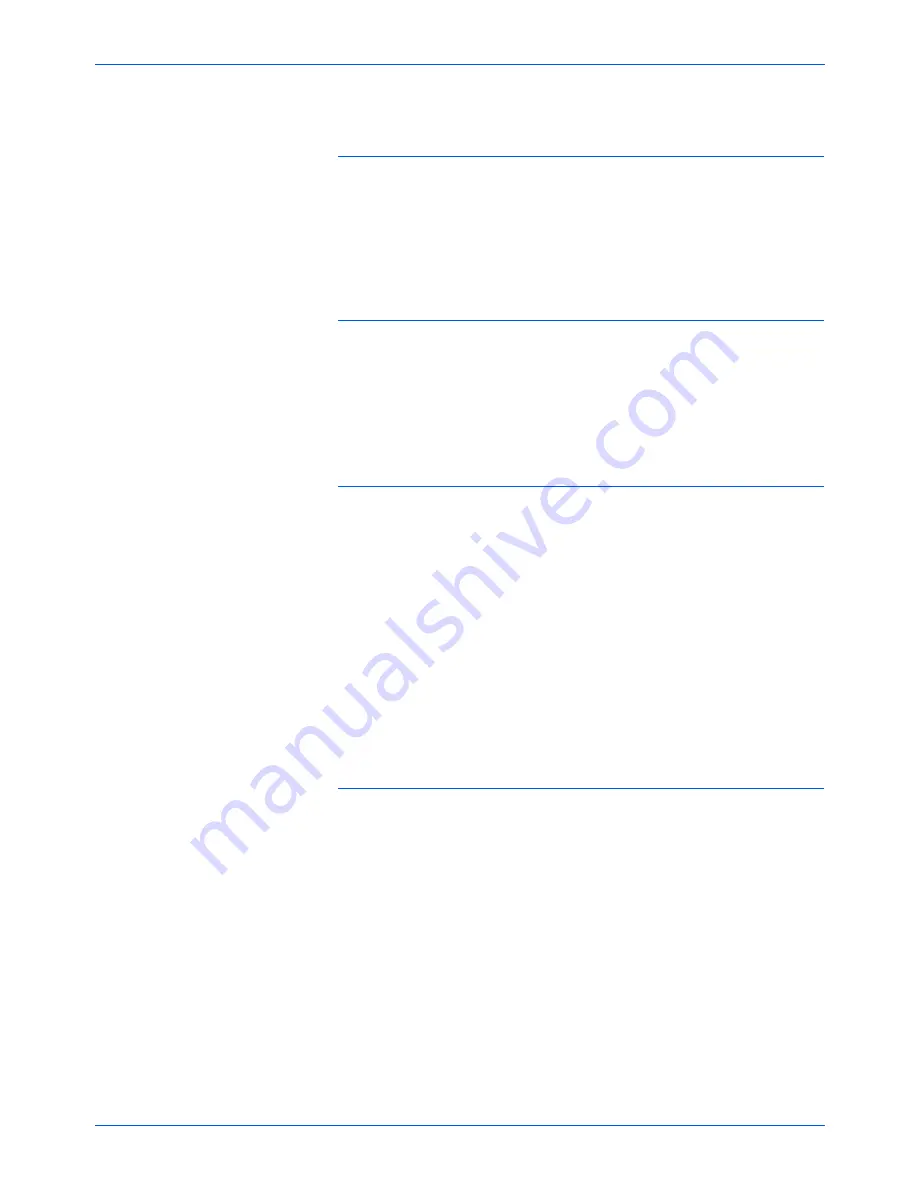
Maintenance
130
DocuMate 520 Scanner User’s Guide
Problem: I got the error message: PaperPort cannot
allocate enough memory to perform internal critical
operations. What do I do?
Close any other active applications so that additional memory is
available. If you click Continue, PaperPort moves the file to the
PaperPort data directory and renames the file with the prefix “bad.”
This allows you to recover the file later. To recover the file, import it
into PaperPort by using the Import command in the File menu.
Problem: How do I uninstall PaperPort?
See the section, “Uninstalling Your Scanner” on page 133.
Uninstalling does not delete your scanned items, and they remain
in the PaperPort Data folder.
Problem: The installation will not complete successfully.
If installation finishes, the scanner’s One Touch 4.0
options do not seem to work properly. What do I do?
A likely cause is that some driver programs are already installed on
your computer for another scanner. They are interfering with the
installation and One Touch options, and you need to remove those
other drivers and re-install your Xerox DocuMate 520 scanner.
Please see the documentation that you received with the other
scanner for the steps to remove its driver programs. You can also
use the basic steps in the section “Uninstalling Your Scanner” on
page 133, but in Step 3, instead of uninstalling One Touch 4.0,
uninstall the other scanner’s driver programs. After uninstalling the
other scanner’s driver programs, uninstall One Touch 4.0 using the
steps on page 133, then reinstall it using the steps on page 9.
Problem: The paper jams the ADF. How can I keep the
paper from jamming so often?
To reduce the number of paper jams, smooth and straighten the
paper before scanning, and adjust the guides to the paper size.
Paper fed into the ADF at an angle can cause the feed mechanism
to jam. If paper jams are occurring more frequently, try cleaning the
roller with a soft cloth dampened with Isopropyl rubbing alcohol.
Excessive dust on the roller can make it appear worn and will
cause issues feeding paper. See “Cleaning the Automatic
Document Feeder” on page 125 for cleaning instructions.
Содержание XDM5205DWU - DocuMate 520
Страница 1: ...DocuMate 520 user s guide scanner...
Страница 2: ...DocuMate 520 scanner user s guide...
Страница 149: ...05 0595 200...















































