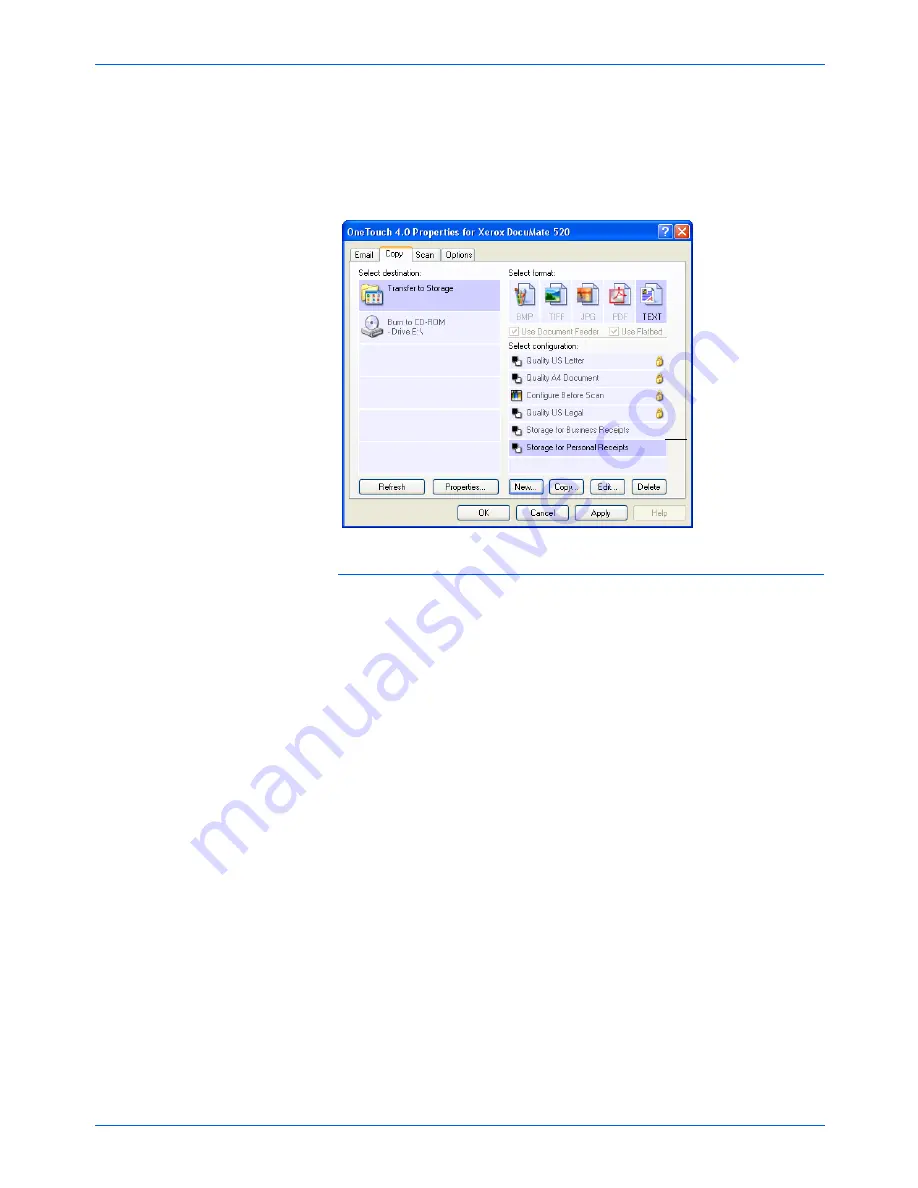
DocuMate 520 Scanner User’s Guide
85
Scanning
14. Make sure to designate separate folders as the Storage
Locations for the new configurations.
You will now have multiple configurations set up for the
Transfer to Storage destination, and each configuration scans
documents to separate folders.
Scan to multiple storage folders:
1. Load the documents into the scanner that you want to scan to
multiple storage folders.
2. Open the One Touch Properties window.
3. Click the button you’ve set up for archiving documents. In the
example above it’s the
Copy
button.
4. Select one of the configurations you created for storage.
5. Click
OK
. The One Touch Properties window closes.
6. Now either press the button on the scanner, or click it on the
One Touch Button Panel.
The documents are scanned to the folder specified for the
configuration.
7. When scanning is finished, open the One Touch Properties
window again and select the other configuration you created for
storage.
8. Click
OK
. The One Touch Properties window closes.
9. Now either press the button on the scanner again, or click it on
the One Touch Button Panel.
When scanning is finished, the documents are stored in the two
separate folders.
The new
configurations apply to
the Transfer to
Storage Destination
Application.
Содержание XDM5205DWU - DocuMate 520
Страница 1: ...DocuMate 520 user s guide scanner...
Страница 2: ...DocuMate 520 scanner user s guide...
Страница 149: ...05 0595 200...






























