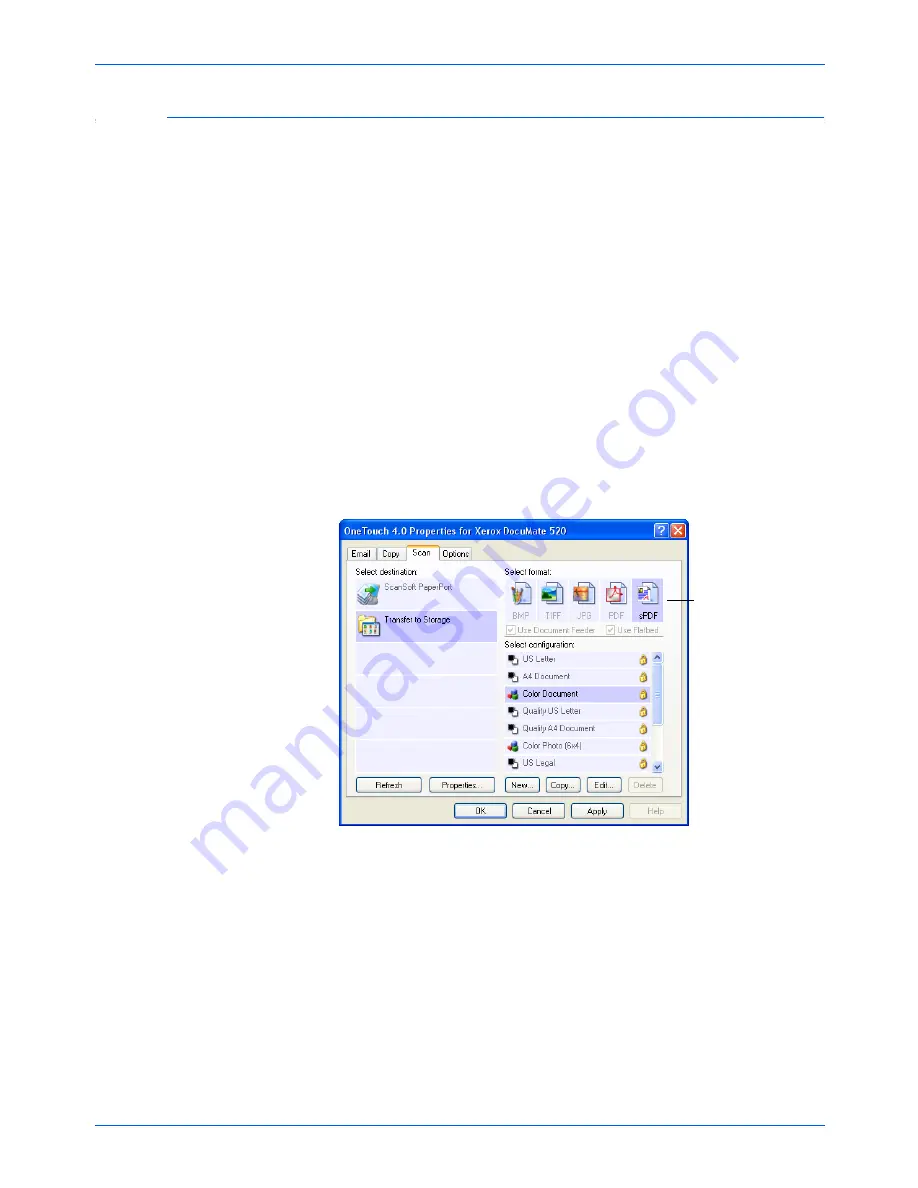
DocuMate 520 Scanner User’s Guide
81
Scanning
Transferring Scanned Documents to Storage
With the Transfer to Storage scanning process, you can scan
documents and save them in a folder in one step. The process is
ideal for archiving documents without having to manually save or
process them in any other way. If you choose a text format for the
file format, the documents are also automatically converted by the
OCR process into editable text and numbers before being stored.
1. Open the One Touch Properties window.
2. Click a button that has Transfer to Storage as one of its
Destination Applications.
If none of the buttons have Transfer to Storage as a Destination
Application, click the
Options
tab, select the option
Storage
and CD-R/W
, then click
Apply
and click the tab of the button
again.
3. Select
Transfer to Storage
as the Destination Application.
4. Choose a text format as the Format if you want the OCR
process to convert scanned text to editable text.
5. Choose a Scan Configuration for the documents you want to
archive.
For example, if you want the archived documents to be in color,
choose a color configuration.
Choose a text format to
have the OCR process
convert text to editable
text before the scanned
documents are stored
in their archive location.
Содержание XDM5205DWU - DocuMate 520
Страница 1: ...DocuMate 520 user s guide scanner...
Страница 2: ...DocuMate 520 scanner user s guide...
Страница 149: ...05 0595 200...
















































