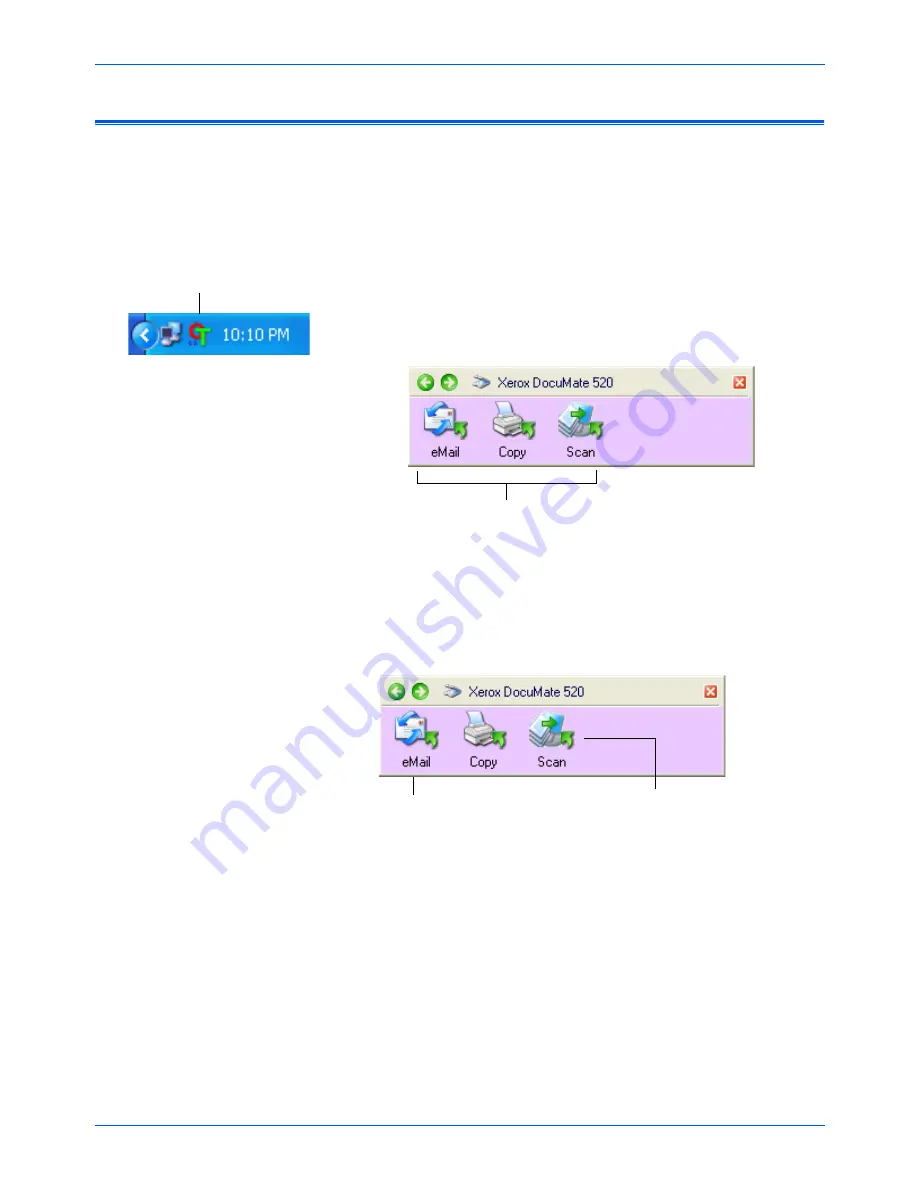
DocuMate 520 Scanner User’s Guide
31
Scanning
Scan from the One Touch Button Panel
Scanning from the One Touch Button Panel is just like pressing a
scanner button, except you click a button on the computer screen.
This method of scanning is especially helpful if the scanner is not
located close to your computer.
1. Load a stack of documents in the Automatic Document Feeder,
or place a document face-down on the Flatbed glass.
2. Now click on the One Touch icon in the Windows Notification
Area (at the bottom right corner of the screen).
The One Touch Button Panel opens.
3. On the screen—not on the scanner—click the button you want
to use to scan.
The scanner begins scanning. When the process finishes, the
scanned images appear in the Destination Application, just as if
you scanned with the scanner buttons.
The One Touch Icon.
NOTE:
The One Touch Properties window must be closed
before you can scan from the Button Panel.
NOTE:
Your scanner comes with 3 factory-preset One Touch
button settings. You can reconfigure all three.
Click the button you
want to use to scan.
For example, if you want to scan
with the eMail button which
attaches the scanned document
to a blank eMail message, click
here.
Or if you want to scan documents so they
open in PaperPort, click here.
Содержание XDM5205DWU - DocuMate 520
Страница 1: ...DocuMate 520 user s guide scanner...
Страница 2: ...DocuMate 520 scanner user s guide...
Страница 149: ...05 0595 200...






























