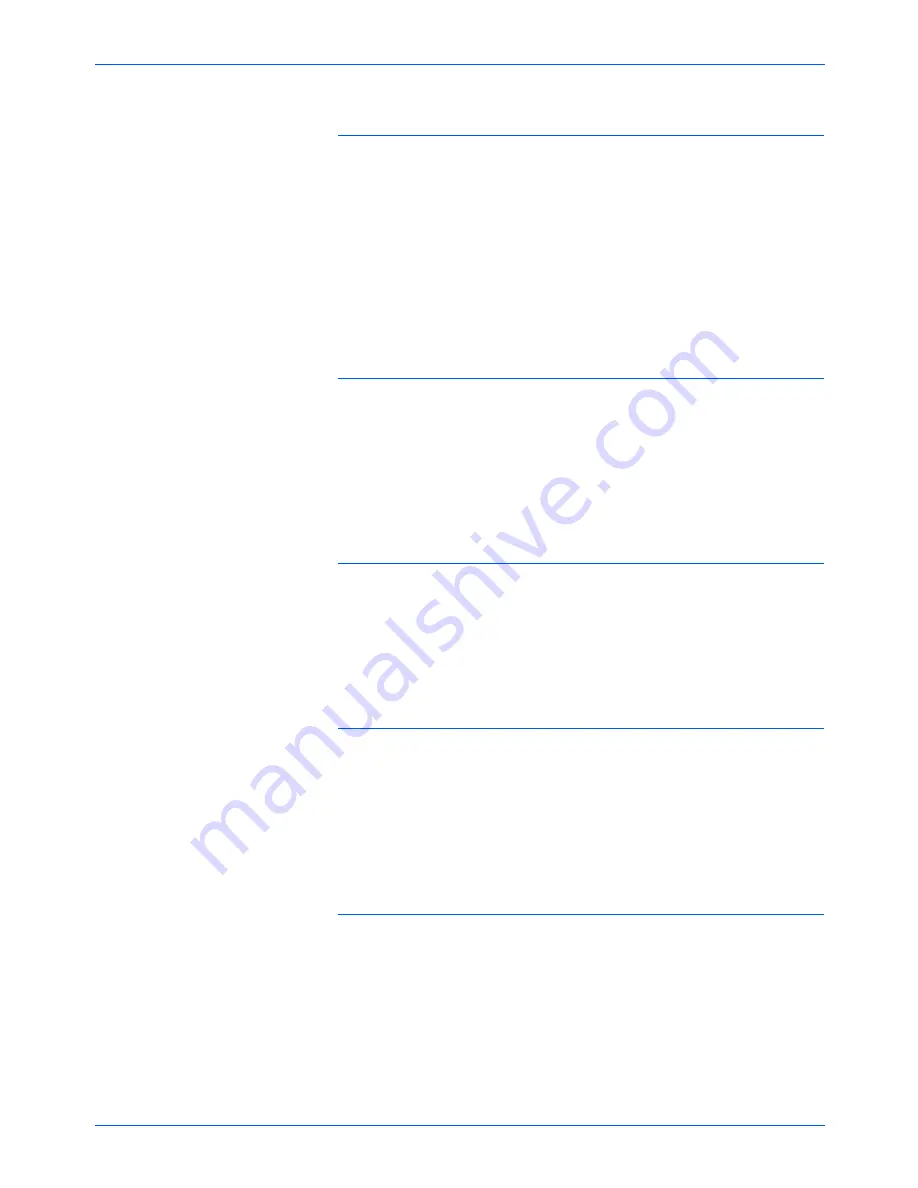
DocuMate 520 Scanner User’s Guide
131
Maintenance
Problem: The ADF won’t feed pages properly. How can I
fix it?
A dirty or worn ADF pad assembly or dirt on the roller can cause
documents to feed in skewed at an angle, or multiple pages to feed
at the same time. Try cleaning the roller first. See “Cleaning the
Automatic Document Feeder” on page 125. If that doesn’t solve the
problem, the pad assembly may need to be replaced. It is user-
replaceable. See “Xerox DocuMate 520 Parts List” on page 136 for
the ordering number. See “Replacing the ADF Pad Assembly” on
page 126 for the steps to replace the pad.
Problem: The paper jams about halfway through the
scan. How can I keep this from happening?
Check the Flatbed glass to make sure no items are on it when you
scan from the ADF. Multiple items placed on the Flatbed glass will
raise the lid slightly, thus preventing the pages feeding through the
ADF from touching the glass. When that occurs, the pages are
unable to feed back out of the ADF and the pages can jam.
Problem: The motor runs but doesn't feed the paper.
How can I fix it?
Make sure the paper is securely seated in the ADF so the paper
rests on the rollers. The paper sensor that initiates the rollers to
grab the paper may be engaged, but the paper may not be fully in
the ADF tray so the rollers cannot grab a page to feed it through.
Problem: The scans from the ADF are always crooked.
What do I need to do to get the scans straight?
Make sure to align the paper guides to the edges of the paper. If
you are scanning small items that are smaller than the paper
guides’ minimum adjustment, scan these items on the Flatbed
glass instead.
Problem: If the USB cable is disconnected during a scan,
the scanner does not reconnect when the USB cable is
plugged back in.
Unplug the power cable from the scanner, and then plug it back in.
If the scanner does not reconnect:
1. Unplug the power cable from the scanner.
2. Restart your computer.
3. After the restart is complete, plug the power cable back in.
Содержание XDM5205DWU - DocuMate 520
Страница 1: ...DocuMate 520 user s guide scanner...
Страница 2: ...DocuMate 520 scanner user s guide...
Страница 149: ...05 0595 200...














































