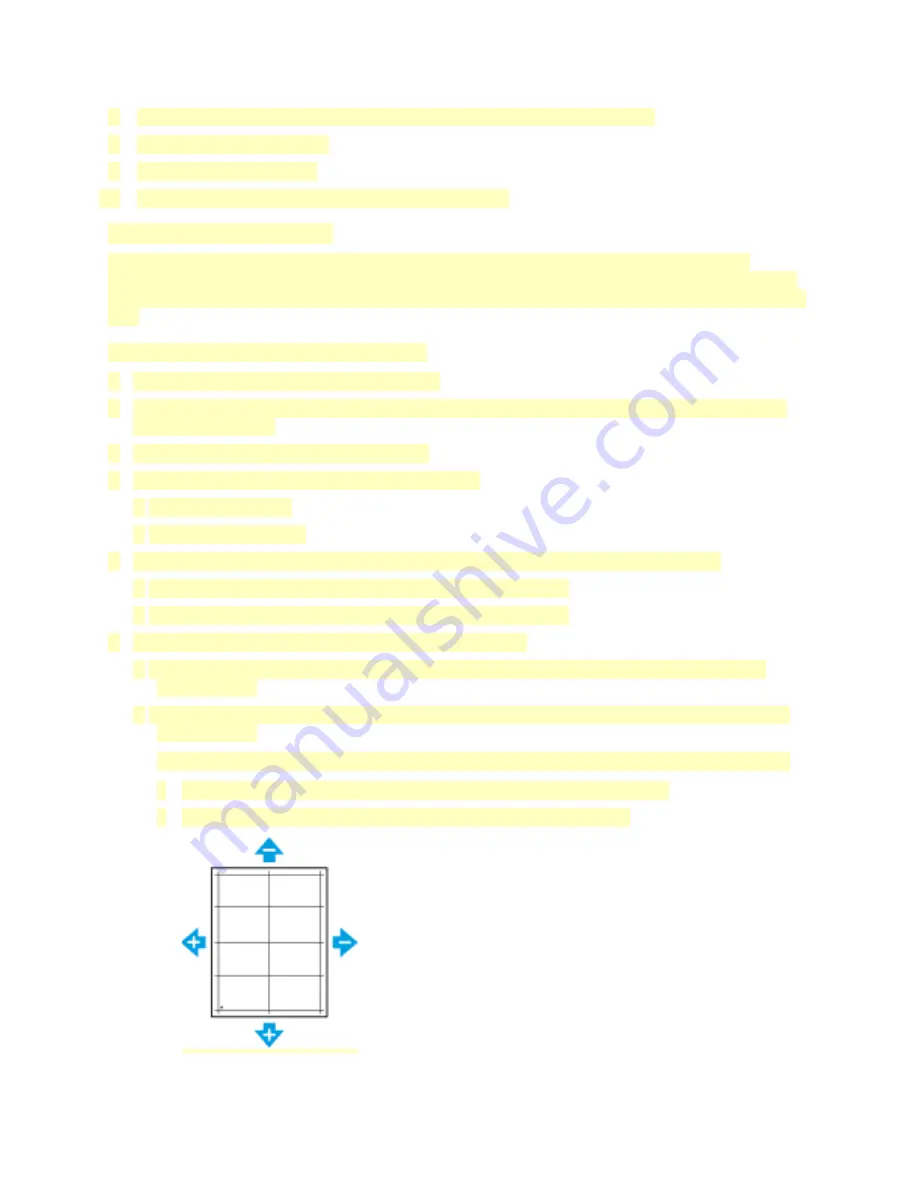
7. To begin the color calibration, touch
Start
. Follow the onscreen instructions.
8. When finished, touch
Close
.
9. To exit the menu, touch
X
.
10. To return to the Home screen, press the
Home
button.
Adjusting Paper Registration
Use Adjust Paper Registration to adjust the placement of the printed image on the page. The
adjustment allows you to place the top, bottom, left, and right margins exactly where you want. You
can specify the image position on both the front and back sides of the paper, for each installed paper
tray.
Performing a Paper Registration Adjustment
1. At the control panel, press the
Home
button.
2. Log in as administrator. For details, refer to the
System Administrator Guide
at
3. Touch
Device > Support > Image Position
.
4. To adjust registration, select the source paper tray.
a. Touch
Paper Supply
.
b. Touch the desired tray.
5. Using the chart printed in
, select the side for registration.
a. For adjusting Side 1, touch
Adjusted Side
, then touch
Side 1
.
b. For adjusting Side 2, touch
Adjusted Side
, then touch
Side 2
.
6. To adjust the registration, touch
Lead/Side Registration
.
a. To adjust the side-to-side registration, for
Side Registration
, touch the
Plus
icon (
+
) or the
Minus
icon (
-
).
b. To adjust the top-to-bottom registration, for
Lead Registration
, touch the
Plus
icon (
+
) or the
Minus
icon (
-
).
For reference, position the chart so that Side-1 or Side-2 dots are at the bottom of the page.
• For Lead Registration, a positive value shifts the image down the page.
• For Side Registration, a positive value shifts the image to the left.
196






























