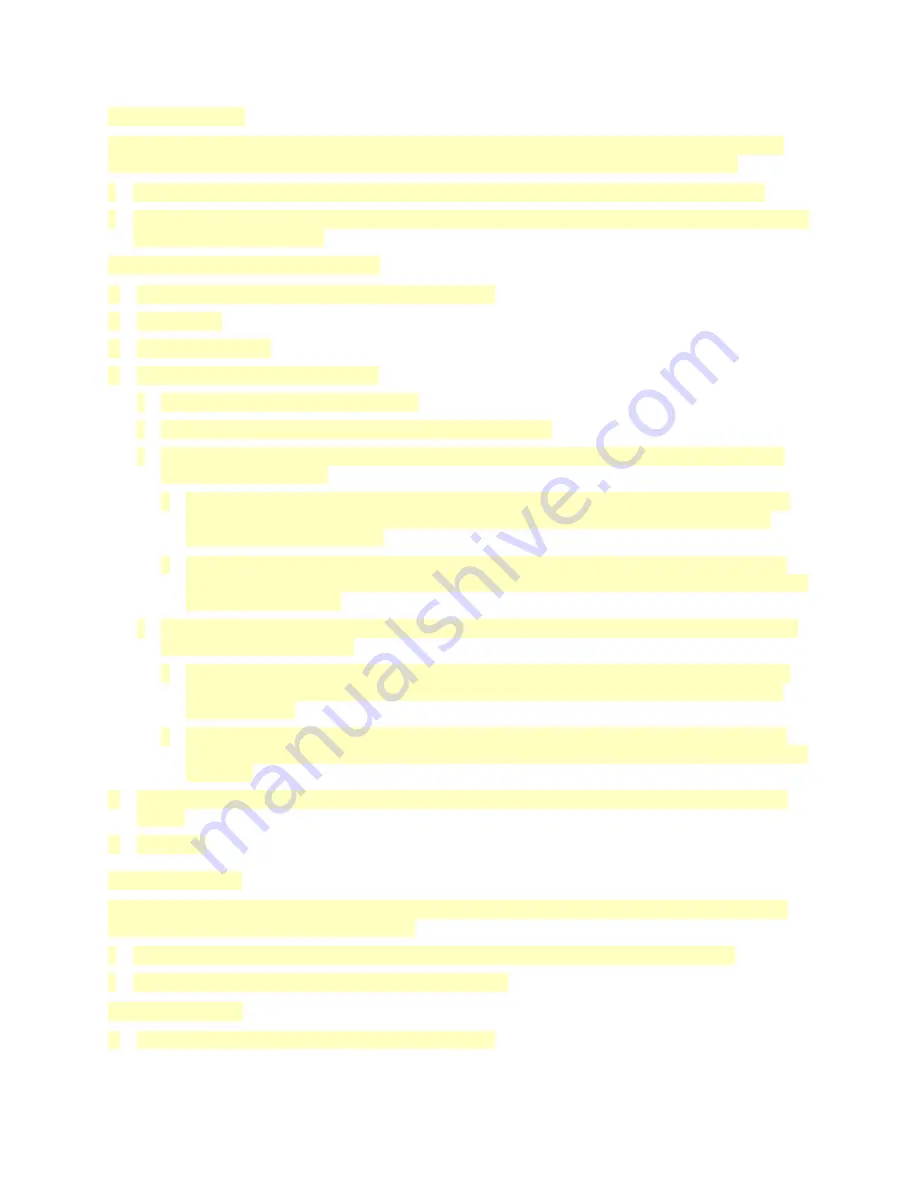
Shifting the Image
You can change the placement of an image on the copy page. This is useful if the image is smaller
than the page size. For image shift to work correctly, position original documents as follows:
•
Document Feeder
: Position original documents face up, short edge entering the feeder first.
•
Document Glass
: Position original documents face down, in the upper-left corner of the document
glass, short edge to the left.
To change the placement of the image:
1. At the printer control panel, press the
Home
button.
2. Touch
Copy
.
3. Touch
Image Shift
.
4. Select one of the following options.
•
Off
: This option is the default setting.
•
Auto Center
: This option centers the image on the page.
•
Snap to Edge
: This option shifts the image to the edge of the document. Select one of the
image-position options.
•
Mirror Side 1
: This option allows you to set the Image Shift for Side 1, and matches the
Side 2 Image Shift accordingly. To move the image to the required edge of the page,
touch the appropriate arrow.
•
Independent Sides
: This option allows you to position the images on Side 1 and Side 2
independently of each other. To move each image to the required edge of the page, touch
the appropriate arrow.
•
Manual
: This option allows you to specify the amount of Image Shift required. Select one of
the image-position options.
•
Mirror Side 1
: This option allows you to set the Image Shift for Side 1, and matches the
Side 2 Image Shift accordingly. Touch the appropriate fields. To adjust the image shift,
move the slider.
•
Independent Sides
: This option allows you to position the images on Side 1 and Side 2
independently of each other. Touch the appropriate fields. To adjust the image shift, move
the slider.
5. To specify the orientation of the original document, touch
Original Orientation
, then select an
option.
6. Touch
OK
.
Creating a Booklet
The booklet feature reduces the original page images to fit two images on each side of the printed
page. You can print copies in booklet format.
• In Booklet mode, the printer scans all the original documents before it prints the copies.
• This feature is only available if a hard drive is installed.
To create a booklet:
1. At the printer control panel, press the
Home
button.
105
















































