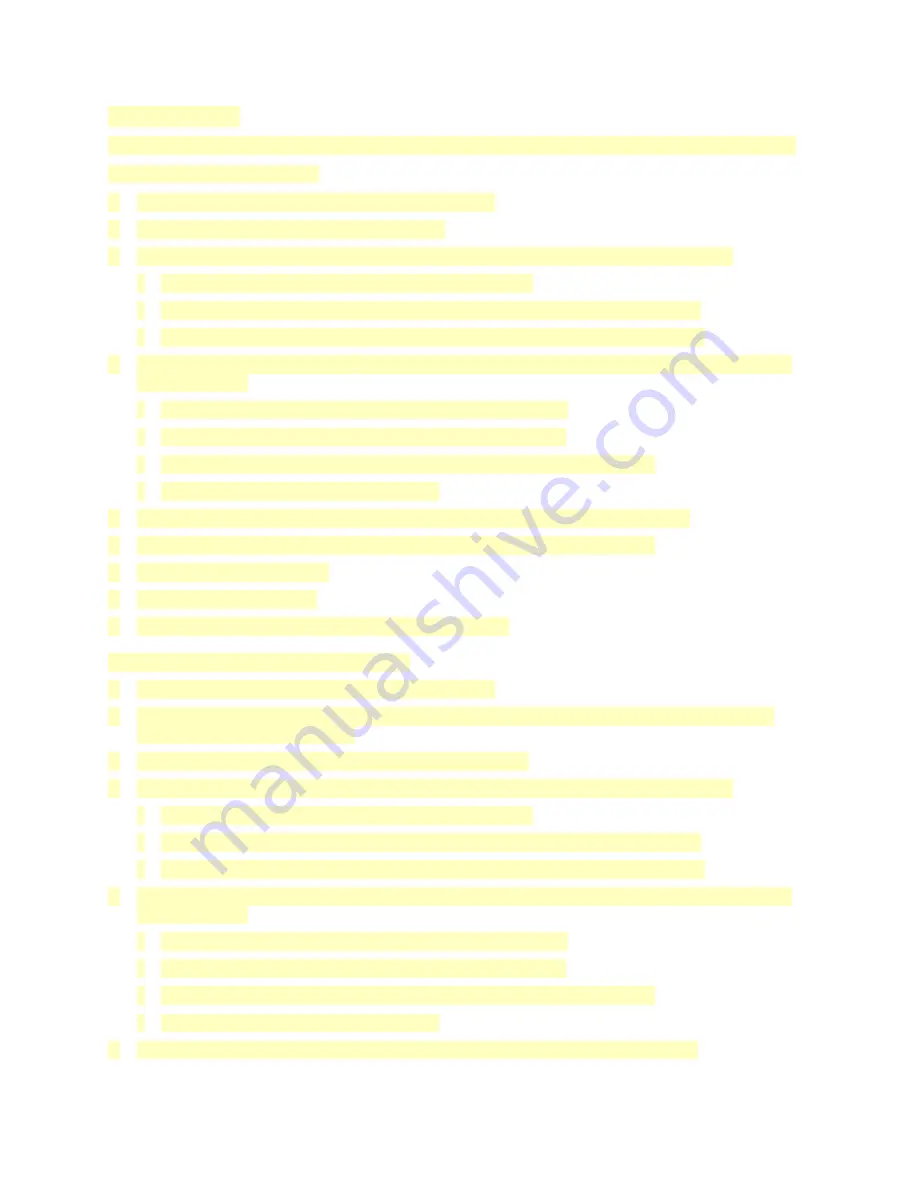
Color Calibration
Use Color Calibration to adjust colors that appear incorrect, or for composite grays that look neutral.
To perform a Color Calibration:
1. At the printer control panel, press the
Home
button.
2. Touch
Device > Support > Color Calibration
.
3. To select a screen to use for your calibration, touch
Screen Type
, then select an option.
• To optimize color tones for copy jobs, touch
Copy Job
.
• To optimize color tones for Standard print-quality print jobs, touch
Print Job 1
.
• To optimize color tones for Enhanced print-quality print jobs, touch
Print Job 2
.
4. To select a target job type for your calibration, touch
Target
, then select the type of output you
want calibrated.
• To optimize color only for copy jobs, touch
Copy Jobs Only
.
• To optimize color only for print jobs, touch
Print Jobs Only
.
• To optimize color for both copy and print jobs, touch
Copy & Print Jobs
.
• If no adjustment is desired, touch
None
.
5. To select the source paper tray, touch
Paper Supply
, then touch the desired tray.
6. To begin the color calibration, touch
Start
. Follow the onscreen instructions.
7. When finished, touch
Close
.
8. To exit the menu, touch
X
.
9. To return to the Home screen, press the
Home
button.
Performing an Advanced Color Calibration
1. At the printer control panel, press the
Home
button.
2. Log in as administrator. For details, refer to the
System Administrator Guide
, located at
3. Touch
Device > Support > Color Calibration - Advanced
.
4. To select a screen to use for your calibration, touch
Screen Type
, then select an option.
• To optimize color tones for copy jobs, touch
Copy Job
.
• To optimize color tones for Standard print-quality print jobs, touch
Print Job 1
.
• To optimize color tones for Enhanced print-quality print jobs, touch
Print Job 2
.
5. To select a target job type for your calibration, touch
Target
, then select the type of output you
want calibrated.
• To optimize color only for copy jobs, touch
Copy Jobs Only
.
• To optimize color only for print jobs, touch
Print Jobs Only
.
• To optimize color for both copy and print jobs, touch
Copy & Print Jobs
.
• If no adjustment is desired, touch
None
.
6. To select the source paper tray, touch
Paper Supply
, then touch the required tray.
195






























