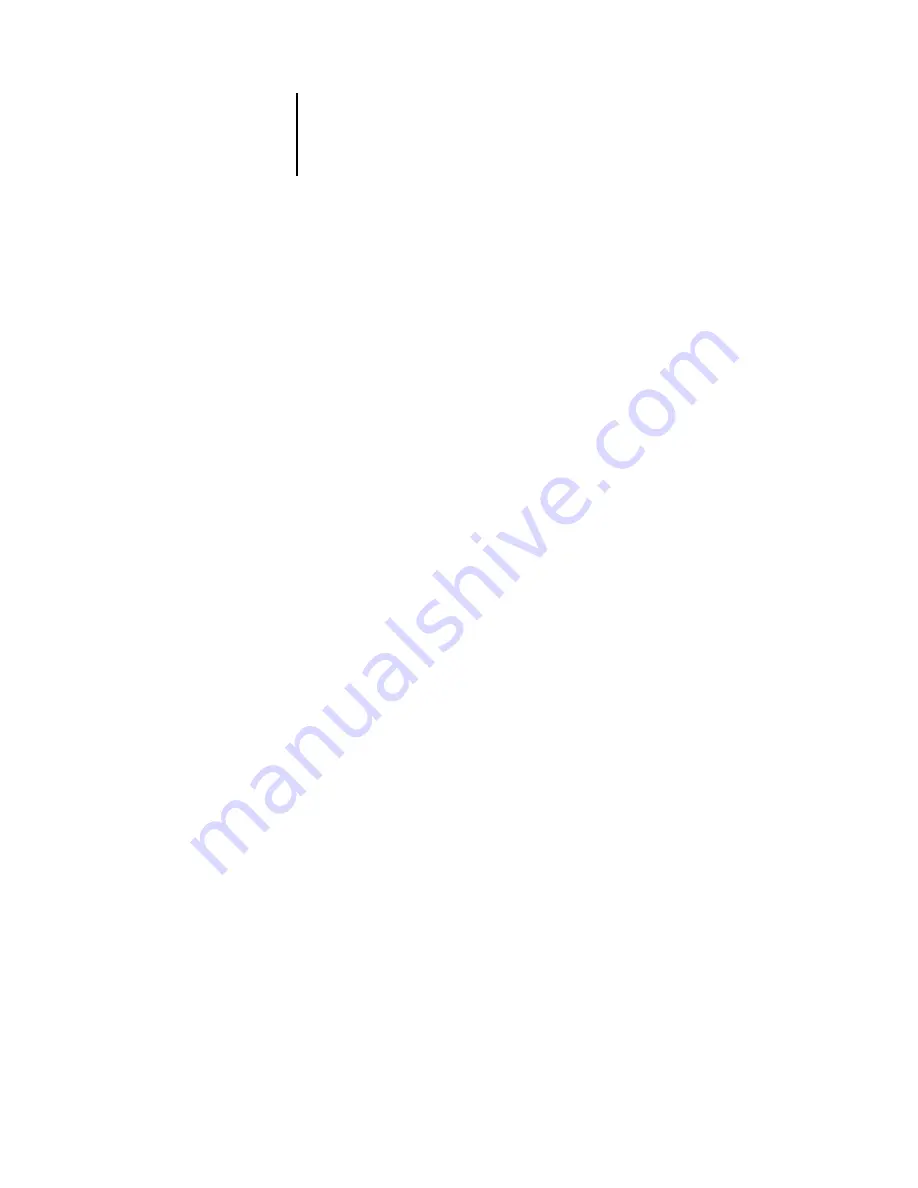
C
C-2
Troubleshooting
Troubleshooting
Before you call for service, follow the suggestions in this section. If you cannot resolve
the problem, make a note of the error condition and contact your authorized service/
support center.
Command WorkStation or Command WorkStation LE does
not respond
If the Command WorkStation or Command WorkStation LE windows do not update,
log off and then quit Command WorkStation or Command WorkStation LE. Restart
Command WorkStation or Command WorkStation LE, or restart the computer. To
force an exit from Command WorkStation, press Ctrl-Alt-Delete, and use the Task
Manager to close Command WorkStation. To force an exit from Command
WorkStation LE, press Esc-Command-Option and then click Force Quit in the
dialog box that appears.
If the Command WorkStation or Command WorkStation LE windows do not update,
or no jobs are displayed, and the mouse has no effect (you cannot select a job or a
window, use a right mouse command, or select a menu item), the EX7750 is down or
network communication has failed.
At the EX7750, disconnect and reconnect the network cable, and try printing a Test
Page or Configuration page. If that fails, restart the server.
If the EX7750 Control Panel does not respond to the Menu button, turn off and on
the EX7750. When the EX7750 reaches Idle, restart your job management
application.
Содержание Phaser EX7750
Страница 1: ...OB ANAGEMENT UIDE...
Страница 8: ...This page is intentionally blank...
Страница 18: ...This page is intentionally blank...
Страница 28: ...This page is intentionally blank...
Страница 150: ...This page is intentionally blank...
Страница 170: ...This page is intentionally blank...
Страница 200: ...This page is intentionally blank...
Страница 206: ...This page is intentionally blank...
Страница 216: ...This page is intentionally blank...















































