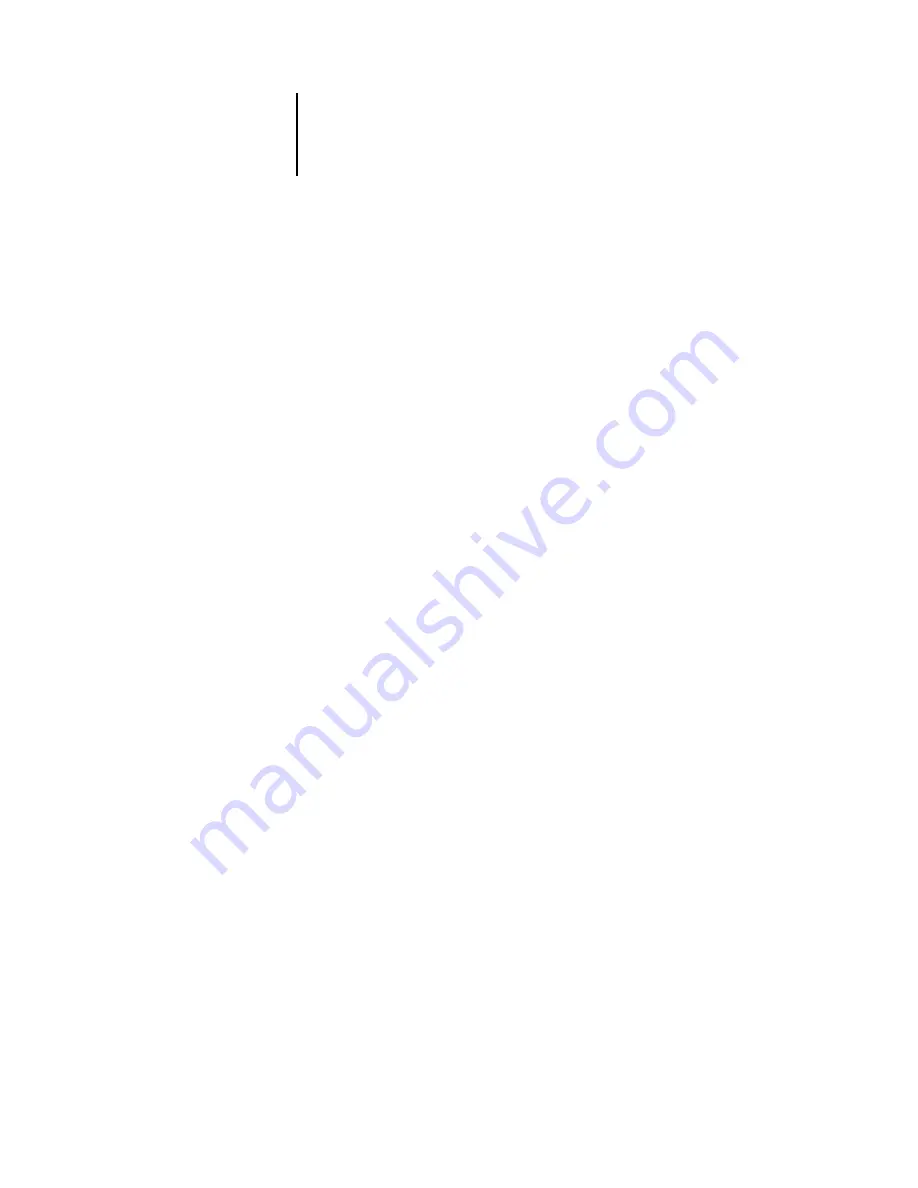
3
3-8
Using Command WorkStation and Command WorkStation LE
Monitoring jobs
The Active Jobs window and the Printed Jobs panel of the Jobs window provide a
visual way of monitoring the flow of print jobs through connected servers. In
Command WorkStation, you can use the server selection menu in the title bar of each
window to monitor a single EX7750 or multiple EX7750 servers at once (see
). You can also sort the job lists and customize the job ticket information that
is displayed.
The Active Jobs window displays jobs as they pass through the various stages of
spooling, holding, processing, and printing. Flag colors indicate the status of each job,
and job ticket columns provide additional job information. Jobs that contain raster
data as a result of processing are marked with a halo around their file icons.
N
OTE
:
If you pause a job during printing (by issuing the Suspend Printing command),
the job continues to be marked with a dark green status flag in the Active Jobs window.
However, the job is displayed as “Paused.”
When a job completes printing (or fails to print), it drops from the Active Jobs window
and is added to the Printed Jobs panel. The Printed Jobs panel displays jobs that have
printed successfully, along with failed jobs that have dropped from the print queue as a
result of an error. A failed job appears highlighted in red. Double-click the job to
display a more detailed error report.
Содержание Phaser EX7750
Страница 1: ...OB ANAGEMENT UIDE...
Страница 8: ...This page is intentionally blank...
Страница 18: ...This page is intentionally blank...
Страница 28: ...This page is intentionally blank...
Страница 150: ...This page is intentionally blank...
Страница 170: ...This page is intentionally blank...
Страница 200: ...This page is intentionally blank...
Страница 206: ...This page is intentionally blank...
Страница 216: ...This page is intentionally blank...
















































