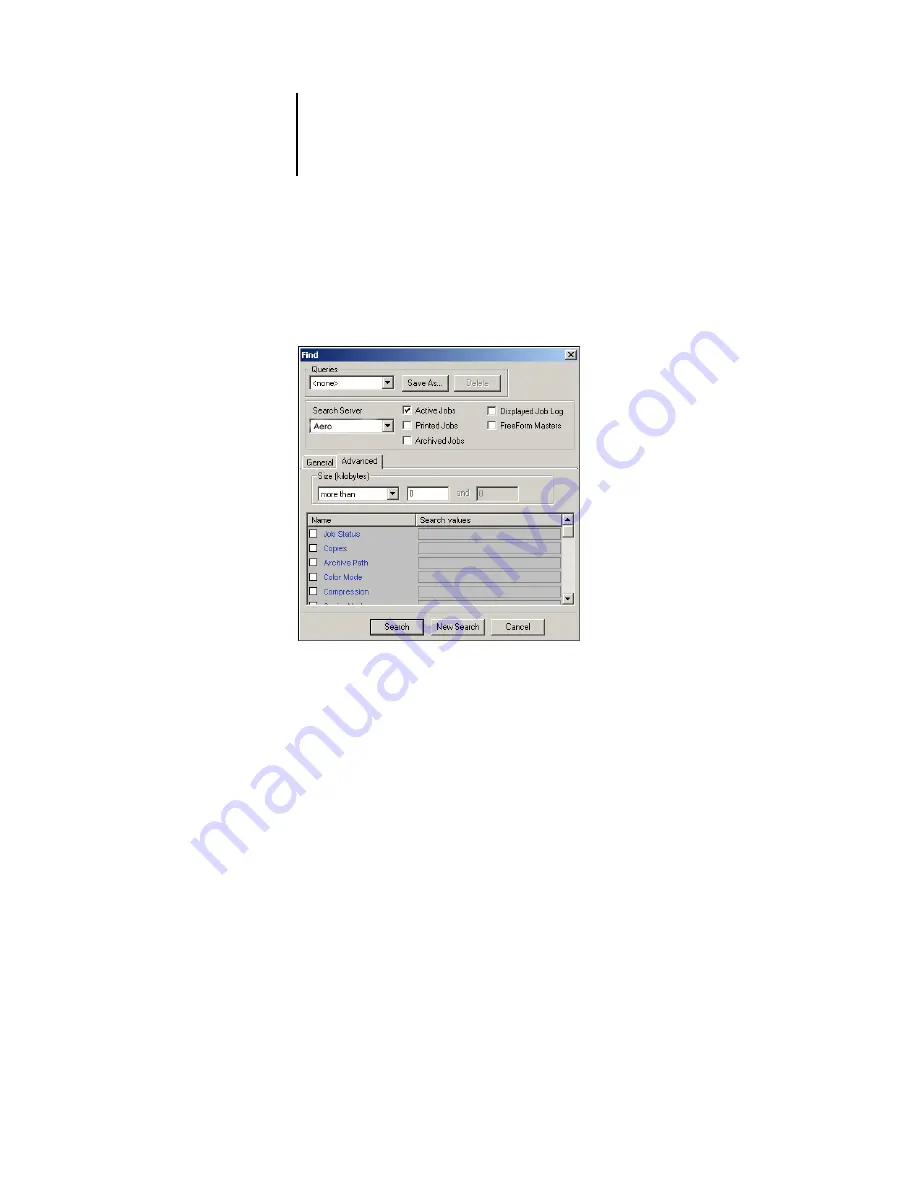
3
3-35
Searching for jobs
4.
Click the Advanced tab.
The Advanced tab of the Find dialog box includes an area for specifying file size search
parameters. The Advanced tab also contains a list of all the print options associated
with jobs on the server or servers specified by the Search Server setting.
To search for jobs that fall within a particular range of file sizes, choose a range option
from the Size (kilobytes) menu. Enter the range values in one or both of the fields.
To search for jobs that have certain print options, click the selection box for each
desired print option in the list.
To specify additional search values for a selected option, right-click the field next to the
option name and enter the desired values.
If you select multiple print options, Command WorkStation searches for jobs that
include
all
the selected options. For example, if you specify a stapling and a punching
option for your search, Command WorkStation only finds jobs that have both stapling
and punching specified.
N
OTE
:
To clear all fields in the Find dialog box at any time, click New Search.
5.
Click Search to find the jobs that meet the specified search criteria.
The Search Results window lists the found jobs.
Содержание Phaser EX7750
Страница 1: ...OB ANAGEMENT UIDE...
Страница 8: ...This page is intentionally blank...
Страница 18: ...This page is intentionally blank...
Страница 28: ...This page is intentionally blank...
Страница 150: ...This page is intentionally blank...
Страница 170: ...This page is intentionally blank...
Страница 200: ...This page is intentionally blank...
Страница 206: ...This page is intentionally blank...
Страница 216: ...This page is intentionally blank...






























