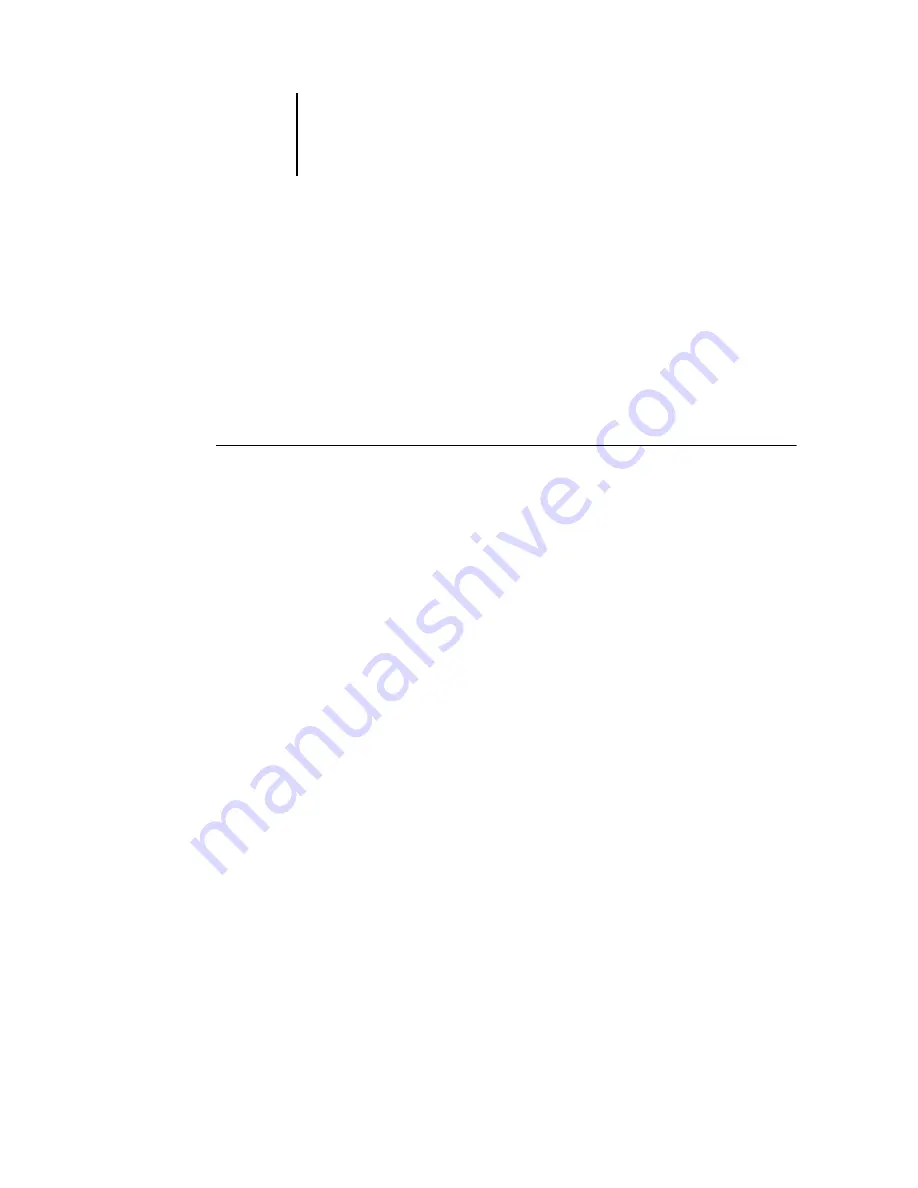
3
3-16
Using Command WorkStation and Command WorkStation LE
Viewing and overriding print settings
When logged in as Operator, you can view, override the user print settings, and print
any held job in the Active Jobs window and the Printed Jobs panel. You can view and
override print settings of jobs in the FreeForm panel. You can view print settings, and
print jobs in the Archive panel.
Use the Job Properties dialog box to view the user Notes/Instructions fields included
with jobs.
T
O
VIEW
AND
OVERRIDE
SETTINGS
1.
To view and override print settings for a held job, select the job in the Active Jobs
window or Printed Jobs panel.
You can also select a job in the Archive or FreeForm panel to view print settings.
N
OTE
:
In Command WorkStation, you can override print settings for multiple jobs at
once. To select multiple jobs, Ctrl-click the jobs in the Active Jobs window or Printed
Jobs panel.
2.
Choose Properties from the Actions menu.
The Job Properties dialog box appears. This dialog box displays all the job settings
encoded by the PostScript printer driver that can be decoded by the EX7750. If you, as
the operator, have not changed anything, these are the settings a user entered before
sending the job.
In Command WorkStation, the Job Properties dialog box is virtually identical to the
Fiery Printing tab of the EX7750 printer driver. For more information about the
features in the Job Properties dialog box, see the online help included with the EX7750
printer driver.
N
OTE
:
If you selected multiple jobs in Command WorkStation, the Job Properties
dialog box has a different appearance.
In Command WorkStation LE, the print settings of a selected job appear in
two columns.
Содержание Phaser EX7750
Страница 1: ...OB ANAGEMENT UIDE...
Страница 8: ...This page is intentionally blank...
Страница 18: ...This page is intentionally blank...
Страница 28: ...This page is intentionally blank...
Страница 150: ...This page is intentionally blank...
Страница 170: ...This page is intentionally blank...
Страница 200: ...This page is intentionally blank...
Страница 206: ...This page is intentionally blank...
Страница 216: ...This page is intentionally blank...
















































