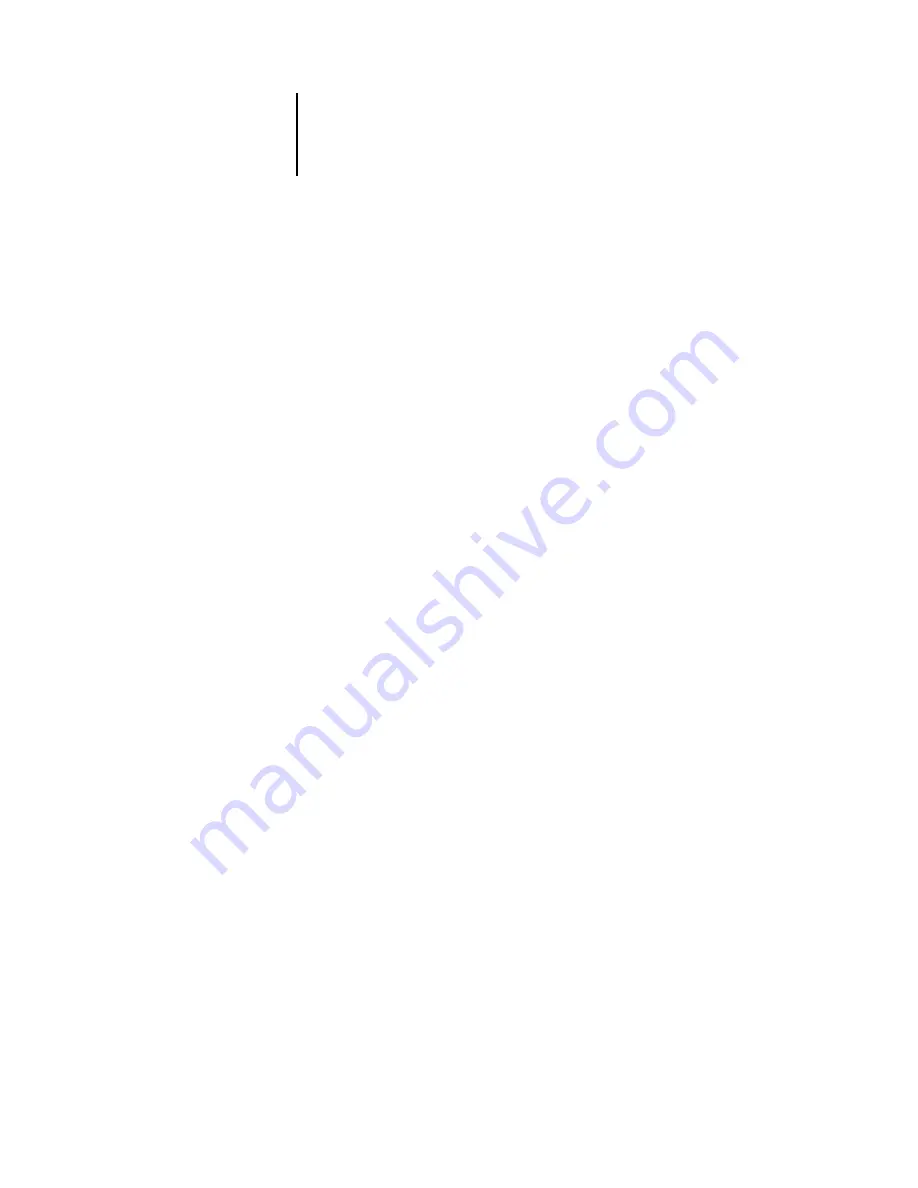
8
8-2
Using FieryBar
Activity light
The activity light in the upper-right corner of FieryBar indicates current EX7750
activity. If the light is:
Commands
Right-clicking FieryBar or the Fiery icon in the Windows taskbar enables you to access
many EX7750 features. You can choose the following commands from the menu that
appears:
Solid red
An error has occurred, causing the EX7750 to be disabled.
Check the message area for details of the error.
Flashing red
An error has occurred, causing printing to be disabled, but
the EX7750 is capable of processing. Check the message area
for details of the error.
Solid green
The EX7750 is idle.
Flashing green
The EX7750 is processing or printing a job, or
communicating with a remote computer. Check the RIPping
area, the RIP status area, and the printing area for details.
No light
The EX7750 is starting up.
Command WorkStation
Starts Command WorkStation. For more information
about connecting to and using the features of
Command WorkStation, see Chapters
.
ColorWise Pro Tools
Starts ColorWise Pro Tools. For more information
about connecting to and using the features of
ColorWise Pro Tools, see the
Setup Fiery
Opens the EX7750 Setup dialog box. For more
information about the Setup options, see the
.
Restart Fiery
Shuts down all EX7750 activity in the correct manner
before restarting. Use this option instead of the power
switch on the back of the EX7750 (see
Содержание Phaser EX7750
Страница 1: ...OB ANAGEMENT UIDE...
Страница 8: ...This page is intentionally blank...
Страница 18: ...This page is intentionally blank...
Страница 28: ...This page is intentionally blank...
Страница 150: ...This page is intentionally blank...
Страница 170: ...This page is intentionally blank...
Страница 200: ...This page is intentionally blank...
Страница 206: ...This page is intentionally blank...
Страница 216: ...This page is intentionally blank...
















































