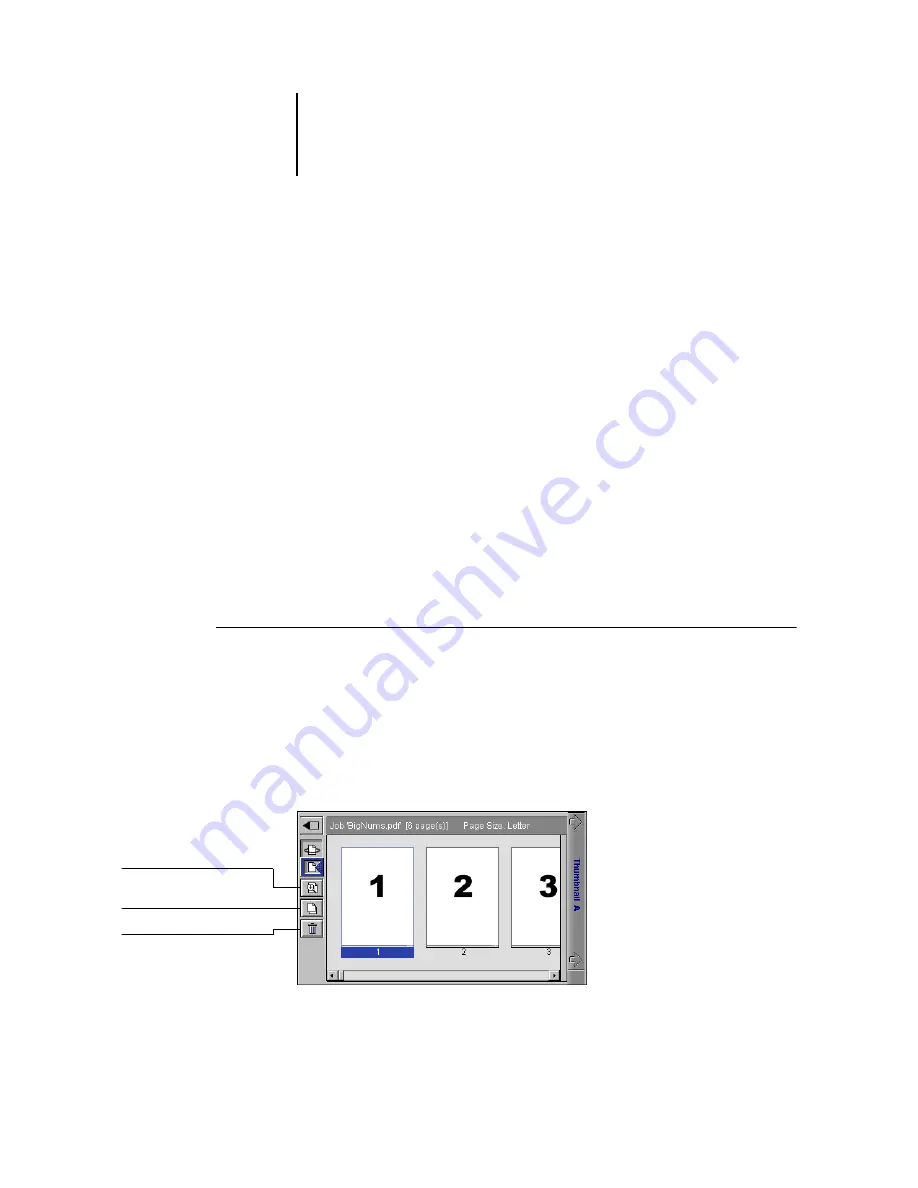
7
7-13
Previewing, editing, and merging jobs
Editing and merging raster files
The ability to work with raster files gives you new opportunities to combine
documents from different sources into a single file. For example, you can combine
covers and chapter head pages created in a page layout application with text pages
created in a word processing application, or customize a slide presentation by inserting
slides from a different presentation graphics application.
You can display two raster files at once: a source file and a target file. The target file
appears in Thumbnail A, and the source file appears in Thumbnail B.
N
OTE
:
You cannot create a new PostScript file in this process; you must print the
merged file, which has references to the original PostScript files. Before editing or
merging raster files with the thumbnail windows, make sure the source files were
RIPped using the print option settings you want for the final output.
N
OTE
:
To reprint a merged job that has already printed once, choose the file held with
rasters in the RIP area. The file in the Print area prints without any merged edits
reflected.
T
O
VIEW
AND
EDIT
RASTER
DATA
JOBS
1.
Select a raster data job in the RIP area, and choose Thumbnail A from the Job menu.
2.
Open the Page menu to see the commands available for pages in Thumbnail A.
You can also access most of these commands by clicking the icons along the left side
of Thumbnail A.
You can use the slider bar at the bottom of the window to scroll through pages in
the job.
Click to open a full-screen
preview of the page
Click to duplicate a page
Click to delete a page
Содержание Phaser EX7750
Страница 1: ...OB ANAGEMENT UIDE...
Страница 8: ...This page is intentionally blank...
Страница 18: ...This page is intentionally blank...
Страница 28: ...This page is intentionally blank...
Страница 150: ...This page is intentionally blank...
Страница 170: ...This page is intentionally blank...
Страница 200: ...This page is intentionally blank...
Страница 206: ...This page is intentionally blank...
Страница 216: ...This page is intentionally blank...
















































