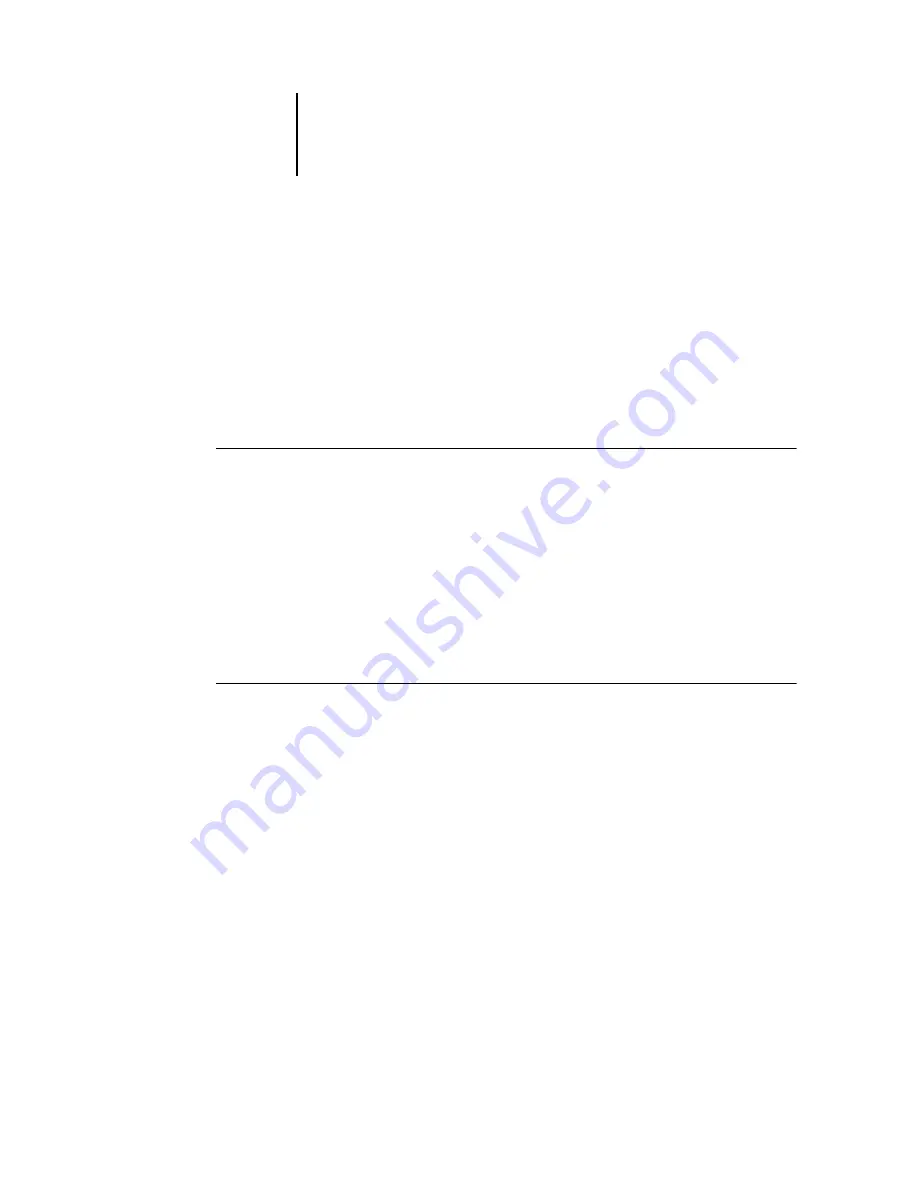
3
3-26
Using Command WorkStation and Command WorkStation LE
4.
For the Create Master print setting, specify the FreeForm master number you want to
assign to the job.
5.
Click OK.
6.
Choose Process and Hold from the Actions menu to assign the job a destination.
Choose Print or Print and Hold from the Actions menu for a hard copy of the
FreeForm master.
After processing, the master job appears in the FreeForm panel of the Jobs window.
T
O
DELETE
A
F
REE
F
ORM
MASTER
1.
In the FreeForm panel, select the master job to delete.
2.
Choose Delete from the Actions menu.
Using FreeForm masters with variable data jobs
To print a variable data job with a particular FreeForm master, users must specify a
number for the Use Master print setting. Users can only specify master numbers
between 1 and 15. Only the operator can specify master numbers between 16 and 100,
with job overrides from the Job Properties dialog box.
T
O
OVERRIDE
THE
U
SE
M
ASTER
SETTING
1.
In the Active Jobs window, select the held job comprising the variable elements of the
document and choose Properties from the Actions menu.
2.
Scroll to FreeForm in the Job Properties dialog box.
3.
For the Use Master print setting, specify the FreeForm master job to use as the
master document.
4.
Click OK.
Содержание Phaser EX7750
Страница 1: ...OB ANAGEMENT UIDE...
Страница 8: ...This page is intentionally blank...
Страница 18: ...This page is intentionally blank...
Страница 28: ...This page is intentionally blank...
Страница 150: ...This page is intentionally blank...
Страница 170: ...This page is intentionally blank...
Страница 200: ...This page is intentionally blank...
Страница 206: ...This page is intentionally blank...
Страница 216: ...This page is intentionally blank...
















































