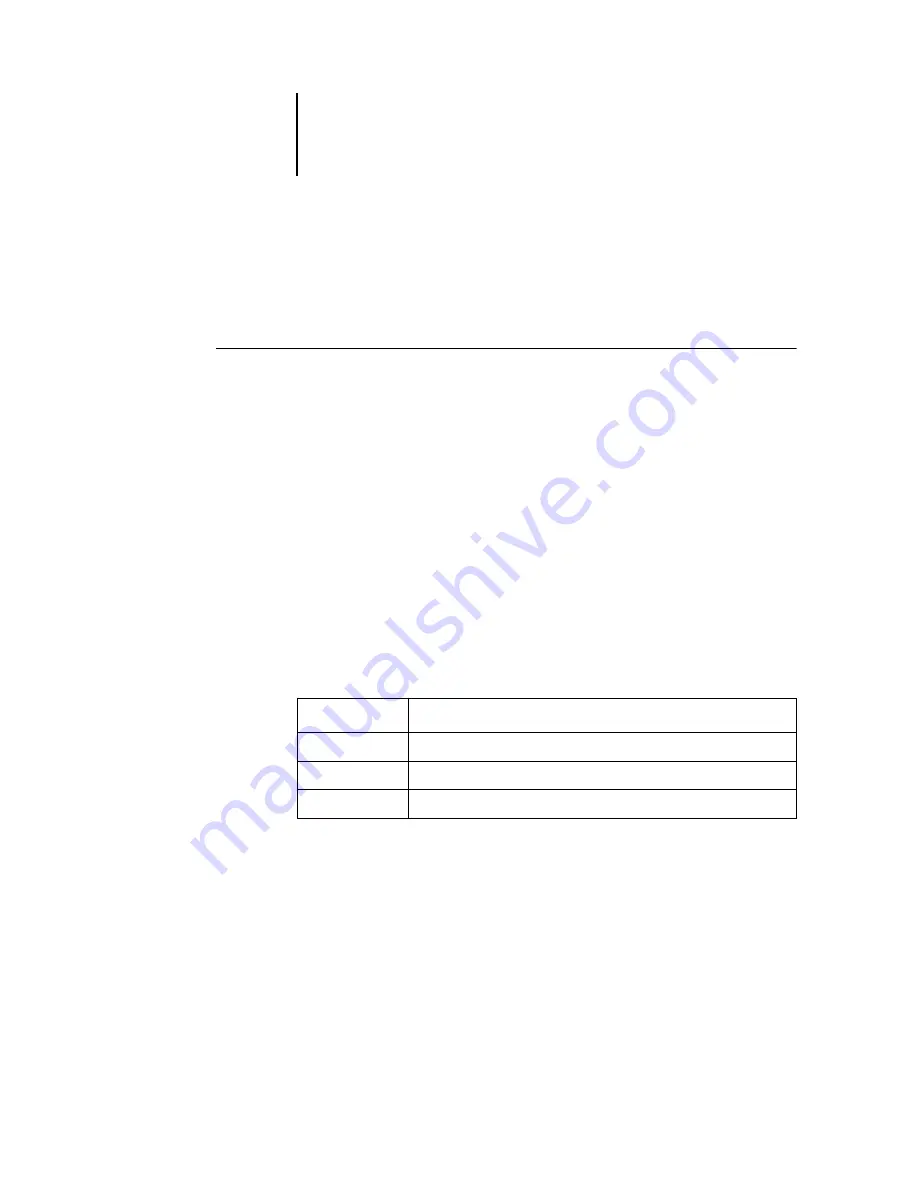
8
8-4
Using FieryBar
Starting and shutting down the EX7750
Generally, you can leave the EX7750 running all the time. This section describes how
to shut down and restart the EX7750 when necessary.
T
O
START
THE
EX7750
1.
Power on the EX7750 using the power switch on the back panel. If the printer is also
turned off, turn it on before turning on the EX7750.
N
OTE
:
In some cases, you may need to first toggle the power switch to the “off ”
position and then toggle it to the “on” position in order to power on the EX7750.
2.
At the Log On to Windows prompt on the monitor, keep Administrator in the user
name field, enter Fiery.1 in the password field, and press Enter.
N
OTE
:
The default password is set to Fiery.1. For information about changing the
password, see the
.
3.
Allow FieryBar to appear and reach Idle on the monitor.
When FieryBar displays Idle, enter EX7750 Setup by right-clicking FieryBar and
choosing Set Up Fiery from the menu that appears.
The Setup dialog box includes the following tabs:
For information about the Setup options, see the
Click
To do this
General Setup
Configure the General Setup options.
Network Setup
Configure the Network Setup options.
Printer Setup
Configure the Printer Setup options.
Содержание Phaser EX7750
Страница 1: ...OB ANAGEMENT UIDE...
Страница 8: ...This page is intentionally blank...
Страница 18: ...This page is intentionally blank...
Страница 28: ...This page is intentionally blank...
Страница 150: ...This page is intentionally blank...
Страница 170: ...This page is intentionally blank...
Страница 200: ...This page is intentionally blank...
Страница 206: ...This page is intentionally blank...
Страница 216: ...This page is intentionally blank...






























