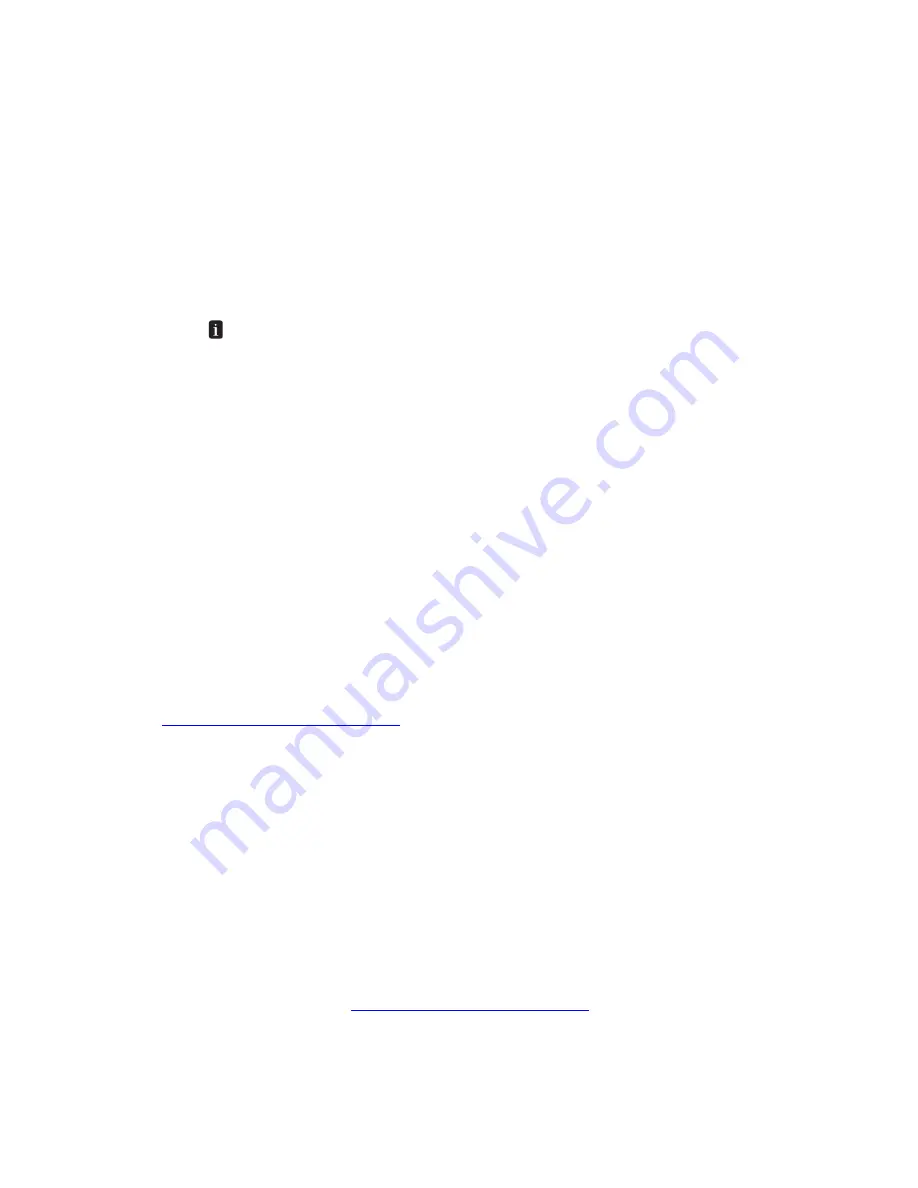
Phaser™ 4500 Laser Printer
Copyright © 2004 Xerox Corporation. All Rights Reserved.
3-2
Connections and IP Address
This topic includes:
■
"Printer Setup" on page 3-2
■
"Connection Setup" on page 3-6
Printer Setup
Ethernet Connection (Recommended)
An Ethernet connection is recommended because it is faster than a USB cable connection. It
also allows the user direct access to CentreWare IS.
Network Connection
Use an Ethernet connection with two twisted-pair (Category 5/RJ-45) cables and an Ethernet
hub. Connect the computer to the hub with one cable, then connect the printer to the hub with
the second cable. Connect to any port on the hub except the uplink port. TCP/IP and EtherTalk
are the most common protocols used with Ethernet cables. To print using TCP/IP, each
computer and printer requires a unique IP address. Go to “Setting an IP Address” in this
section.
Standalone (Cable or DSL) Network Connection
For information about setting up a cable or DSL connection for your printer, go to
www.xerox.com/office/infoSMART
to view Document # 33188, entitled
Basic TCP/IP
Tutorial and Home Networking Guidelines
.
Setting an IP Address
If your computer is on a large network, contact your network administrator for the appropriate
TCP/IP addresses and additional configuration information.
If you are creating your own small Local Area Network or connecting the printer directly to
your computer over Ethernet, follow the procedure for automatically setting the printer’s IP
address.
The printer and computer(s) must have unique IP addresses. It is important that the addresses
are similar, but not the same. For example, your printer can have the address 192.168.1.2 while
your computer has the address 192.168.1.3. Another device can have the address 192.168.1.4.
For more information, go to
www.xerox.com/office/infoSMART
to view Document # 18545.
The information in this section is also stored as an information page in your printer.
Use the front panel to quickly print this information in the future.
















































