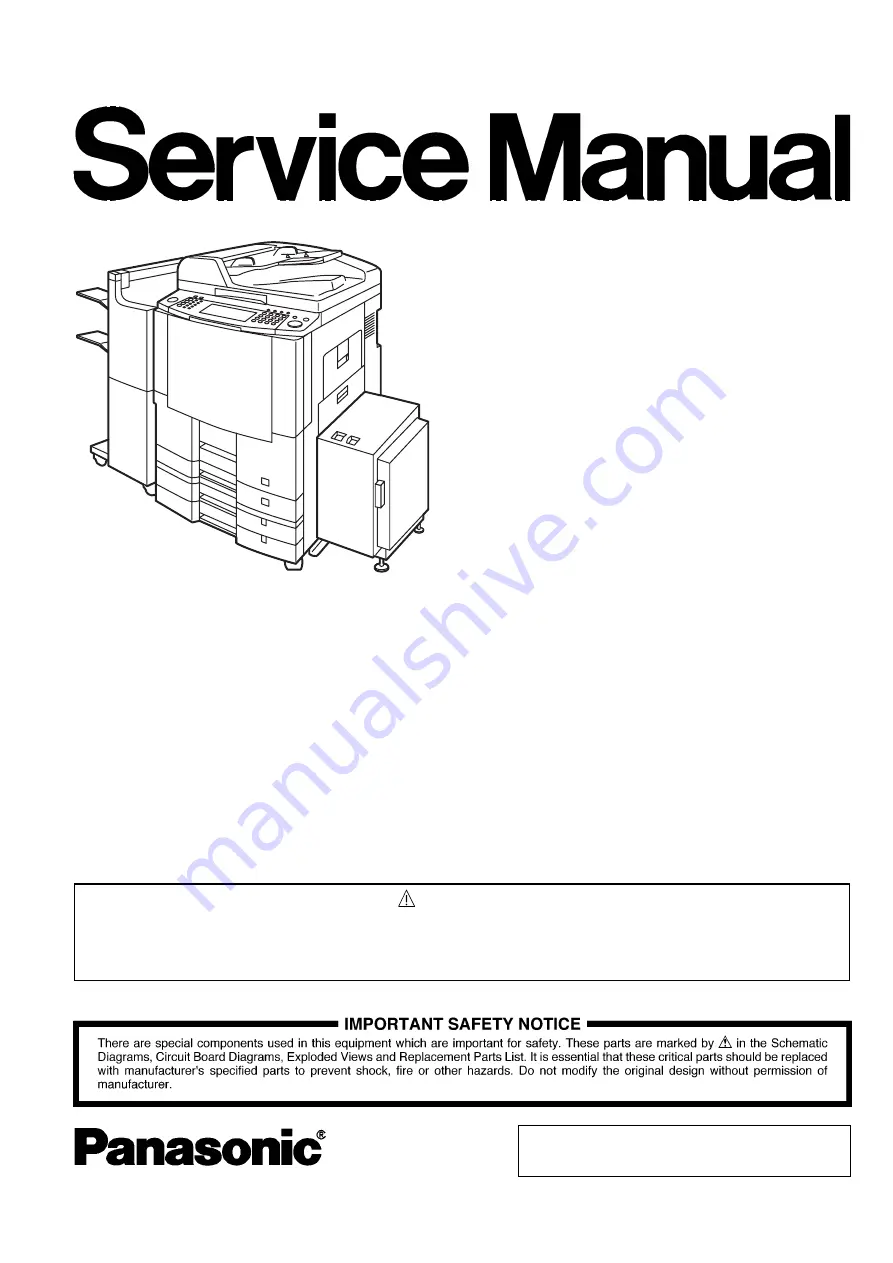
Order Number: MGCS041001C0
H21
Digital Imaging Systems
DP-3510/4510/6010
DP-3520/4520/6020
DP-3530/4530/6030
[ Version 5.2 ]
This service information is designed for experienced repair technicians only and is not intended for use by the general public.
It does not contain warnings or cautions to advise non-technical individuals of potential dangers in attempting to service a product.
Products powered by electricity should be serviced or repaired only by experienced professional technicians. Any attempt to service
or repair the product or products dealt within this service information by anyone else could result in serious injury or death.
WARNING
© 2006 Panasonic Communications Co., Ltd.
All rights reserved. Unauthorized copying and distribution is
a violation of law. Published in Japan.
Summary of Contents for Workio DP-3510
Page 4: ...4 Beispiel DP 6530 4530 6030 Hinweis...
Page 424: ...424 JAN 2006 Ver 5 2 DP 3510 3520 3530 4510 4520 4530 6010 6020 6030...
Page 425: ...425 JAN 2006 Ver 5 2 DP 3510 3520 3530 4510 4520 4530 6010 6020 6030...
Page 474: ...474 JAN 2006 Ver 5 2 DP 3510 3520 3530 4510 4520 4530 6010 6020 6030 memo...
Page 842: ...memo...
Page 858: ...DZZSM00298...


































