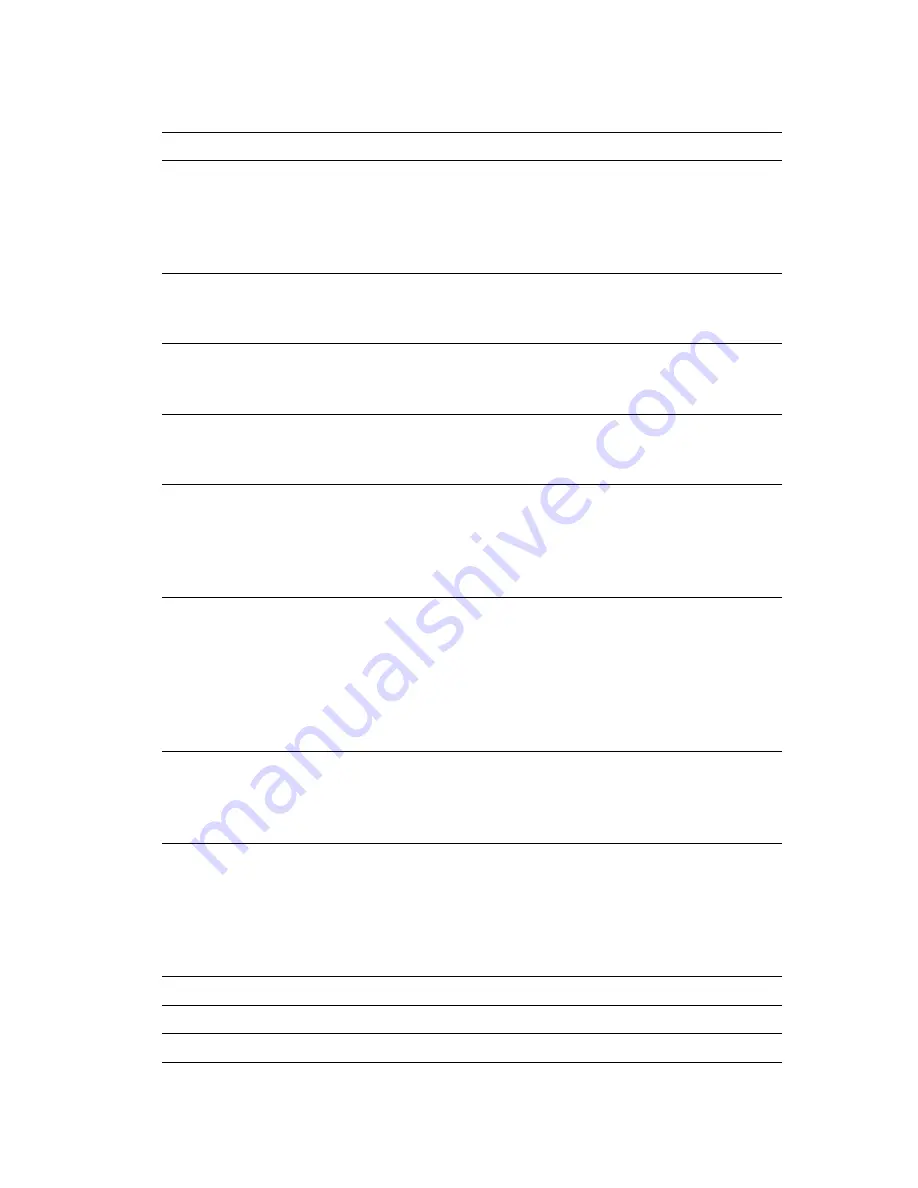
Front Panel Messages
Phaser™ 4500 Laser Printer
4-34
Jam At Rear; Open Duplex And Rear
Cover To Clear
1.
Open Duplex.
2.
Open the Rear Cover.
3.
Remove the jammed paper.
4.
Close the Rear Cover.
5.
Close Duplex.
Jam At Rear; Open Duplex To Clear
1.
Open Duplex.
2.
Remove the jammed paper.
3.
Close Duplex.
Jam At Rear; Open Rear Cover To
Clear
1.
Open the Rear Cover.
2.
Remove the jammed paper.
3.
Close the Rear Cover.
Jam At Stacker; Open Rear Stacker
Cover To Clear
1.
Open the Rear Stacker Cover.
2.
Remove the jammed paper.
3.
Close the Rear Stacker Cover.
Paper Size Jam; Check Size And
Open Rear Cover To Clear
1.
Check the paper tray guides.
2.
Check the tray paper size menus.
3.
Open the Rear Cover.
4.
Remove the jammed paper.
5.
Close the Rear Cover.
Paper Size Jam; Check Size And
Open Duplex And Rear Cover To
Clear
1.
Check the paper tray guides.
2.
Check the tray paper size menus.
3.
Open Duplex.
4.
Open the Rear Cover.
5.
Remove the jammed paper.
6.
Close the Rear Cover.
7.
Close Duplex.
Paper Size Jam; Check Paper Tray
Guides And Open Rear Cover To
Clear
1.
Check the paper tray guides.
2.
Open the Rear Cover.
3.
Remove the jammed paper.
4.
Close the Rear Cover.
Paper Size Jam; Check Paper Tray
Guides And Open Duplex And Rear
Cover To Clear
1.
Check the paper tray guides.
2.
Open Duplex.
3.
Open the Rear Cover.
4.
Remove the jammed paper.
5.
Close the Rear Cover.
6.
Close Duplex.
Insert Tray [1/2/3/4]
Reinsert the indicated tray to continue printing.
Tray [1/2/3/4] Is Missing
Reinstall the indicated tray.
No Paper in Tray [1/2/3/4]
Load paper in the indicated tray.
Error or Warning Messages (Continued)
Message
Description






























