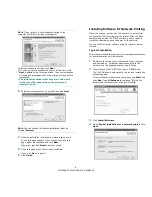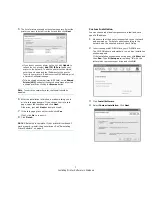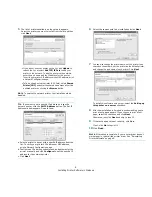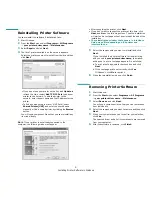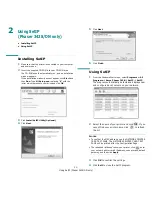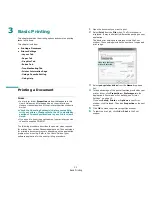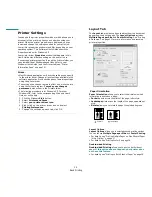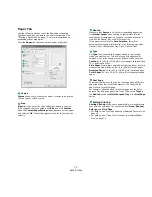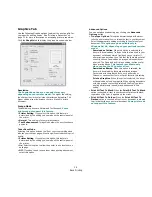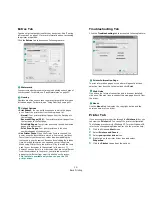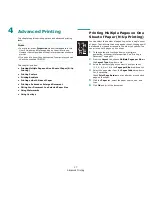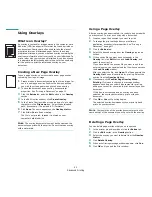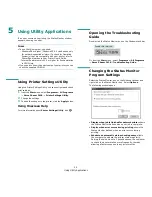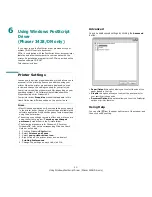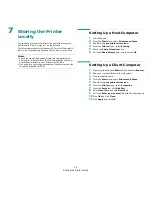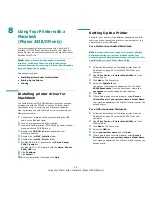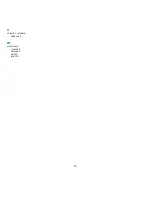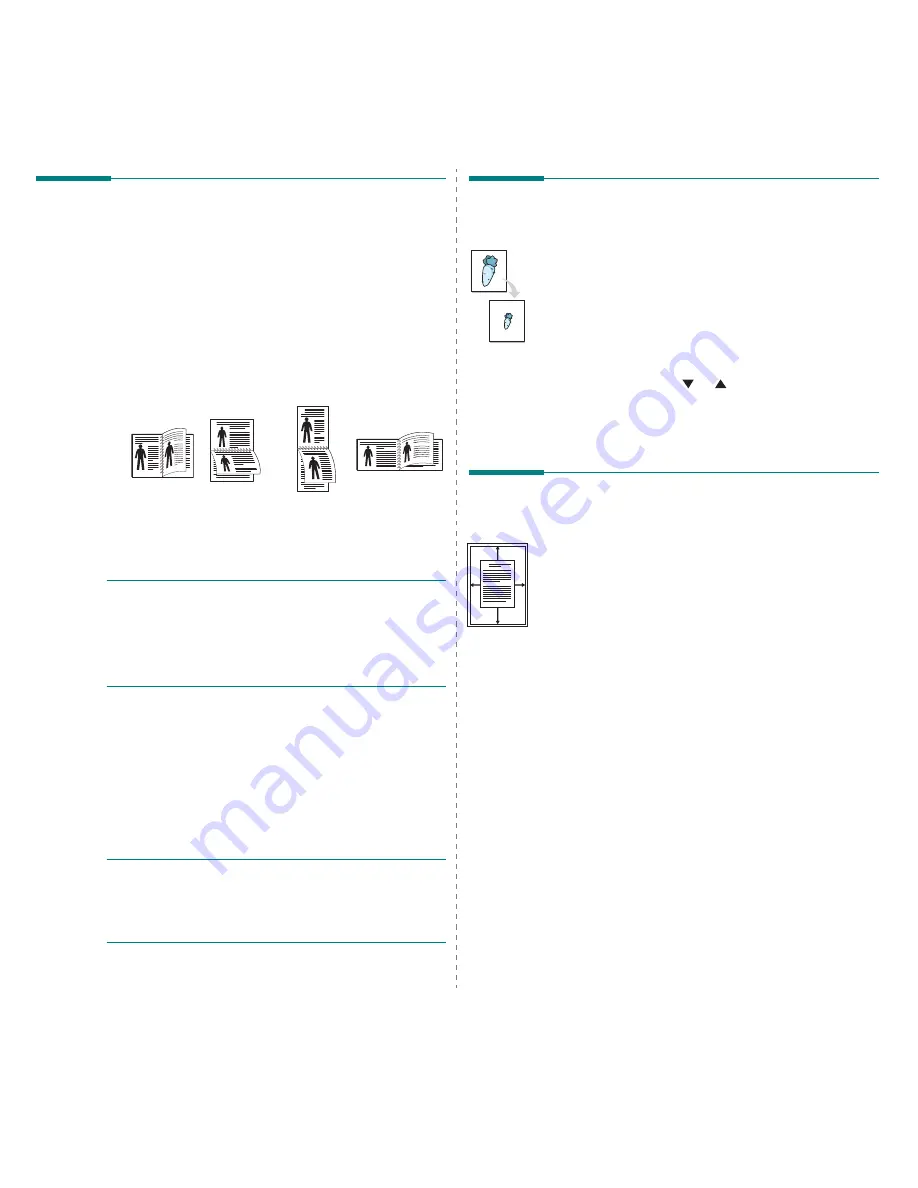
Advanced Printing
19
Printing on Both Sides of Paper
You can print on both sides of a sheet of paper. Before printing,
decide how you want your document oriented.
The options are:
•
Printer Setting
, if you select this option, this feature is
determined by the setting you’ve made on the control
panel of the printer.
If this option does not appear,
your printer does not have this feature.
•
None
•
Long Edge
, which is the conventional layout used in
book binding.
•
Short Edge
, which is the type often used with calendars.
•
Reverse Duplex
, allows you to select general print
order compare to duplex print order.
If this option does
not appear, your printer does not have this feature.
N
OTE
:
• Do not print on both sides of labels, transparencies,
envelopes, or thick paper. Paper jamming and damage to the
printer may result.
• To use double-sided printing, you can use only the following
paper sizes: A4, Letter, Legal, Oficio and Folio, with a weight
of 20~24 lbs (75~90 g/m²).
1
To change the print settings from your software
application, access printer properties. “Printing a
Document” on page 11.
2
From the
Layout
tab, select the paper orientation.
3
From the
Double-sided Printing
section, select the
binding option you want.
4
Click the
Paper
tab and select the paper source, size, and
type.
5
Click
OK
and print the document.
N
OTE
: If your printer does not have a duplex unit, you should
complete the printing job manually. The printer prints every
other page of the document first. After printing the first side of
your job, the Printing Tip window appears. Follow the on-
screen instructions to complete the printing job.
Long Edge
▲
Short Edge
▲
2
5
3
2
5
3
2
5
3
2
5
3
Printing a Reduced or Enlarged
Document
You can change the size of a page’s content to appear larger or
smaller on the printed page.
1
To change the print settings from your software
application, access printer properties. See “Printing a
Document” on page 11.
2
From the
Paper
tab, select
Reduce/Enlarge
in the
Printing Type
drop-down list.
3
Enter the scaling rate in the
Percentage
input box.
You can also click the
or button.
4
Select the paper source, size, and type in
Paper Options
.
5
Click
OK
and print the document.
Fitting Your Document to a
Selected Paper Size
This printer feature allows you to scale your print job to any
selected paper size regardless of the digital document size. This
can be useful when you want to check fine details on a small
document.
1
To change the print settings from your software
application, access printer properties. See “Printing a
Document” on page 11.
2
From the
Paper
tab, select
Fit to Page
in the
Printing
Type
drop-down list.
3
Select the correct size from the
Target Page
drop-down
list.
4
Select the paper source, size, and type in
Paper Options
.
5
Click
OK
and print the document.
A