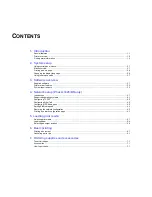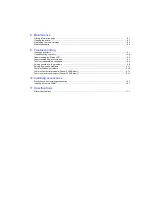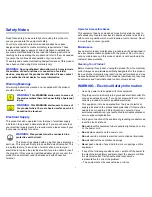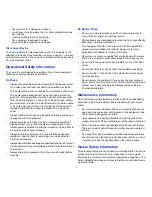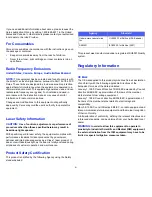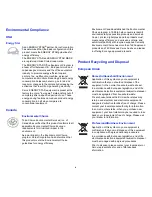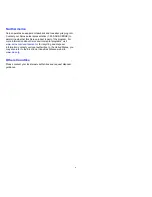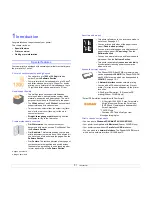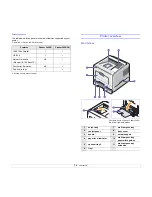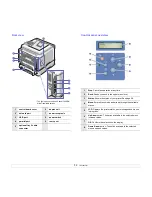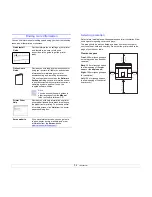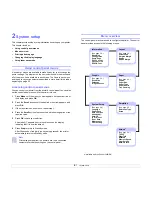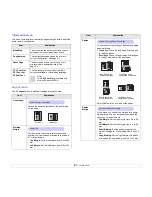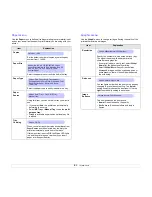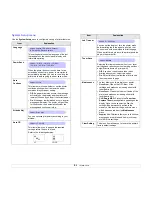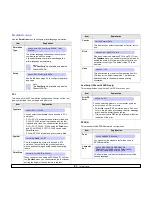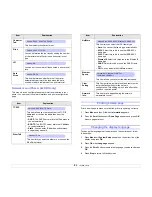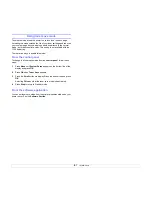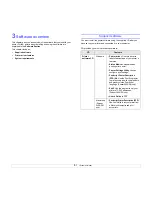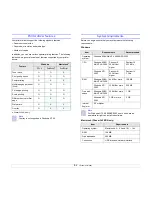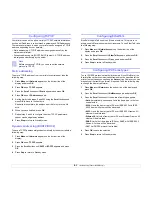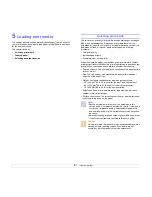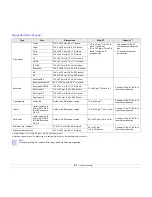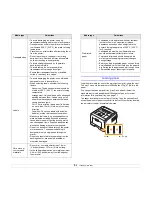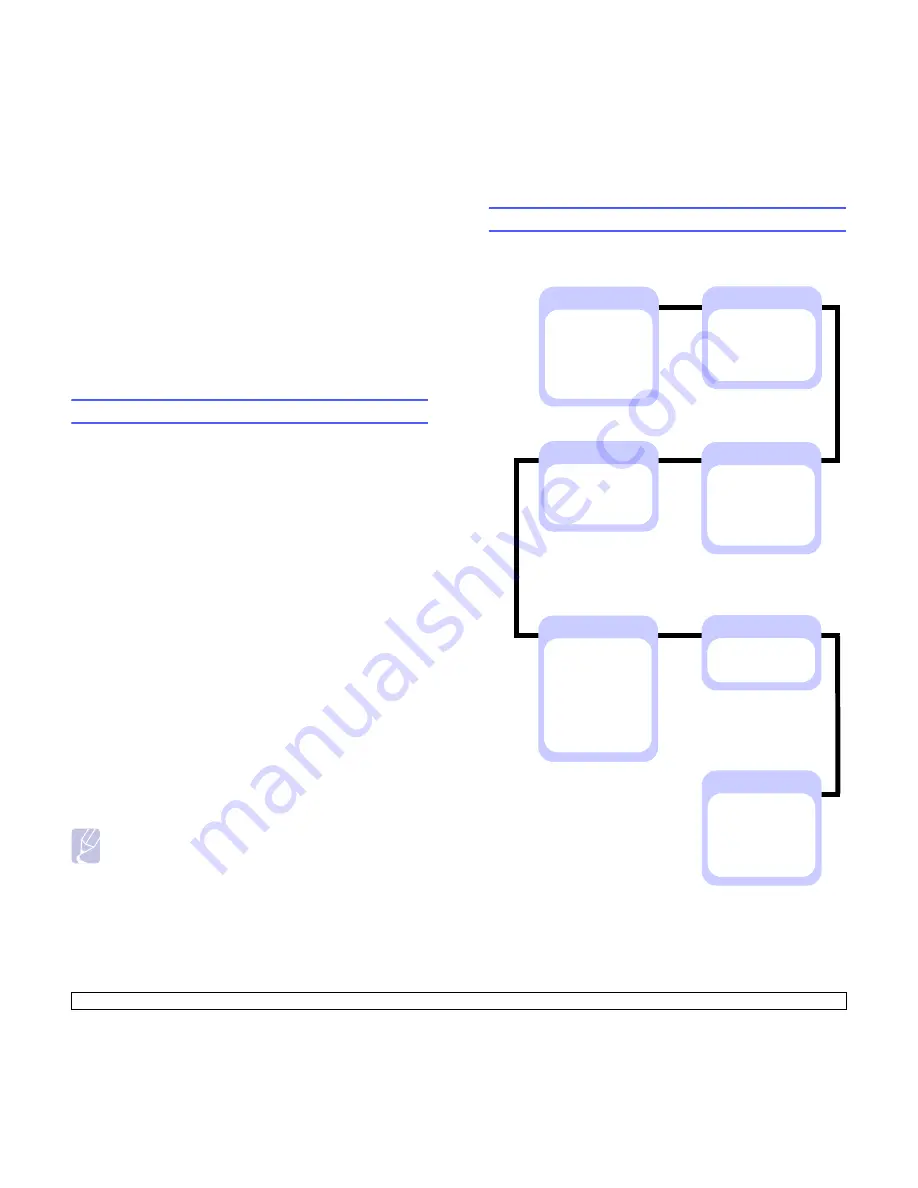
2
.1
<System setup>
2
System setup
This chapter provides step by step information on setting up your printer.
This chapter includes:
•
Using control panel menus
•
Menu overview
•
Printing a demo page
•
Changing the display language
•
Using toner save mode
Using control panel menus
A number of menus are available to make it easy for you to change the
printer settings. The diagram on the next column shows the menus and
all of the menu items available in each menu. The items in each menu
and the options you can select are described in more detail in the tables
beginning on page 2.2.
Accessing control panel menus
You can control your printer from the printer’s control panel. You can also
set the control panel menus while the printer is in use.
1
Press
Menu
until the menu you want appears on the bottom line of
the display and press
OK
.
2
Press the
Scroll
buttons until the desired menu item appears and
press
OK
.
3
If the menu item has sub menus, repeat step 2.
4
Press the
Scroll
buttons to access the desired setting option or the
required value.
5
Press
OK
to save your selection.
An asterisk (
*
) appears next to the selection on the display,
indicating that it is now the default.
6
Press
Stop
to return to Standby mode.
After 30 seconds of inactivity (no key being pressed), the printer
automatically returns to Standby mode.
Note
Print settings made from the printer driver on a connected
computer override the settings on the control panel.
Menu overview
The control panel menus are used to configure the printer. The control
panel provides access to the following menus:
a. Available with the Phaser 3428/DN.
Information
(See page 2.2.)
Menu Map
Configuraton
Demo Page
PCL Font List
PS3 Font List
a
EPSON Font
Layout
(See page 2.2.)
Orientation
Simplex Margin
Duplex
Duplex Margin
Emulation
(See page 2.5.)
Emulation Type
Setup
Paper
(See page 2.3.)
Copies
Paper Size
Paper Type
Paper Source
Tray Chaining
System Setup
(See page 2.4.)
Language
Power Save
Auto Continue
Altitude Adj.
Auto CR
Job Timeout
Toner Save
Maintenance
Clear Setting
Graphic
(See page 2.3.)
Resolution
Darkness
Image Enhance
Network
a
(See page 2.6.)
TCP/IP
EtherTalk
NetWare
Ethernet Speed
Clear Setting
Network Info.