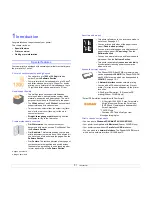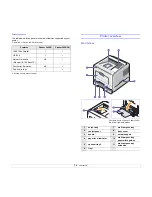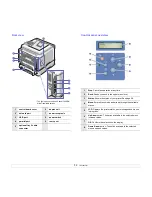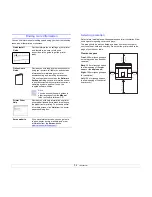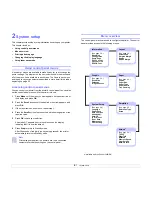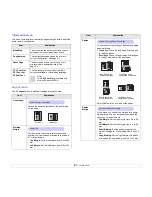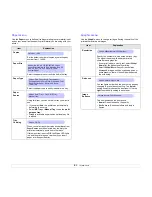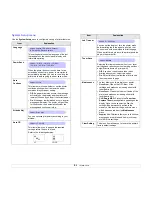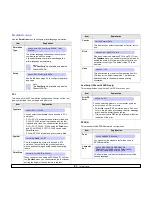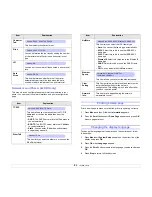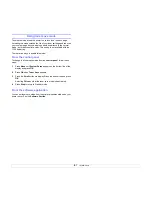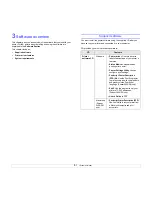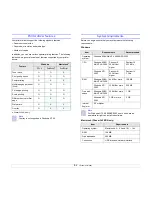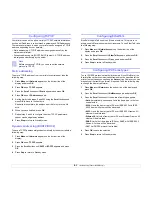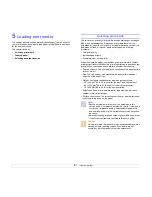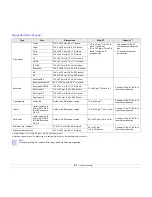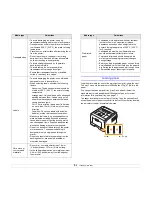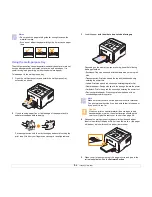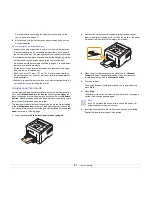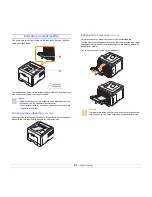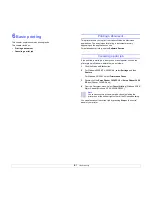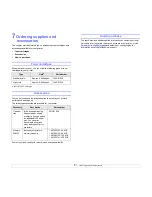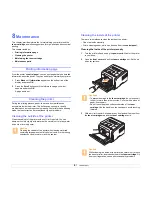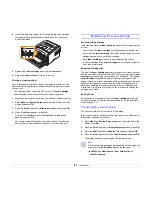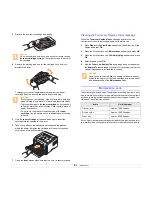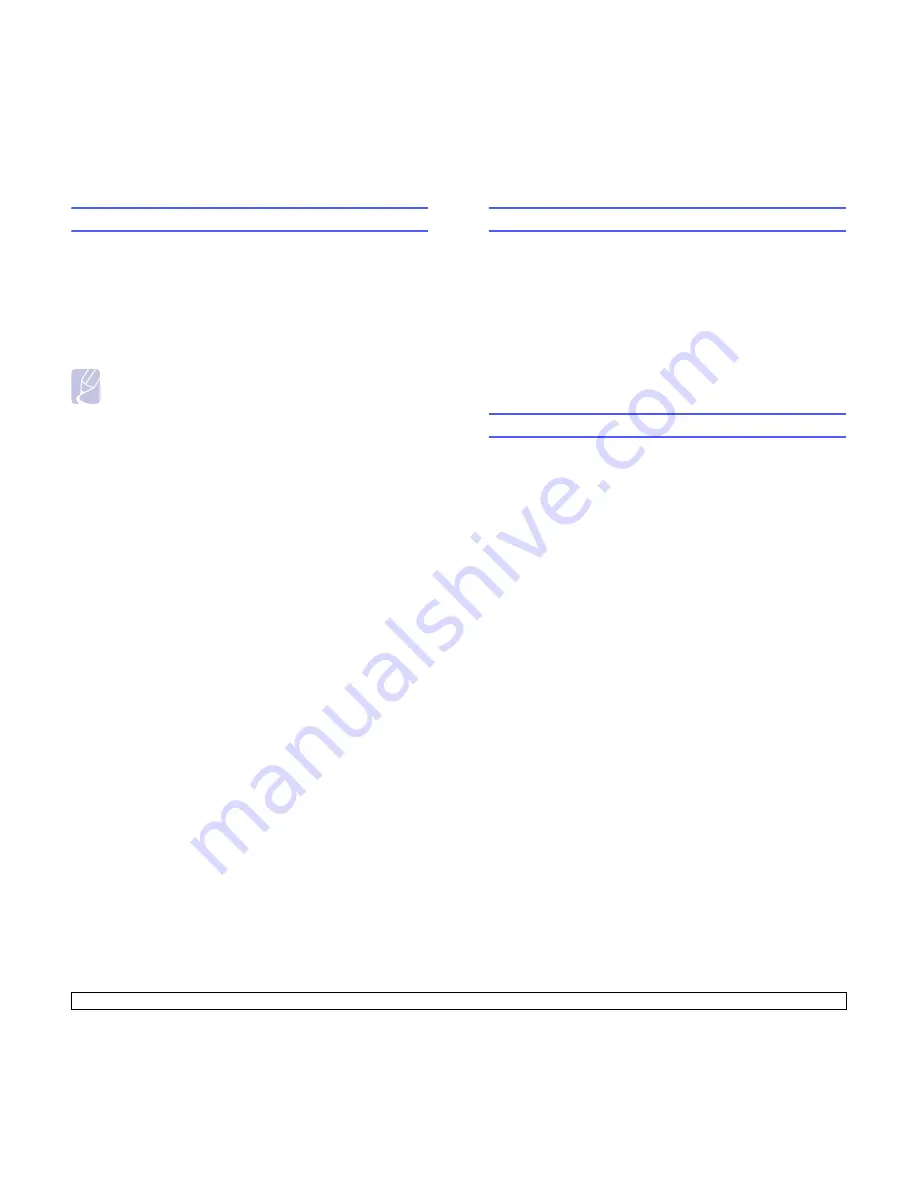
4
.2
<Network setup (Phaser 3428/DN only)>
Configuring TCP/IP
Your printer can be set up with a variety of TCP/IP network information,
such as an IP address, a subnet mask, a gateway, and DNS addresses.
There are several ways in which your printer can be assigned a TCP/IP
address, depending on your network.
• Static addressing: A TCP/IP address is assigned manually by the
system administrator.
• Dynamic addressing via BOOTP/DHCP (default): A TCP/IP address
is assigned automatically by the server.
Note
Before configuring TCP/IP, you need to set the network
protocol to TCP/IP.
Static addressing
To enter a TCP/IP address from your printer’s control panel, take the
following step:
1
Press
Menu
until
Network
appears on the bottom line of the
display and press
OK
.
2
Press
OK
when
TCP/IP
appears.
3
Press the
Scroll
buttons until
Static
appears and press
OK
.
4
Press
OK
when
IP Address
appears.
5
Set the first byte between 0 and 255 using the
Scroll
buttons and
press
OK
to move to the next byte.
Repeat this to complete the address from the 1st byte to the 4th
byte.
6
When you have finished, press
OK
.
7
Repeat step 5 and 6 to configure the other TCP/IP parameters:
subnet mask and gateway address.
8
Press
Stop
to return to Standby mode.
Dynamic addressing (BOOTP/DHCP)
To have a TCP/IP address assigned automatically by the server, take the
following step:
1
Press
Menu
until
Network
appears on the bottom line of the
display.
2
Press
OK
when
TCP/IP
appears.
3
Press the
Scroll
buttons until
DHCP
or
BOOTP
appears and press
OK
.
4
Press
Stop
to return to Standby mode.
Configuring EtherTalk
EtherTalk is AppleTalk used in an Ethernet network. This protocol is
widely used in Macintosh network environments. To use EtherTalk, take
the following step:
1
Press
Menu
until
Network
appears on the bottom line of the
display and press
OK
.
2
Press the
Scroll
buttons until
EtherTalk
appears and press
OK
.
3
Press the
Scroll
buttons until
On
appears and press
OK
.
4
Press
Stop
to return to Standby mode.
Configuring IPX frame types
To use IPX/SPX protocol networks (for example, Novell NetWare), the
format of the network communication frames must be specified for the
printer. In most cases, you can keep the
Auto
setting. However, you can
manually set the frame type format, if required. Take the following step
to change the frame type format:
1
Press
Menu
until
Network
on the bottom line of the display and
press
OK
.
2
Press the
Scroll
buttons until
NetWare
appears and press
OK
.
3
Press the
Scroll
buttons until the desired frame type appears.
•
Auto
: Automatically senses and limits the frame type to the first
one detected.
•
802.2
: Limits the frame type to IPX over IEEE 802.2 with IEEE
802.3 frames. All others will be discarded.
•
802.3
: Limits the frame type to IPX over IEEE 802.3 frames. All
others will be discarded.
•
Ethernet II
: Limits the frame type to IPX over Ethernet Frames. All
others will be discarded.
•
SNAP
: Limits the frame type to IPX over SNAP with IEEE 802.3
frames. All others will be discarded.
•
Off
: The IPX/SPX protocol is disabled.
4
Press
OK
to save the selection.
5
Press
Stop
to return to Standby mode.