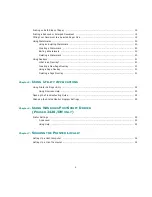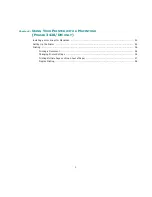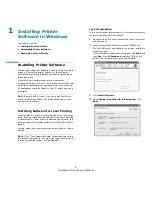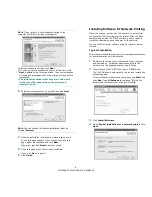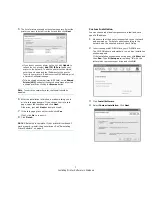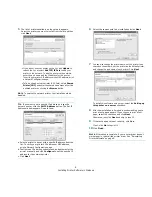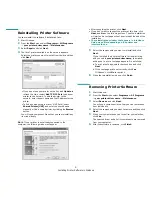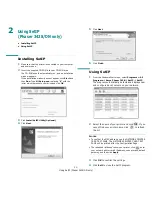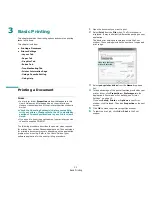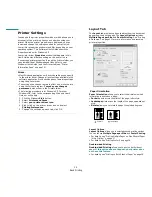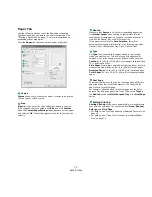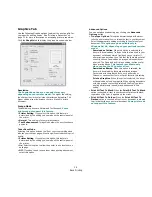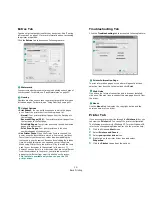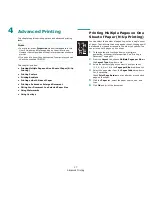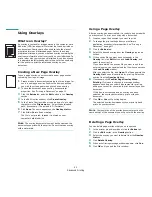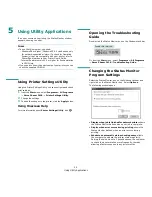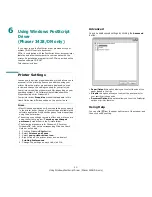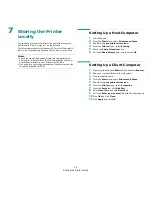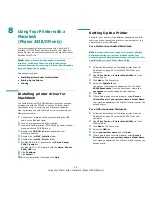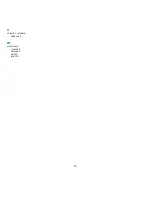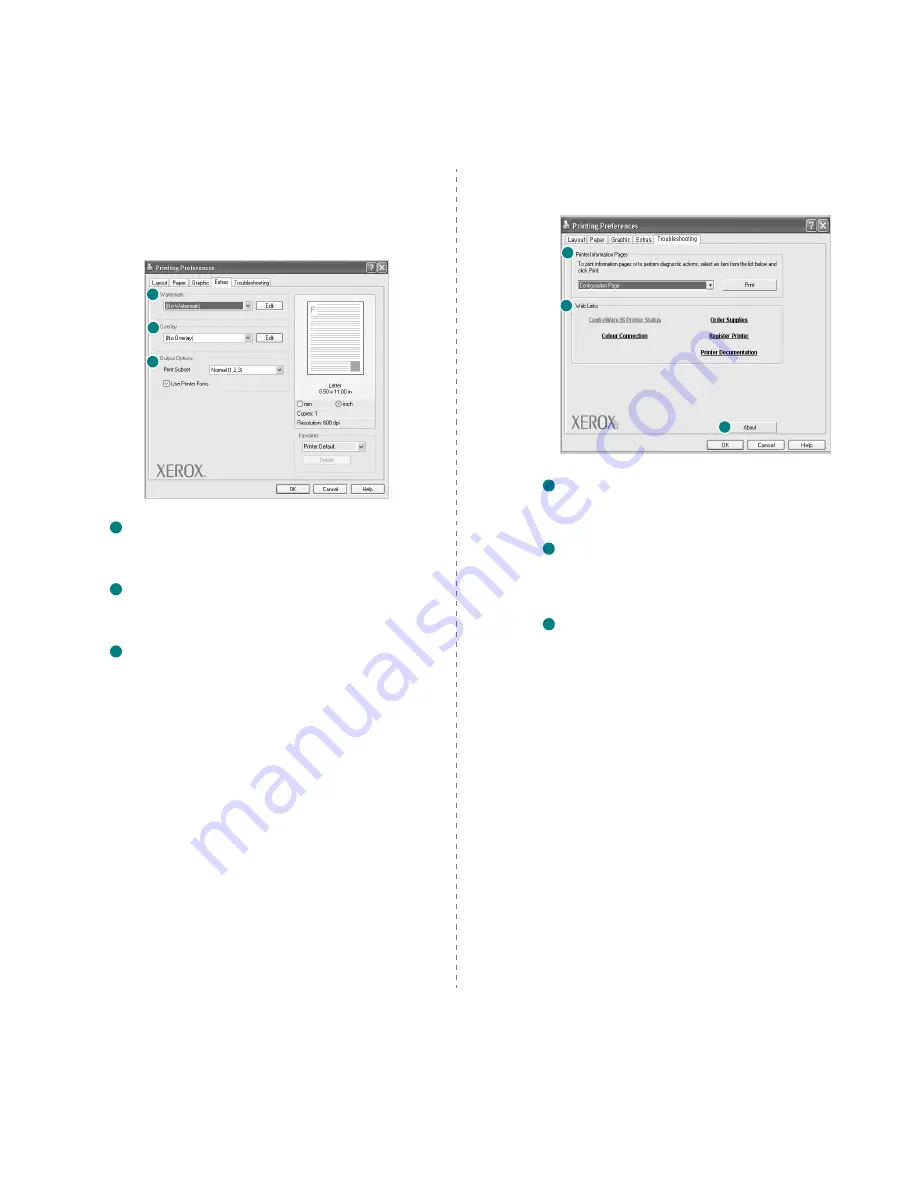
Basic Printing
15
Extras Tab
You can select output options for your document. See “Printing
a Document” on page 11 for more information about accessing
the printer properties.
Click the
Extras
tab to access the following feature:
Watermark
You can create a background text image to be printed on each page of
your document. For details, see “Using Watermarks” on page 20.
Overlay
Overlays are often used to take the place of preprinted forms and
letterhead paper. For details, see “Using Overlays” on page 21.
Output Options
•
Print Subset
: You can set the sequence in which the pages
print. Select the print order from the drop-down list.
-
Normal
: Your printer prints all pages from the first page to
the last page.
-
Reverse All Pages(3,2,1)
: Your printer prints all pages from
the last page to the first page.
-
Print Odd Pages
: Your printer prints only the odd numbered
pages of the document.
-
Print Even Pages
: Your printer prints only the even
numbered pages of the document.
•
Use Printer Fonts
: When Use Printer Fonts is checked, the
printer uses the fonts that are stored in its memory (resident
fonts) to print your document, rather than downloading the
fonts used in your document. Because downloading fonts takes
time, selecting this option can speed up your printing time.
When using Printer fonts, the printer will try to match the fonts
used in your document to those stored in its memory. If,
however, you use fonts in your document that are very different
from those resident in the printer, your printed output will
appear very different from what it looks like on the screen.
This feature is available only when you use the PCL
printer driver.
.
1
2
3
1
2
3
Troubleshooting Tab
Click the
Troubleshooting
tab to access the following feature:
Printer Information Page
To print information pages or to perform diagnostic actions,
select an item from the list below and click
Web Links
If you have an Internet connection and a browser installed,
click one of the web links to connect to a web page directly from
the driver.
About
Use the
About
tab to display the copyright notice and the
version number of the driver.
Printer Tab
If you access printer properties through the
Printers
folder, you
can view the
Printer
tab. You can set the printer configuration.
The following procedure is for Windows XP. For other Windows OS,
refer to the corresponding Windows User's Guide or online help.
1
Click the Windows
Start
menu.
2
Select
Printers and Faxes
.
3
Select
your printer driver
icon.
4
Right-click on the printer driver icon and select
Properties
.
5
Click the
Printer
tab and set the options.
1
2
3
1
2
3