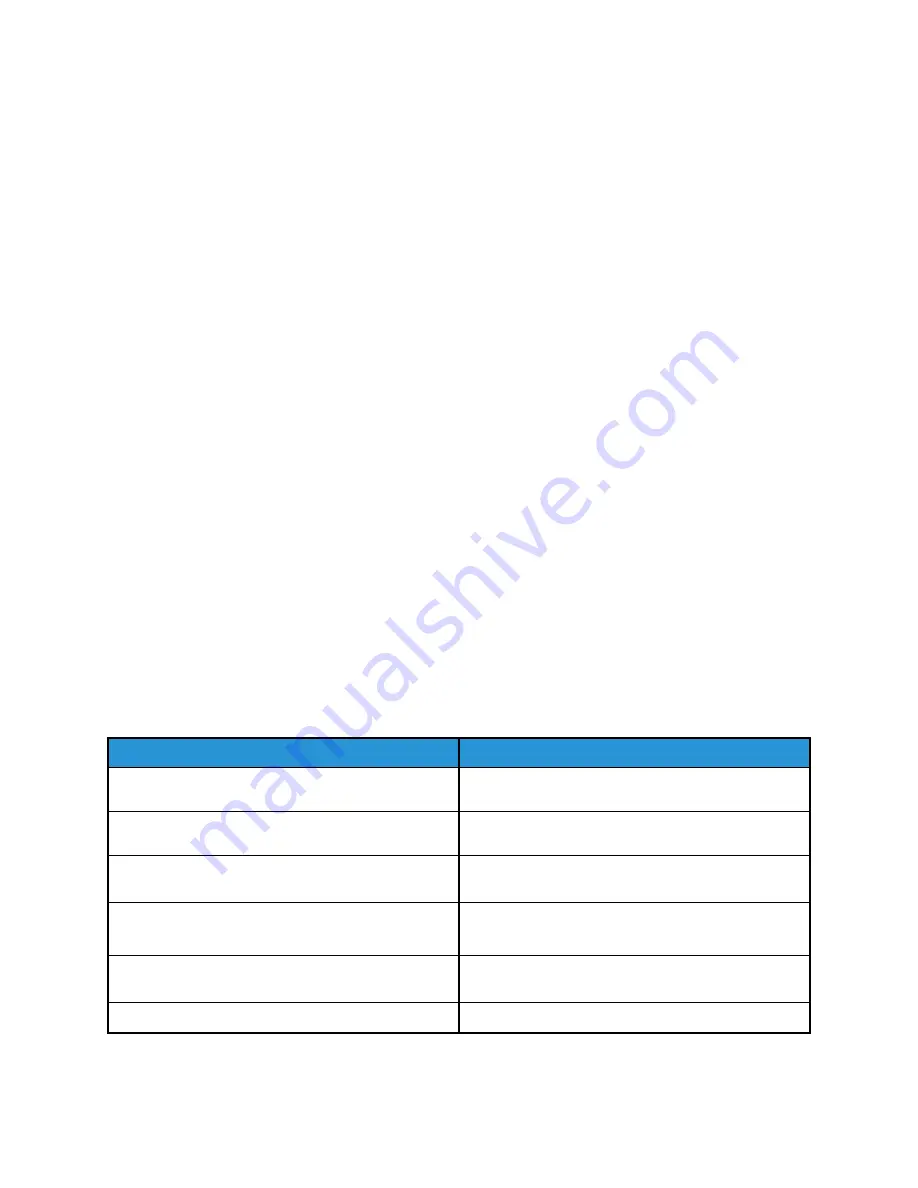
• Avoid using paper that is curled, torn, moist, creased, or folded.
• Fan the paper to separate the sheets before loading into the tray.
• Observe the paper tray fill line; never overfill the tray.
• Remove transparencies from the output tray immediately after printing.
• Adjust the paper guides in all trays after inserting the paper. An improperly adjusted guide can
cause poor print quality, misfeeds, skewed prints, and kiosk damage.
• Store paper in a dry location.
• Use only Xerox
®
paper and transparencies designed for the kiosk.
Avoid the following:
• Polyester coated paper that is designed specifically for inkjet printers
• Highly glossy or coated paper
• Paper that is folded, wrinkled, or excessively curled
• Fanning transparencies before loading in the paper tray
• Loading more than one type, size, or weight of paper in a tray at the same time
• Loading hole-punched paper or paper with folded corners or staples in the document feeder
• Overfilling the paper trays
• Allowing the output tray to overfill
• Allowing the output tray to fill with more than a few transparencies
For information on supported paper, refer to the UI Paper and Media Information Pages, or refer to
TTrroouubblleesshhoooottiinngg PPaappeerr JJaam
mss
M
Muullttiippllee SShheeeettss PPuulllleedd TTooggeetthheerr
Probable Causes
Solutions
The paper tray is too full.
Remove some of the paper. Do not load paper past
fill line.
The edges of the paper are not even.
Remove the paper, align the edges, and then reload
it.
The paper is moist from humidity.
Remove the paper from the tray, and replace it with
new, dry paper.
Too much static electricity is present.
• Try a new ream of paper.
• Do not fan transparencies before loading in tray.
Using unsupported paper.
Use only Xerox
®
-approved paper. For details, refer to
Humidity is too high for coated paper.
Feed paper one sheet at a time.
Xerox
®
Instant Print Kiosk
User Guide
99
















































