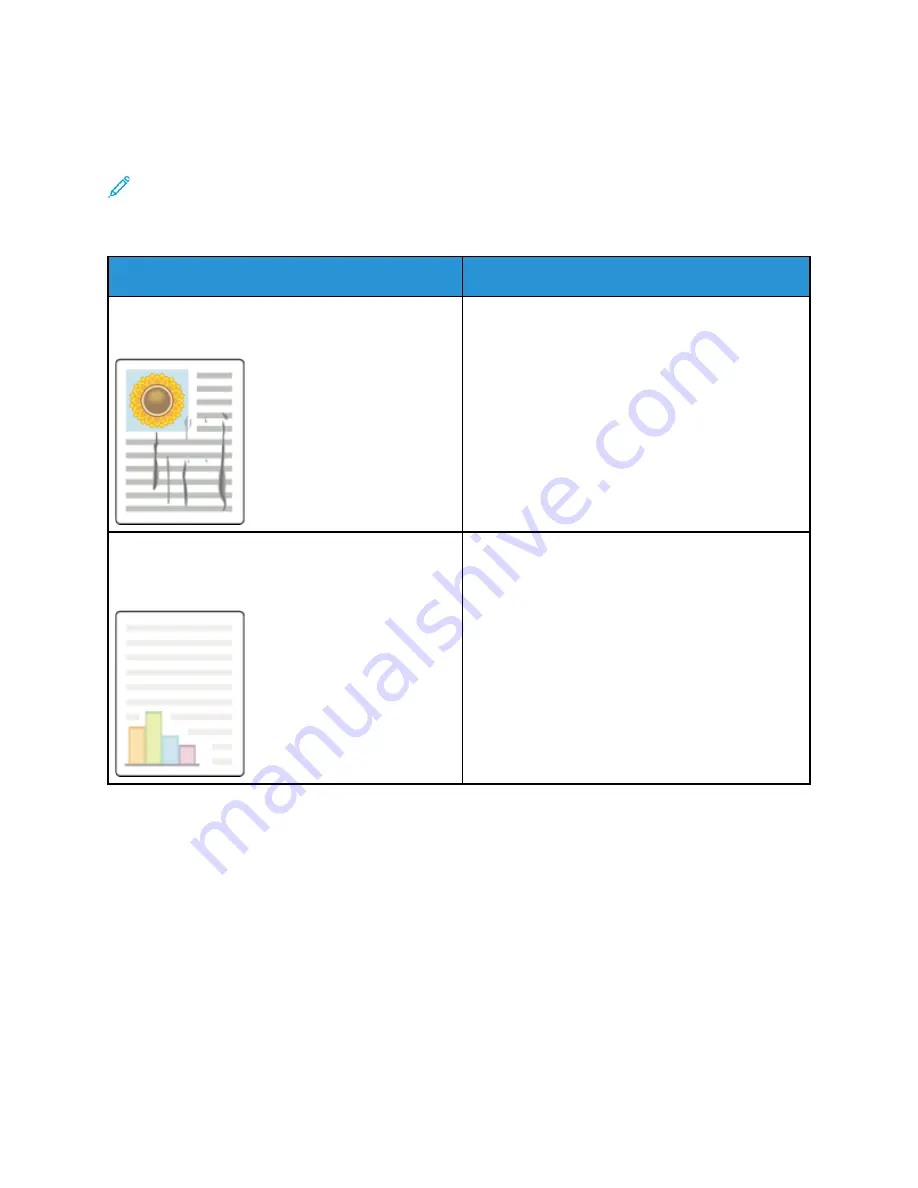
PPrriinntt Q
Quuaalliittyy PPrroobblleem
mss aanndd SSoolluuttiioonnss
Use the following table to find solutions to print quality problems.
Note:
To print procedures on resolving print quality problems, in the
System Administrator
Guide
, refer to the procedure for accessing Information Pages. Touch
Troubleshooting Print
Quality Page
, then touch
.
Machine Status
button. Then touch
Machine
Information
→
Information Pages
→
Troubleshooting Print Quality Page
.
Problem
Solution
Smears, Smudges, and Streaks
Dark or light marks appear on your output.
Run a print job consisting of several blank pages
through the kiosk to remove toner accumulated on
the fuser.
If the problem persists, print the test pages to help
determine which component is causing the image
quality problem.
• If the defect occurs in one color only, replace the
corresponding imaging unit.
• If the defect occurs in all colors and is visible on
all the test pages, replace the fuser.
Colors Too Light or Too Dark
The print or color density is too light, missing, or the
background is foggy.
1 Verify that the paper in use is the correct type for
the kiosk and is loaded properly. For details, refer
to
2 Verify that the paper loaded in the tray matches
the paper type selected at the UI.
Xerox
®
Instant Print Kiosk
User Guide
107
















































