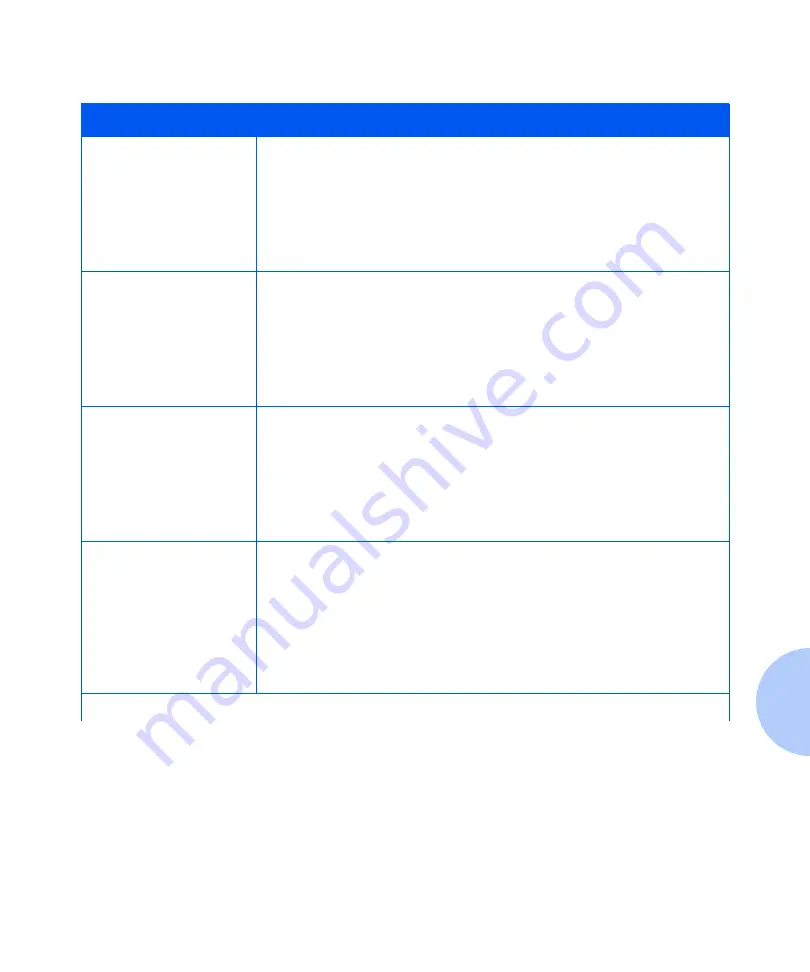
Control Panel Messages
Chapter 6: Troubleshooting
❖
6-7
0 1 0 2
†
-SIMM2
† Appears in the upper left
corner of the display.
A fault condition has occurred in SIMM2.
ACTION:
If there is a memory SIMM in slot SIM2 remove it. Move the memory
SIMM in slot SIM3 into SIM2, then test the printer again. If code
0102 is displayed at power ON, replace the SIMM. If code 0102 is
not displayed at power ON, move the SIMM back to SIM3 and test
the printer again. If code 0102 again displays at power ON, contact
your dealer or Xerox.
0 1 0 3
†
-SIMM3
† Appears in the upper left
corner of the display.
A fault condition has occurred in SIMM3.
ACTION:
If there is a memory SIMM in slot SIM3 remove it. Move the memory
SIMM in slot SIM4 into SIM3, then test the printer again. If code
0103 is displayed at power ON, replace the SIMM. If code 0103 is
not displayed at power ON, move the SIMM back to SIM4 and test
the printer again. If code 0103 again displays at power ON, contact
your dealer or Xerox.
0 1 0 4
†
-SIMM4
† Appears in the upper left
corner of the display.
A fault condition has occurred in SIMM4.
ACTION:
If there is a memory SIMM in slot SIM4 remove it. Move the memory
SIMM in slot SIM5 into SIM4, then test the printer again. If code
0104 is displayed at power ON, replace the SIMM. If code 0104 is
not displayed at power ON, move the SIMM back to SIM5 and test
the printer again. If code 0104 again displays at power ON, contact
your dealer or Xerox.
0 1 0 5
†
-SIMM5
† Appears in the upper left
corner of the display.
A fault condition has occurred in SIMM5.
ACTION:
If there is a memory SIMM in slot SIM5 remove it. If there is a SIMM
in slot SIM4 remove it and replace it with the SIMM from SIM5, then
test the printer again. If this time the code 0104 is displayed at
power ON, replace the SIMM. If code 0104 is not displayed at
power ON, remove the SIMM from SIM4 and replace it in SIM5, put
the SIM4 SIMM back in SIM4. If code 0105 again displays at power
ON, contact your dealer or Xerox.
Table 6.2
Control Panel messages and corrective actions
(continued)
Message
Description/Corrective Action
Table 6.2 Page 3 of 21
Содержание DocuPrint N24
Страница 1: ...The Xerox DocuPrint N24 N32 and N40 Network Laser Printers System Administrator Guide Version 1 8...
Страница 10: ...viii DocuPrint N24 N32 and N40 System Administrator Guide...
Страница 48: ...Technical Support 1 38 DocuPrint N24 N32 and N40 System Administrator Guide...
Страница 80: ...Using the Control Panel 3 2 DocuPrint N24 N32 and N40 System Administrator Guide Test Menu 3 84 Reset Menu 3 89...
Страница 172: ...Reset Menu 3 94 DocuPrint N24 N32 and N40 System Administrator Guide...
Страница 180: ...Driver Features 4 8 DocuPrint N24 N32 and N40 System Administrator Guide...
Страница 242: ...Print Quality Problems 6 50 DocuPrint N24 N32 and N40 System Administrator Guide...
Страница 243: ...Appendix A DocuPrint N40 Ordering Information A 1 DocuPrint N40 Ordering Information A p p e n d i x A...
Страница 246: ...DocuPrint N40 Ordering Information A 4 DocuPrint N24 N32 and N40 System Administrator Guide...
Страница 334: ...PostScript Fonts D 6 DocuPrint N24 N32 and N40 System Administrator Guide...
Страница 335: ...Appendix E Printer Specifications E 1 Printer Specifications A p p e n d i x E...
Страница 338: ...Printer Specifications E 4 DocuPrint N24 N32 and N40 System Administrator Guide...
Страница 346: ...PJL Commands F 8 DocuPrint N24 N32 and N40 System Administrator Guide...
Страница 354: ...Environmental Specifications G 8 DocuPrint N24 N32 and N40 System Administrator Guide...
















































