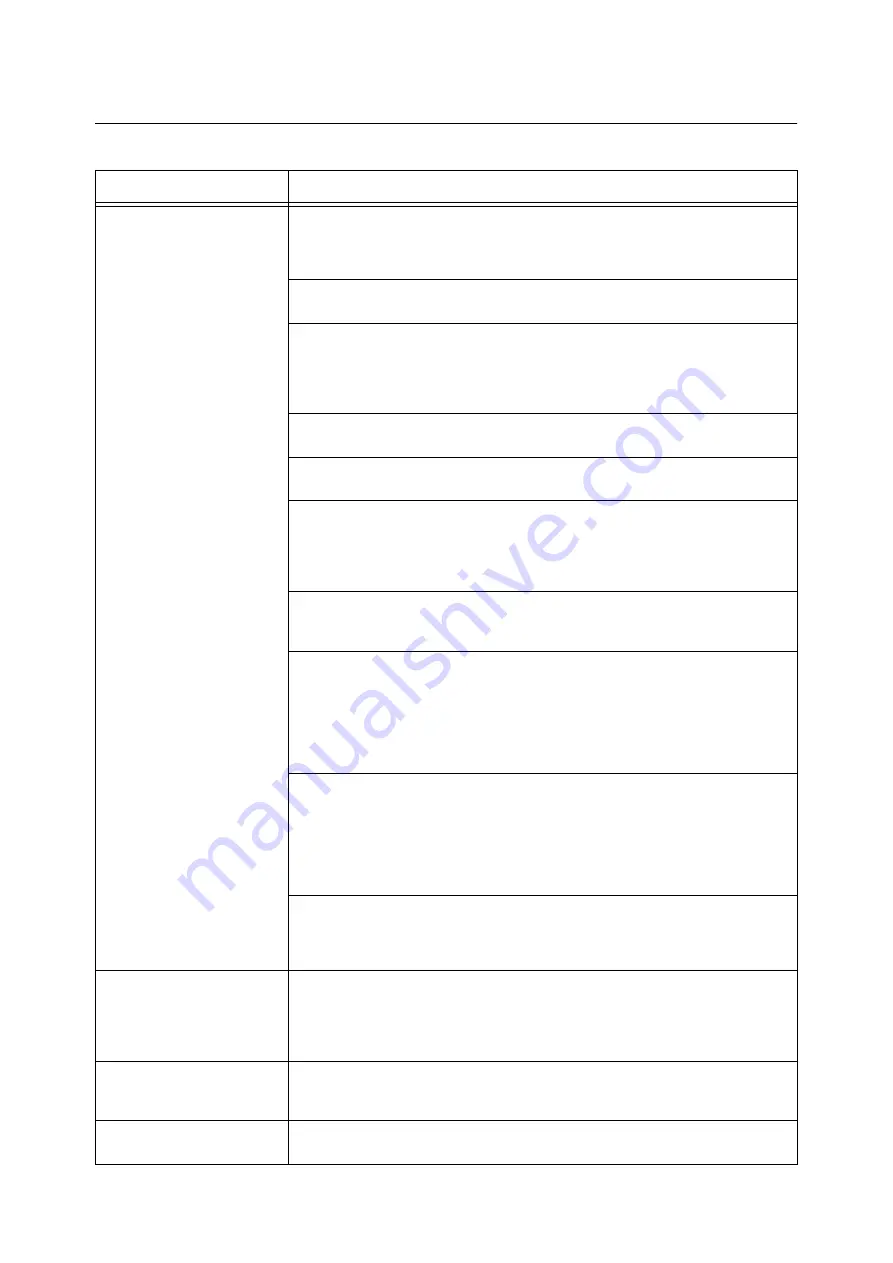
114
6 Troubleshooting
6.5
Paper Feeding Problems
Symptom
Cause/Remedy
Paper does not feed properly.
Paper jams occur.
Multiple sheets are fed at once.
Paper is fed skewed.
Output is wrinkled.
Is the paper loaded correctly?
Reload the paper correctly. Before loading labels or envelopes, fan them to make sure
that they are separated.
If using coated paper, load one sheet at a time.
Isn't the paper damp?
Load fresh paper.
Is the paper appropriate for the printer?
Load appropriate paper. Paper may still wrinkle depending on its type or condition.
Refer to
Is the paper tray pushed in completely?
Push the tray firmly into the printer.
Is the printer installed on a level surface?
Install the printer on a level and sturdy surface.
Are the paper guides adjusted properly?
Adjust the paper guides properly.
Refer to
These problems can happen if you add paper on top of paper that is still in a paper tray.
Fan the paper loaded in the tray and reload it into the tray. Add paper to the tray only
when the tray is out of paper.
Are you trying to print on postcards with pre-printed pictures?
If you load postcards with printed pictures, the anti set-off powder sticks to the feed
rollers preventing the postcards from being fed properly. In such case, clean the feed
rollers.
Refer to
• "7.14 Moving the Printer" (P. 169)
The feed rollers may be worn out or have reached their end-of-life.
Clean the feed rollers.
If the problem persists, the feed rollers must be replaced depending on their conditions.
Contact our Customer Support Center or your dealers.
Refer to
• "7.14 Moving the Printer" (P. 169)
When loading the paper into the bypass tray, correctly insert the paper straight into the
bypass tray slot.
If the paper is inserted diagonally, remove the paper and insert it again. Also, insert only
one sheet of paper at a time into the bypass tray.
The printer does not feed
paper from the bypass tray.
Isn't the [Paper / Output] tab > [Paper Tray] set to [Auto Paper Select]? The bypass tray
cannot be auto-selected by the printer.
Refer to
• Online help for the print driver
The printer does not feed
paper from the paper tray.
If paper is loaded in the bypass tray, the paper is fed from the bypass tray even if you
specified the paper tray on the print driver.
To feed the paper from the paper tray, remove the paper from the bypass tray.
Print media misfeeds or
multiple feeds occur.
Turn the print media over or around and try printing again to see if feeding improves.
















































