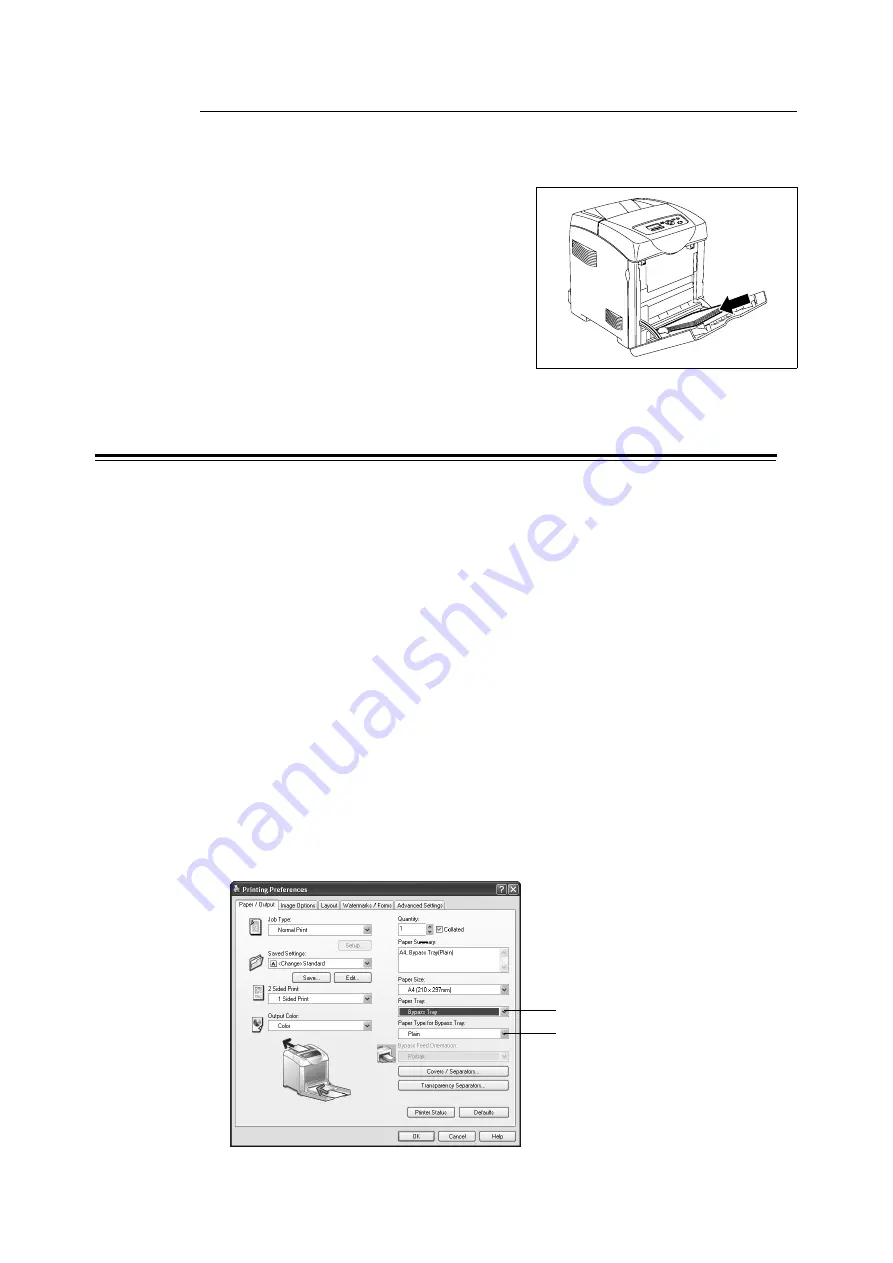
44
3 Print
Loading Transparencies
Important
• Transparencies with a white frame and full-color transparencies cannot be used.
1.
After carefully fanning a small stack of
transparencies, load them into the bypass
tray with the side to be printed facing down.
Load transparencies a few at a time.
2.
Slide the paper guides to the size of the transparencies.
Printing on Envelopes/Transparencies
To print on envelopes or transparencies using the PCL print driver, display the [Paper /
Output] tab. This section explains the procedure using WordPad on Windows XP as an
example.
Note
• When [Bypass Mode] is set to [Panel Specified], you need to set the paper type and size settings for the
tray on the control panel in advance. For details, refer to "Setting the Paper Type and Size on the Control
Panel" (P. 76).
• The way to display the printer properties dialog box differs according to the application software. Refer to
the manual of your respective application software.
• Printing transparencies continuously may lead to the output transparencies sticking to each other.
Remove the transparencies from the output tray after about 10 sheets, and then fan them to lower their
temperatures.
1.
On the [File] menu, click [Print].
2.
Select the printer from the [Select Printer] list box, and click [Preferences].
3.
The [Paper / Output] tab appears.
From [Paper Tray], select [Bypass Tray].
4.
Select the appropriate paper type from [Paper Type for Bypass Tray].






























