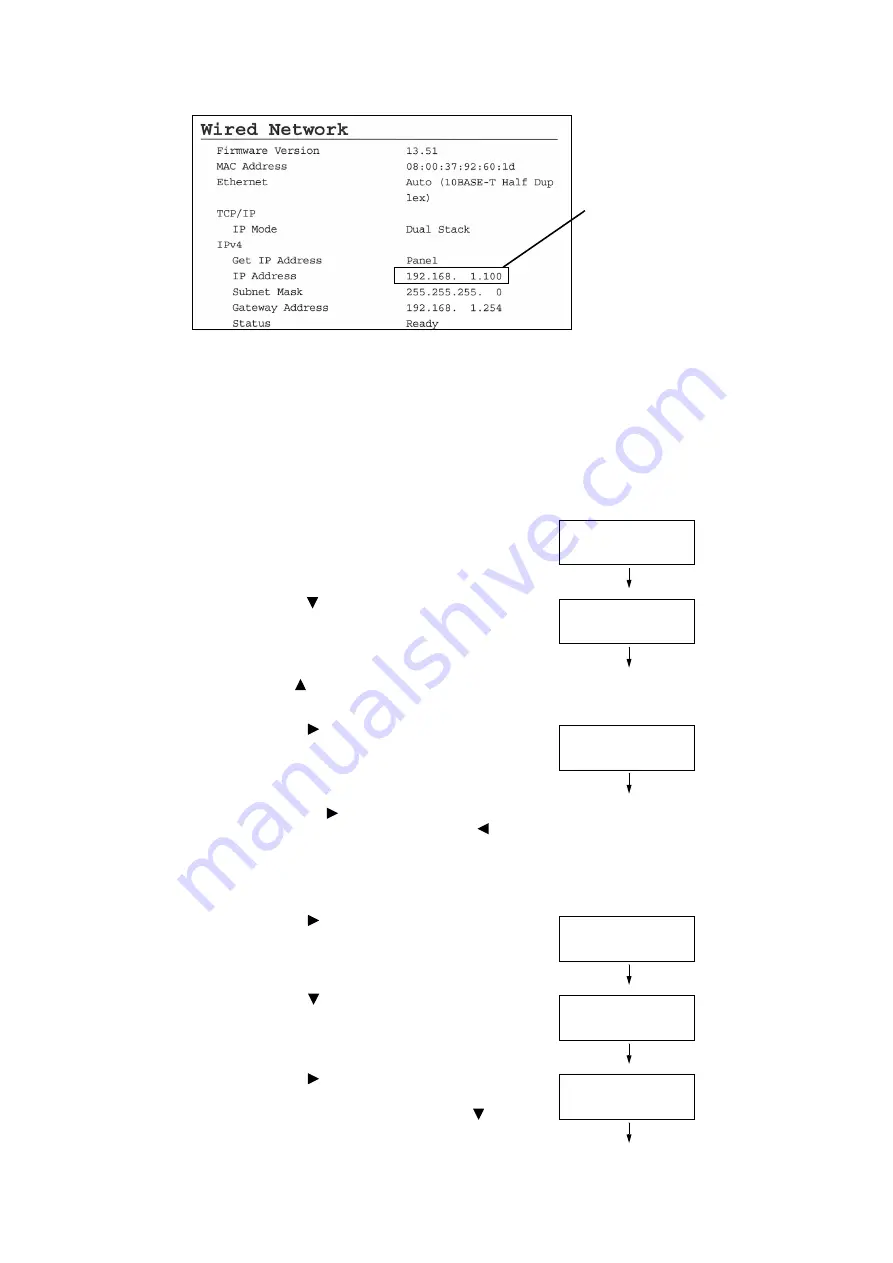
22
1 Printer Environment Settings
Example of the [Printer Settings] list
To Set the IP Address on the Control Panel
Use the following procedure to configure the printer's IP address on the control panel.
Depending on your network environment, your printer also needs a subnet mask and
gateway address. Consult your network administrator for the settings required for your
printer.
To Set the IP Address
1.
Press the <Menu> button on the control
panel to display the menu screen.
2.
Press the < > button until [Admin Menu] is
displayed.
Note
• If you went past the desired item, return to the item by
pressing the <
> button.
3.
Press the < > or <Eject/Set> button to
accept the selection.
[Wired Network] is displayed.
Note
• If you pressed the <
> button on the wrong item,
return to the previous screen by pressing the <
>
button.
• To start over from the beginning, press the <Menu>
button.
4.
Press the < > or <Eject/Set> button to
accept the selection.
[Ethernet] is displayed.
5.
Press the < > button until [TCP/IP] is
displayed.
6.
Press the < > or <Eject/Set> button to
accept the selection.
If [IPv4] is not displayed, press the < >
button until [IPv4] is displayed.
If an IP address is listed, skip the
following procedure.
If an IP address is not listed, or if
you want to change the current IP
address, configure the setting using
the following procedure.
Menu
Report / List
Menu
Admin Menu
Admin Menu
Wired Network
Wired Network
Ethernet
Wired Network
TCP/IP
TCP/IP
IPv4






























