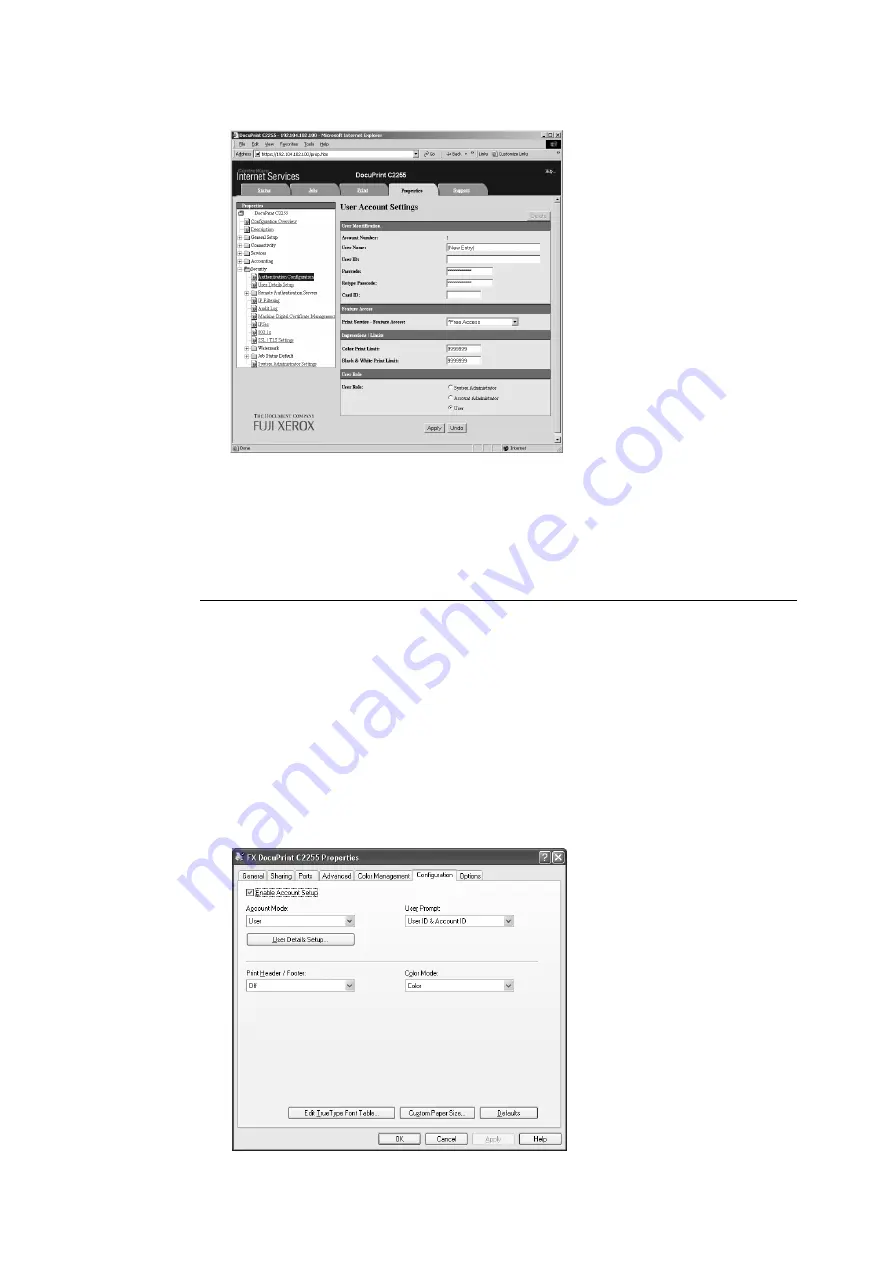
252
7 Maintenance
7.
On the screen that appears, configure each of the settings and then click [Apply].
Note
• The user ID and password set on this page are also used by the print driver.
• To discard any changes in the settings and revert to original (pre-change) settings, click [Undo].
8.
To register more users, repeat steps 5 through 7.
Configuring Login Information with the Print Driver (Computer)
Configure the following settings on the Properties dialog box of your print driver. The printer
will not print unless the user ID and password entered on your print driver match those
registered on the printer. The procedure uses Windows XP as an example.
Note
• For information on each setting of the print driver, refer to the online help of the print driver.
1.
On the Windows [Start] menu, select [Printers and Faxes].
2.
Select the icon of the printer and then select [Properties] on the [File] menu.
3.
On the [Configuration] tab, click [User Details Setup].
Содержание DocuPrint C2255
Страница 1: ...DocuPrint C2255 User Guide ...
Страница 176: ...176 6 Troubleshooting 2 Remove the jammed paper 3 Gently close cover C ...
Страница 210: ...210 7 Maintenance 12 Close the front cover ...
Страница 266: ...266 7 Maintenance 7 Rotate the lever to the right to lock it 8 Close the front cover ...
Страница 313: ...Index 313 WSD 26 129 X XeroxStdAccounting 147 XPS 113 XPS file 309 ...
Страница 322: ...DocuPrint C2255 User Guide Fuji Xerox Co Ltd ME4197E2 1 Edition1 March 2008 Copyright 2008 by Fuji Xerox Co Ltd ...






























