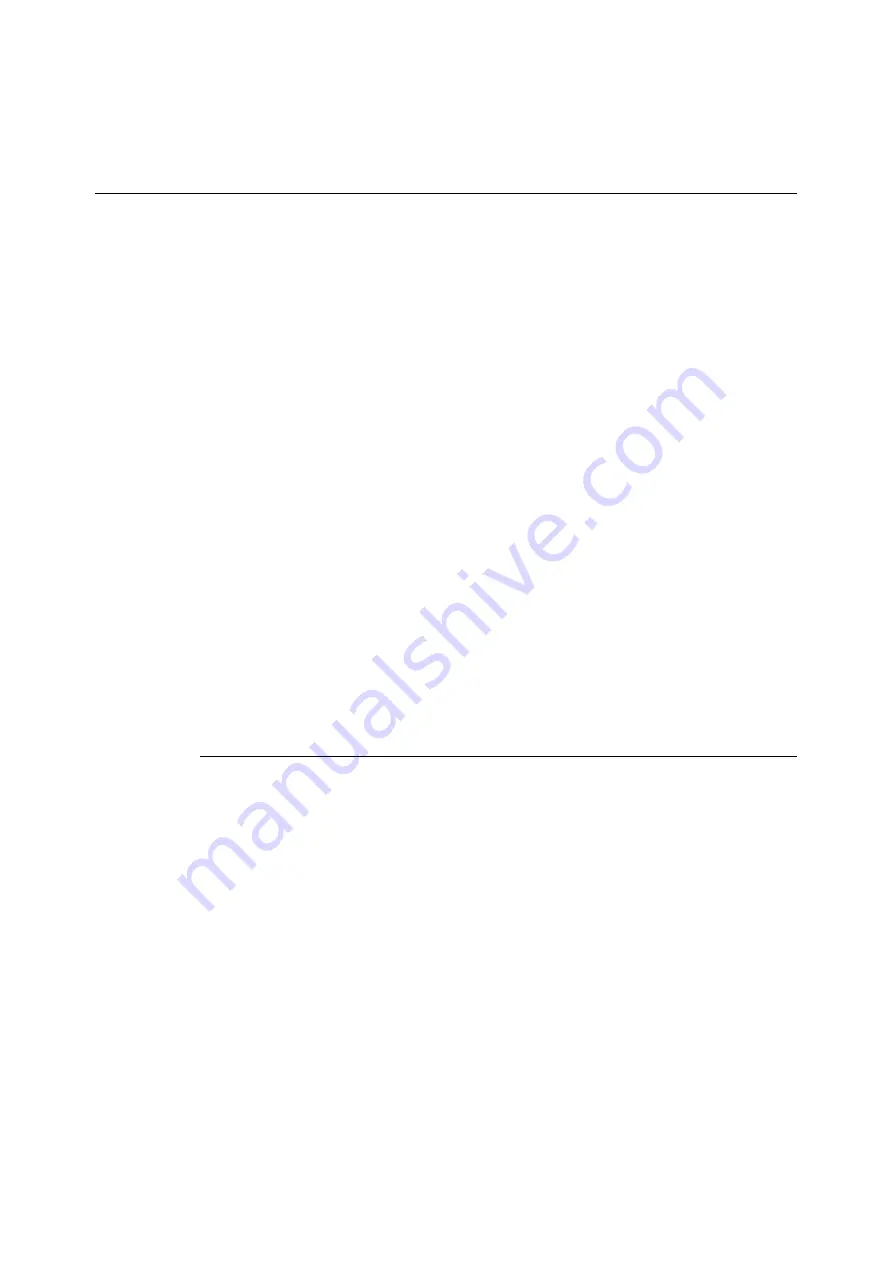
7.6 Security Features
233
7.
A window that prompts you to reboot the printer appears. On the window, click
[Reboot Machine].
The printer reboots and the settings you configured are reflected.
Using the Watermark Feature
The watermark feature performs hidden printing of the date and time, text, background, and
digital hidden text on all pages of a print job, which deters copying of the document and can
be used to trace its copy history. For more information, refer to the online help for
CentreWare Internet Services.
Important
• Use of the watermark feature does not guarantee that all documents will be protected from copying. In
accordance with document and setup conditions, the function may not work effectively. Contact your
dealer for details.
• Fuji Xerox shall not be held liable for any damages due to use or inability to use the watermark feature.
Note
• The Feature Enhance Kit (option) and hard disk (option) must be installed to use this feature.
This printer provides the watermark features listed below.
• Watermarking
A pattern that is pre-registered on the printer is used to perform hidden printing of the date
and background in documents. Copying the document will cause the background printing
to appear, like void paper.
• Secure watermark
By embedding a watermark control code (digital code) in addition to hidden text prohibits
copying, scanning, or faxing of the output document, and facilitates tracking of its work
history in the case of an information leak. Note that applicable devices and software are
required to prohibit copying, scanning, and faxing of a document.
• UUID printing
A unique identifier (UUID) can be printed in a document to facilitate searches for the
printed document.
Watermark
This feature performs hidden printing of the date, time, and a background on all pages.
Copying the printed document will cause the hidden text and background to appear.
1.
Launch your web browser and access CentreWare Internet Services.
Note
• For information on how to access CentreWare Internet Services, refer to “1.6 Configuring the Printer
Using CentreWare Internet Services” (P. 35).
• If you are prompted to enter the administrator's ID and password, enter them and click [OK].
2.
Click the [Properties] tab.
Содержание DocuPrint C2255
Страница 1: ...DocuPrint C2255 User Guide ...
Страница 176: ...176 6 Troubleshooting 2 Remove the jammed paper 3 Gently close cover C ...
Страница 210: ...210 7 Maintenance 12 Close the front cover ...
Страница 266: ...266 7 Maintenance 7 Rotate the lever to the right to lock it 8 Close the front cover ...
Страница 313: ...Index 313 WSD 26 129 X XeroxStdAccounting 147 XPS 113 XPS file 309 ...
Страница 322: ...DocuPrint C2255 User Guide Fuji Xerox Co Ltd ME4197E2 1 Edition1 March 2008 Copyright 2008 by Fuji Xerox Co Ltd ...






























