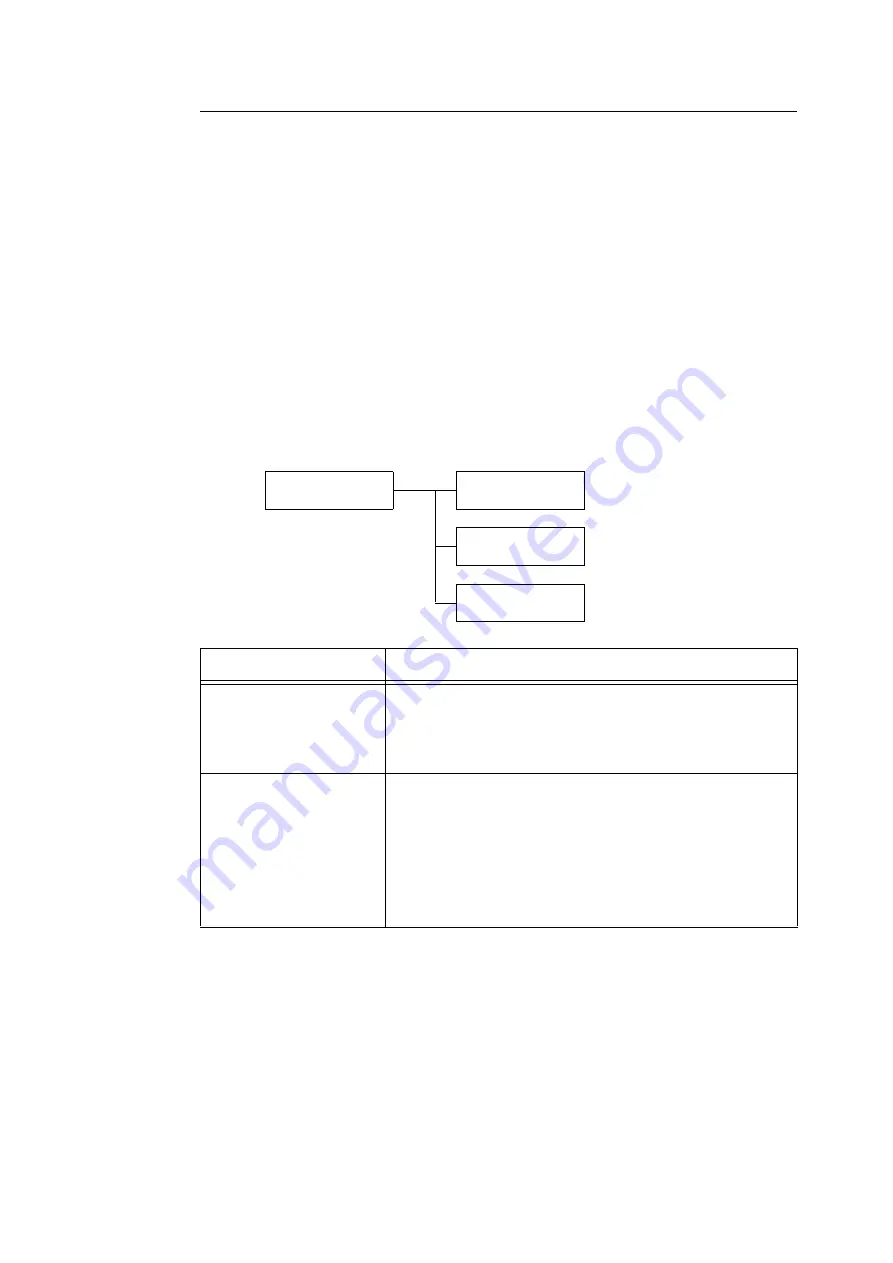
5.2 Common Menus Setting
165
[Allocate Memory]
[Allocate Memory] changes the size of memory and form memory of each interface.
Important
• Memory is reset when its size is changed, and all data stored in each of the memory areas is deleted.
• You cannot allocate more than the total memory. When the memory allocation settings exceed the size
of mounted memory when the power is turned on, the system automatically adjusts memory allocation.
• If the printer runs out of memory when ports are set to be enabled at printer startup, the ports are
sometimes automatically disabled. If this happens, either disable unused ports, or change the memory
allocation under [Allocate Memory]. Note, however, that the parallel, USB-1(2.0) and USB-2(2.0) ports
are never automatically disabled.
Note
• Memory allocation, excluding the print page buffer, can be set on the control panel or in CentreWare
Internet Services.
• The print page buffer is the area where the actual printed image is plotted. The size of the print page
buffer can be changed directly by the user. Area remaining after memory is allocated for other uses is
allocated as the print page buffer.
When printing high-resolution documents, set so that a large buffer size is allocated as print page buffer.
The actual size of the allocated print buffer can be confirmed by printing the [Configuration Report]. You
can also check it by using CentreWare Internet Services.
Admin Menu
Allocate Memory
Allocate Memory
PS
Allocate Memory
HPGL Auto Layout
Allocate Memory
Receiving Buffer
Setting
Description
PS
Specifies the size of memory used by PostScript.
Specify memory size from 16.00 to 96.00 MB in 0.25 MB increments.
The maximum size that can be set changes according to the amount
of free memory.
• [24.00 M] (default)
HPGL Auto Layout
Specifies the size of memory to be used in HP-GL and HP-GL/2 auto
layout.
Specify memory size from 64 to 5120 KB in 32 KB increments. The
maximum size that can be set changes according to the amount of
free memory.
• [64K] (default)
When the hard disk (optional) is installed, the hard disk is used for
auto layout memory. In this case, the size cannot be changed by the
user, and is displayed as [Hard Disk] on the display.
*2
Содержание DocuPrint C2255
Страница 1: ...DocuPrint C2255 User Guide ...
Страница 176: ...176 6 Troubleshooting 2 Remove the jammed paper 3 Gently close cover C ...
Страница 210: ...210 7 Maintenance 12 Close the front cover ...
Страница 266: ...266 7 Maintenance 7 Rotate the lever to the right to lock it 8 Close the front cover ...
Страница 313: ...Index 313 WSD 26 129 X XeroxStdAccounting 147 XPS 113 XPS file 309 ...
Страница 322: ...DocuPrint C2255 User Guide Fuji Xerox Co Ltd ME4197E2 1 Edition1 March 2008 Copyright 2008 by Fuji Xerox Co Ltd ...
















































