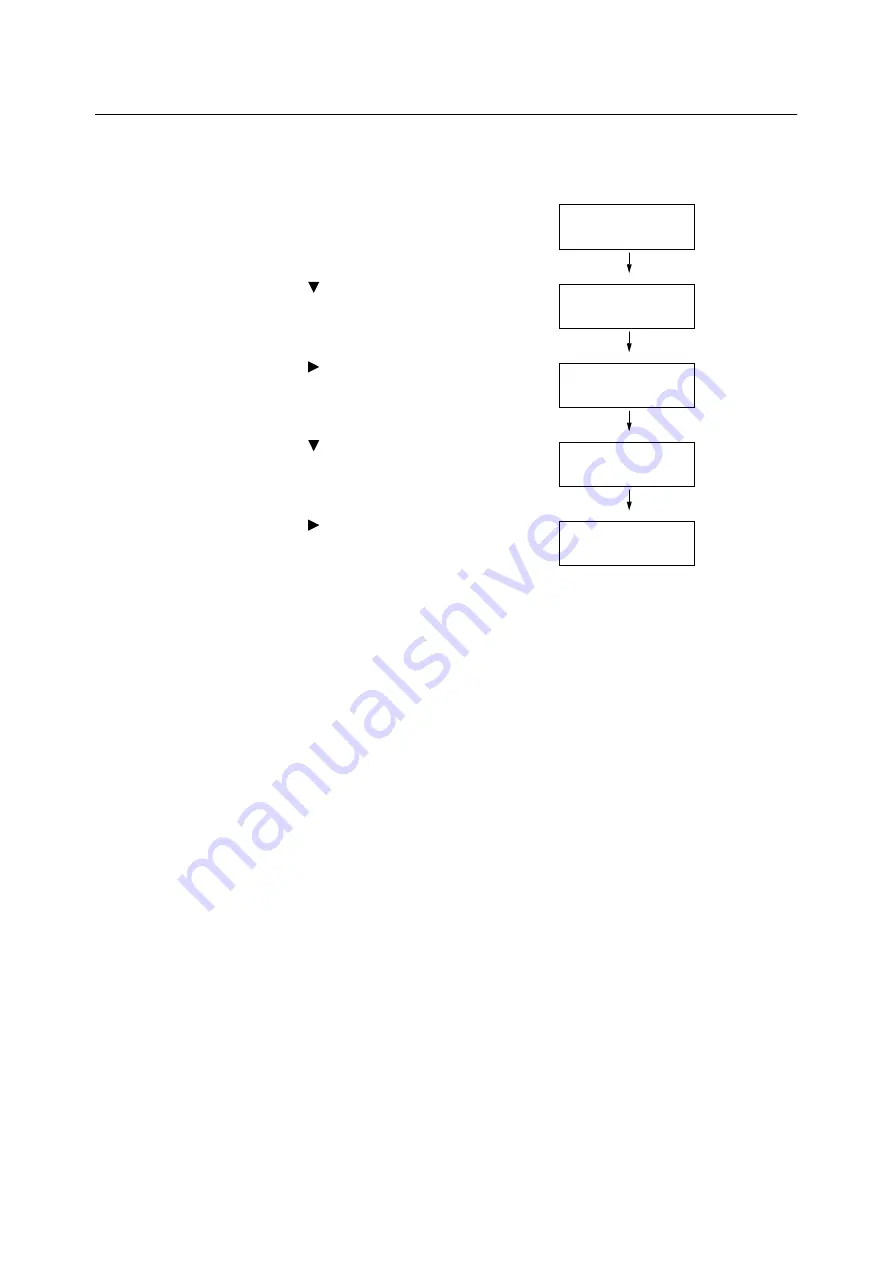
222
7 Maintenance
Printing a Report/List
The reports/lists can be printed using the control panel. The procedure below shows how to
print the [Configuration Report]. The same basic procedure can be used to print the other
reports and lists.
1.
Press the <Menu> button on the control
panel to display the menu screen.
2.
Press the < > button until [Print Reports]
is displayed.
3.
Press the < > or <OK> button to select.
[Job History] is displayed.
4.
Press the < > button until [Configuration]
is displayed.
5.
Press the < > or <OK> button to select.
A print start confirmation screen appears.
6.
Press the <OK> button to print.
The report is printed.
7.
When you are finished printing, press the
<Menu> button to return to the [Ready to
print] screen.
Menu
LanguageEmulation
Menu
Print Reports
Print Reports
Job History
Print Reports
Configuration
Configuration
Use OK to print
Содержание DocuPrint C2255
Страница 1: ...DocuPrint C2255 User Guide ...
Страница 176: ...176 6 Troubleshooting 2 Remove the jammed paper 3 Gently close cover C ...
Страница 210: ...210 7 Maintenance 12 Close the front cover ...
Страница 266: ...266 7 Maintenance 7 Rotate the lever to the right to lock it 8 Close the front cover ...
Страница 313: ...Index 313 WSD 26 129 X XeroxStdAccounting 147 XPS 113 XPS file 309 ...
Страница 322: ...DocuPrint C2255 User Guide Fuji Xerox Co Ltd ME4197E2 1 Edition1 March 2008 Copyright 2008 by Fuji Xerox Co Ltd ...






























