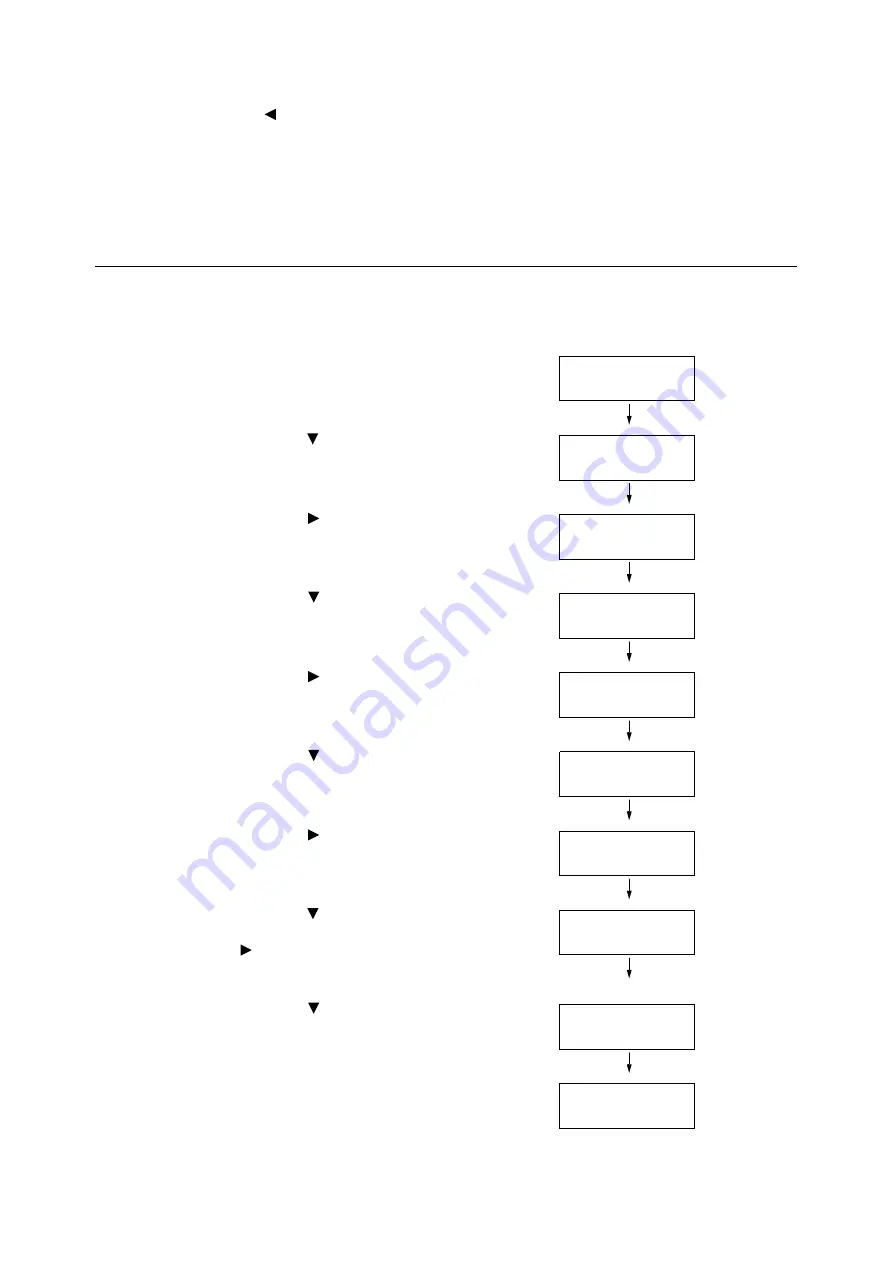
4.2 Loading Paper
103
11. To configure settings for other trays, press
the < > button or <Return> button until the
screen in step 8 is displayed. Then repeat
the steps that follow.
To exit the setting operation, press the
<Menu> button to return to the [Ready to
print] screen.
Configuring Image Quality Settings for Each Paper Type
The printer performs image quality processing in accordance with the current paper type
setting. Use the following procedure to change the image quality process for a particular
type of paper.
1.
On the control panel, press the <Menu>
button to display the menu screen.
2.
Press the < > button until [Admin Menu] is
displayed.
3.
Press the < > or <OK> button to select.
[Network/Port] is displayed.
4.
Press the < > button until [Printer
Settings] is displayed.
5.
Press the < > or <OK> button to select.
[Substitute Tray] is displayed.
6.
Press the < > button until [Image Quality]
is displayed.
7.
Press the < > or <OK> button to select.
[Plain] is displayed.
8.
Press the < > button until the desired type
of paper is displayed, and then press the
< > or <OK> button to display its current
setting.
The current set value is displayed.
9.
Press the < > button until the desired
paper quality is displayed.
(Example: D)
10. Press the <OK> button to apply the setting.
Menu
LanguageEmulation
Menu
Admin Menu
Admin Menu
Network/Port
Admin Menu
Printer Settings
Printer Settings
Substitute Tray
Printer Settings
Image Quality
Image Quality
Plain
Plain
•
B
Plain
D
Plain
•
D
Содержание DocuPrint C2255
Страница 1: ...DocuPrint C2255 User Guide ...
Страница 176: ...176 6 Troubleshooting 2 Remove the jammed paper 3 Gently close cover C ...
Страница 210: ...210 7 Maintenance 12 Close the front cover ...
Страница 266: ...266 7 Maintenance 7 Rotate the lever to the right to lock it 8 Close the front cover ...
Страница 313: ...Index 313 WSD 26 129 X XeroxStdAccounting 147 XPS 113 XPS file 309 ...
Страница 322: ...DocuPrint C2255 User Guide Fuji Xerox Co Ltd ME4197E2 1 Edition1 March 2008 Copyright 2008 by Fuji Xerox Co Ltd ...






























