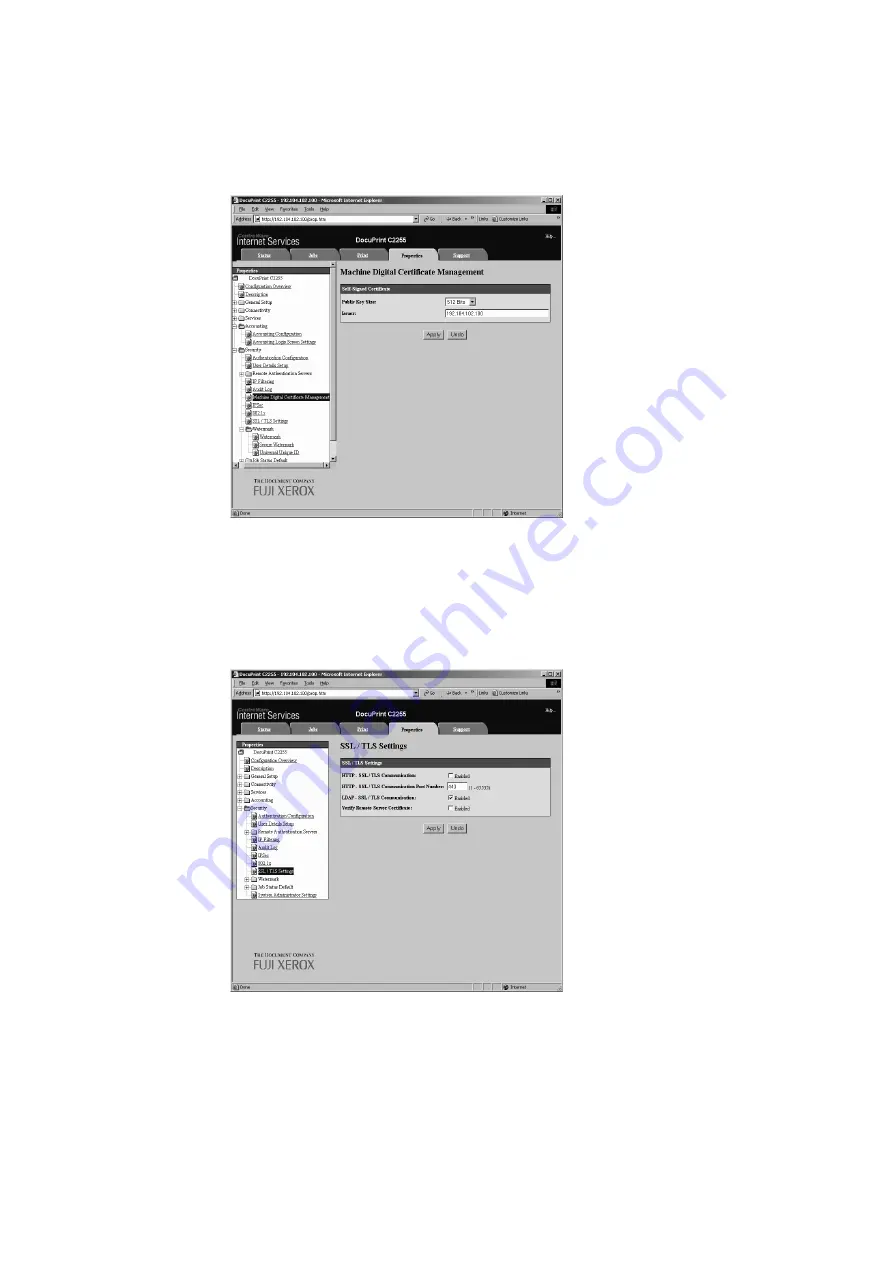
7.7 Configuring Encryption Settings
243
5.
On the screen that appears, set [Public Key Size] and configure the [Issuer] setting,
and then click the [Apply] button.
Note
• If you do not want to apply your new settings and want to reset them to the original values, click [Undo].
6.
After updating the settings, refresh the web browser.
7.
On the menu on the left, click [Security] > [SSL/TLS Settings].
8.
Select the [Enabled] check box for [HTTP-SSL/TLS Communication], and then click
[Apply].
9.
A window that prompts you to reboot the printer appears. On the window, click
[Reboot Machine].
The printer reboots and the settings you configured are reflected.
Note
• If you reboot CentreWare Internet Services, [Certificate Management] will appear for [Security] on the
[Properties] tab. [Certificate Management] can be used to view and select certificate data, and to export
and delete certificates.
Содержание DocuPrint C2255
Страница 1: ...DocuPrint C2255 User Guide ...
Страница 176: ...176 6 Troubleshooting 2 Remove the jammed paper 3 Gently close cover C ...
Страница 210: ...210 7 Maintenance 12 Close the front cover ...
Страница 266: ...266 7 Maintenance 7 Rotate the lever to the right to lock it 8 Close the front cover ...
Страница 313: ...Index 313 WSD 26 129 X XeroxStdAccounting 147 XPS 113 XPS file 309 ...
Страница 322: ...DocuPrint C2255 User Guide Fuji Xerox Co Ltd ME4197E2 1 Edition1 March 2008 Copyright 2008 by Fuji Xerox Co Ltd ...






























