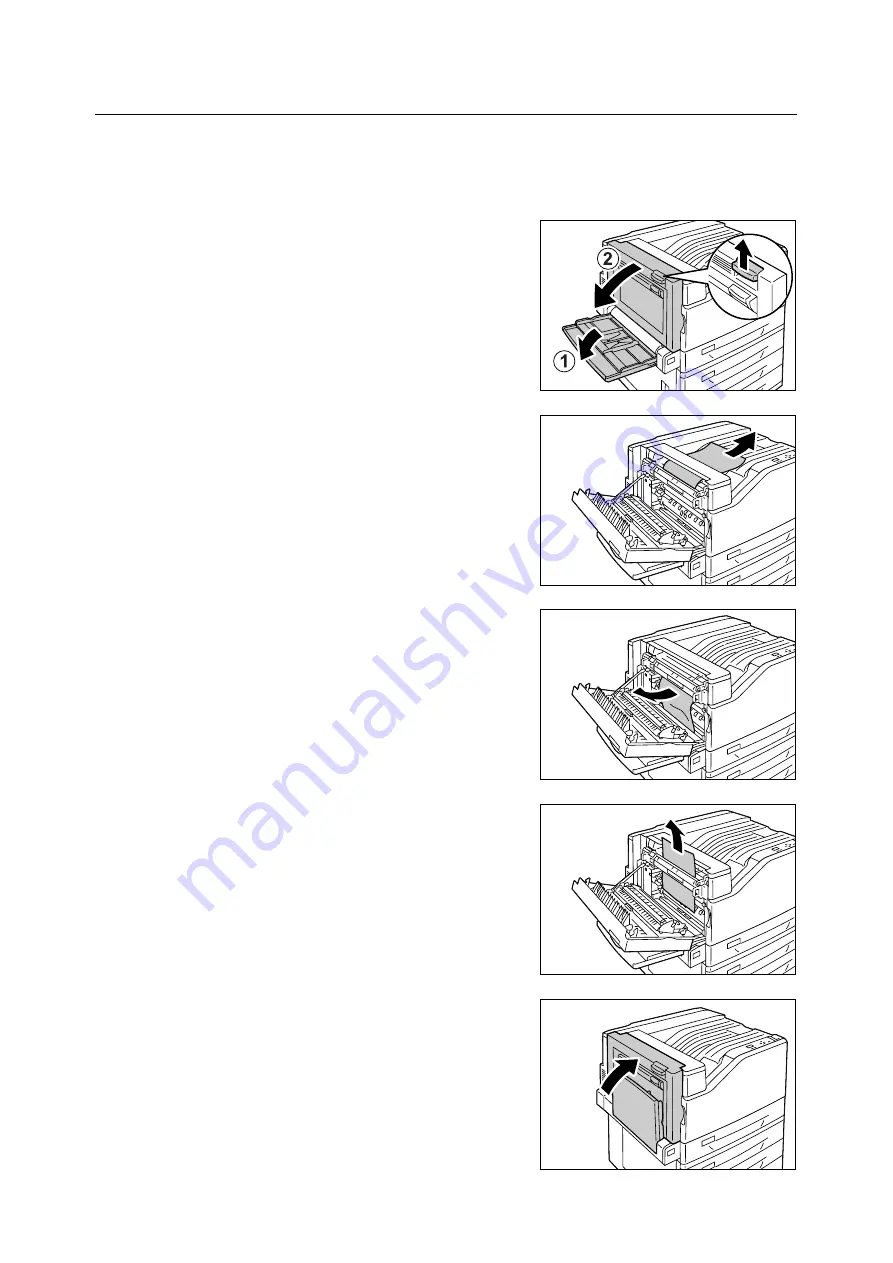
174
6 Troubleshooting
Paper Jam Inside Cover A
Important
• When removing paper, take care not to touch the transfer belt (the black film belt) inside the cover on the
upper left side. Scratches, dirt, or oil from your hands on the belt can reduce print quality.
• There may be some toner on the transfer roller. However, this does not affect image quality.
1.
Lower the bypass tray. Next, while raising
the release lever, gently open cover A.
2.
If the edge of the jammed paper is coming
out in the direction of the center tray, pull
the paper straight out in the output
direction.
3.
Remove the jammed paper inside cover A.
If the paper is torn, check to make sure that
there are no pieces of paper left inside.
4.
If paper is jammed above or below the fuser
unit, remove the paper by pulling it straight
upwards.
Important
• The fuser unit is hot. Do not touch it. Touching the
fuser unit may cause a burn.
5.
Press the center of cover A and gently
close it. Next raise the bypass tray.
Important
• When closing a cover, be careful not to get your
fingers caught between the cover and the printer.
Содержание DocuPrint C2255
Страница 1: ...DocuPrint C2255 User Guide ...
Страница 176: ...176 6 Troubleshooting 2 Remove the jammed paper 3 Gently close cover C ...
Страница 210: ...210 7 Maintenance 12 Close the front cover ...
Страница 266: ...266 7 Maintenance 7 Rotate the lever to the right to lock it 8 Close the front cover ...
Страница 313: ...Index 313 WSD 26 129 X XeroxStdAccounting 147 XPS 113 XPS file 309 ...
Страница 322: ...DocuPrint C2255 User Guide Fuji Xerox Co Ltd ME4197E2 1 Edition1 March 2008 Copyright 2008 by Fuji Xerox Co Ltd ...
















































