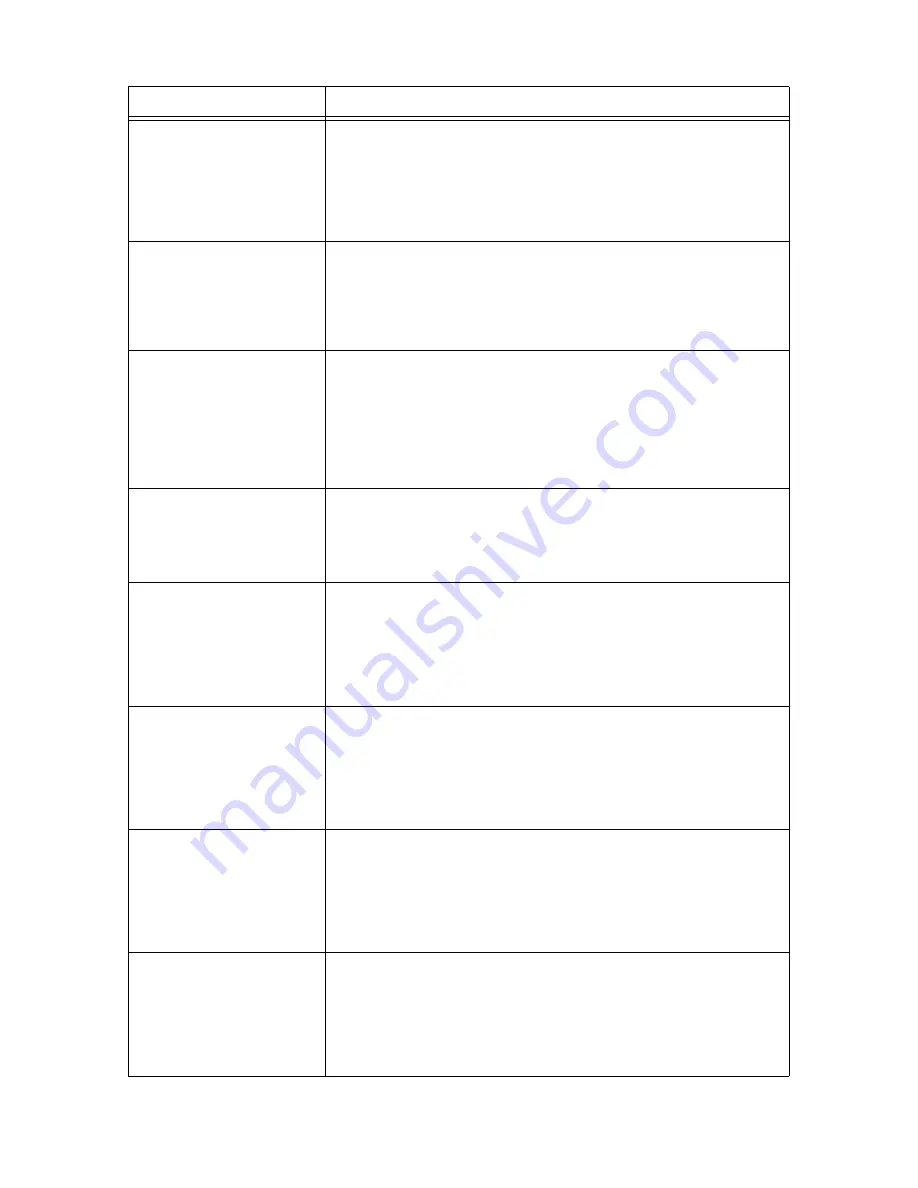
150
6 Troubleshooting
Login Error
Press SET
and Cancel JOB
The Authentication feature is enabled but you are not authorized to print from the
printer. Or, when you requested the job, you did not correctly enter your user ID and
password on your print driver.
Enter the correct user ID and password and try printing again.
Consult your system administrator whether you have access to the printer.
Refer to
• "7.8 Authentication and Auditron Administration Features" (P. 181)
Open A
Clear Jam or
Open Tray 1
Open & Close A
A paper jam occurred in the printer.
Open the front cover and find the jammed area. If you see the jammed paper,
remove it from the printer. If you cannot remove the jammed paper, pull out the tray 1
to remove the paper. Then, open and close the front cover.
Refer to
• "6.1 Clearing Paper Jams" (P. 133)
Open All Trays
Clear Jam
then
Open & Close A
(DocuPrint 3055 only)
A paper jam occurred in the printer.
Pull out all trays to identify the jammed area, and remove the jammed paper. Then,
open and close the front cover. Open the front cover even when there is no jammed
paper inside the cover. The error will not clear unless you open and close the front
cover.
Refer to
• "6.1 Clearing Paper Jams" (P. 133)
Open A & C
Clear Jam from E
A paper jam occurred in the printer.
Open the front cover and the top cover and find the jammed area. If you see the
jammed paper, remove it from the printer.
Refer to
• "6.1 Clearing Paper Jams" (P. 133)
Open Bypass & B
Clear Jam at D
Close D & Open A
Clear Jam
A paper jam occurred in the duplex unit.
Open the bypass tray, the upper cover, and the inner cover to identify the jammed
area, and then remove the jammed paper.
Close the inner cover and open the front cover. If you see the jammed paper, remove
it from the printer.
Refer to
• "6.1 Clearing Paper Jams" (P. 133)
Open Bypass & B
Clear Jam at D
Close D, Open A
& C. Clear Jam
A paper jam occurred in the duplex unit.
Open the bypass tray, the upper cover, and the inner cover to identify the jammed
area, and then remove the jammed paper.
Close the inner cover and open the front cover. If you see the jammed paper, remove
it from the printer.
Refer to
• "6.1 Clearing Paper Jams" (P. 133)
Open Tray 1
Clear Jam
then
Open & Close A
A paper jam occurred in the printer.
Pull out the tray 1 to identify the jammed area, and remove the jammed paper. Then,
open and close the front cover. Open the front cover even when there is no jammed
paper inside the cover. The error will not clear unless you open and close the front
cover.
Refer to
• "6.1 Clearing Paper Jams" (P. 133)
Open Tray 1 & 2
Clear Jam
then
Open & Close A
A paper jam occurred in the printer.
Pull out the tray 1 and tray 2 to identify the jammed area, and remove the jammed
paper. Then, open and close the front cover. Open the front cover even when there is
no jammed paper inside the cover. The error will not clear unless you open and close
the front cover.
Refer to
• "6.1 Clearing Paper Jams" (P. 133)
Message
Symptom/Cause/Remedy
Содержание DocuPrint 3055
Страница 1: ...DocuPrint 3055 2065 User Guide...






























