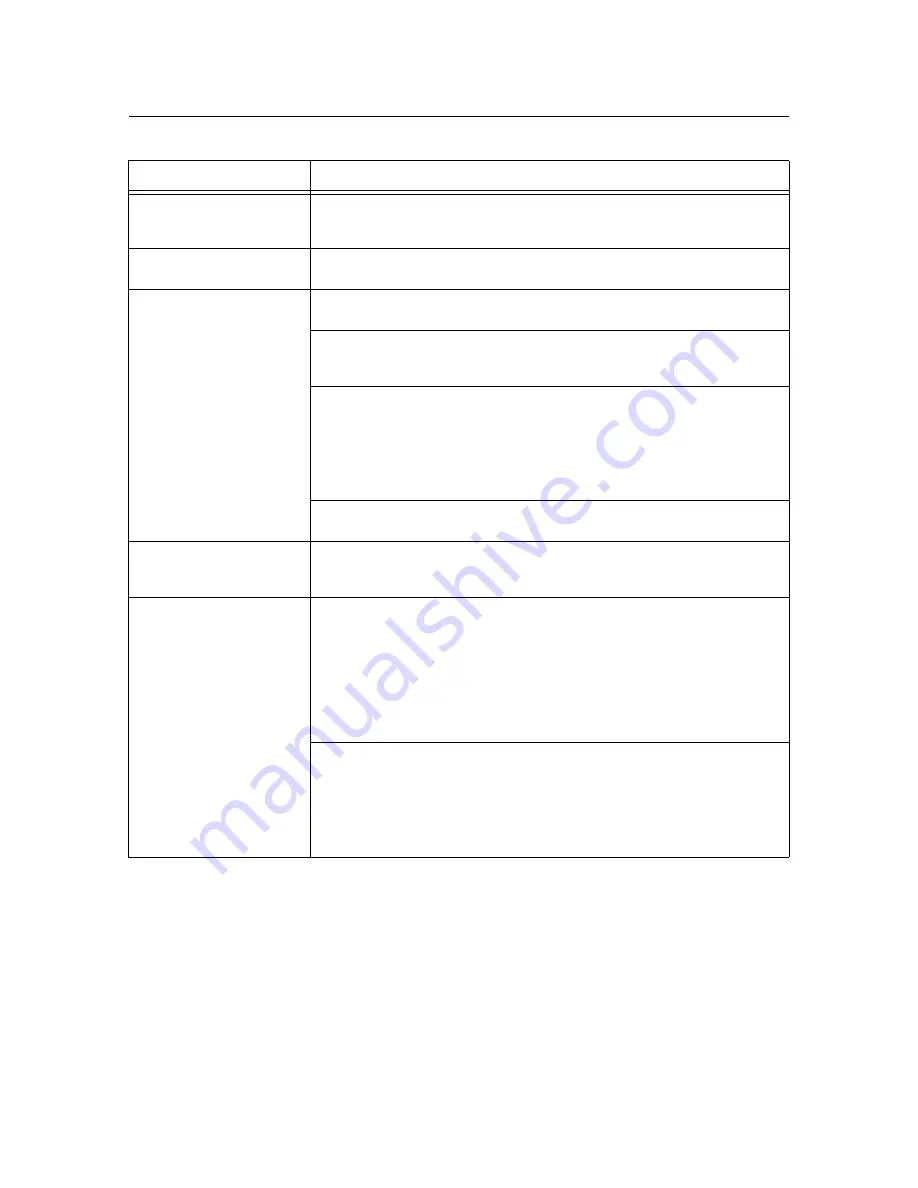
142
6 Troubleshooting
6.3
Printing Problems
Symptom
Cause/Remedy
The <Error> lamp is blinking.
An error that cannot be resolved by users occurred. Copy down the error message or
error code displayed on the control panel, switch the power off, unplug the power code
from the power outlet, and contact our Customer Support Center or your dealers.
The <Error> lamp is lit.
Is an error message displayed on the control panel?
Follow the instructions in the message and clear the error.
Requested a print job, but the
<Ready> lamp does not light or
blink.
Is the interface cable firmly plugged in?
Switch the power off, and check if the interface cable is firmly plugged in.
Is the printer in the offline or menu state?
If the printer is offline, press the <Online> button to switch it to online. If the menu
screen is displayed, press the <Menu> button to exit the menu screen.
Are the protocols set correctly?
Check if the ports to be used are enabled and the protocols are set correctly on
CentreWare Internet Services.
Refer to
• "[Network/Port]" (P. 102)
• Online help for CentreWare Internet Services
Is the operating environment of your computer set correctly?
Check the operating environment of your computer including the print driver.
The <Ready> lamp is lit or
blinking, but the printer does
not print.
The data is in the print buffer. Cancel or force-eject the job.
If cancelling the job, press the <Cancel Job> button. If force-ejecting the job, press the
<Eject/Set> button.
The printer will not print.
If your computer is connected to the printer via a parallel cable, does your computer
support bi-directional communication?
By default, the printer's bi-directional communication is set to [Enable]. If bi-directional
communication is not supported by your computer, the printer will not print your job. If
this is the case, disable the bi-directional communication on the control panel and try
printing again.
Refer to
• "[Parallel]" (P. 102)
If your printer is connected to a network, is the IP address of the printer set correctly?
Or, is the data-reception control setting set correctly?
Check the above settings and re-configure them if necessary.
Refer to
• "Setting the IP Address" (P. 25)
• "Controlling Data Reception by IP Address" (P. 177)
Содержание DocuPrint 3055
Страница 1: ...DocuPrint 3055 2065 User Guide...
















































