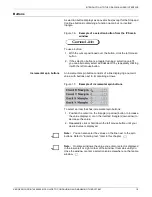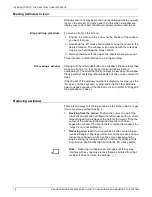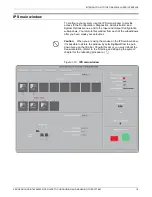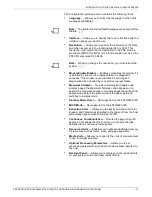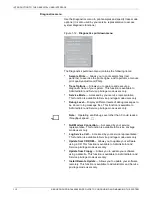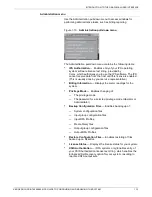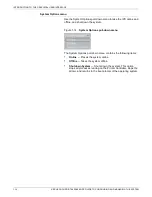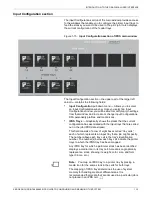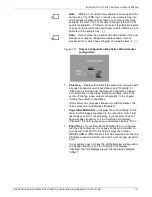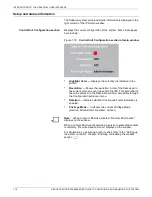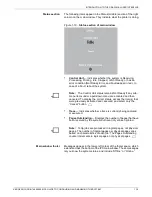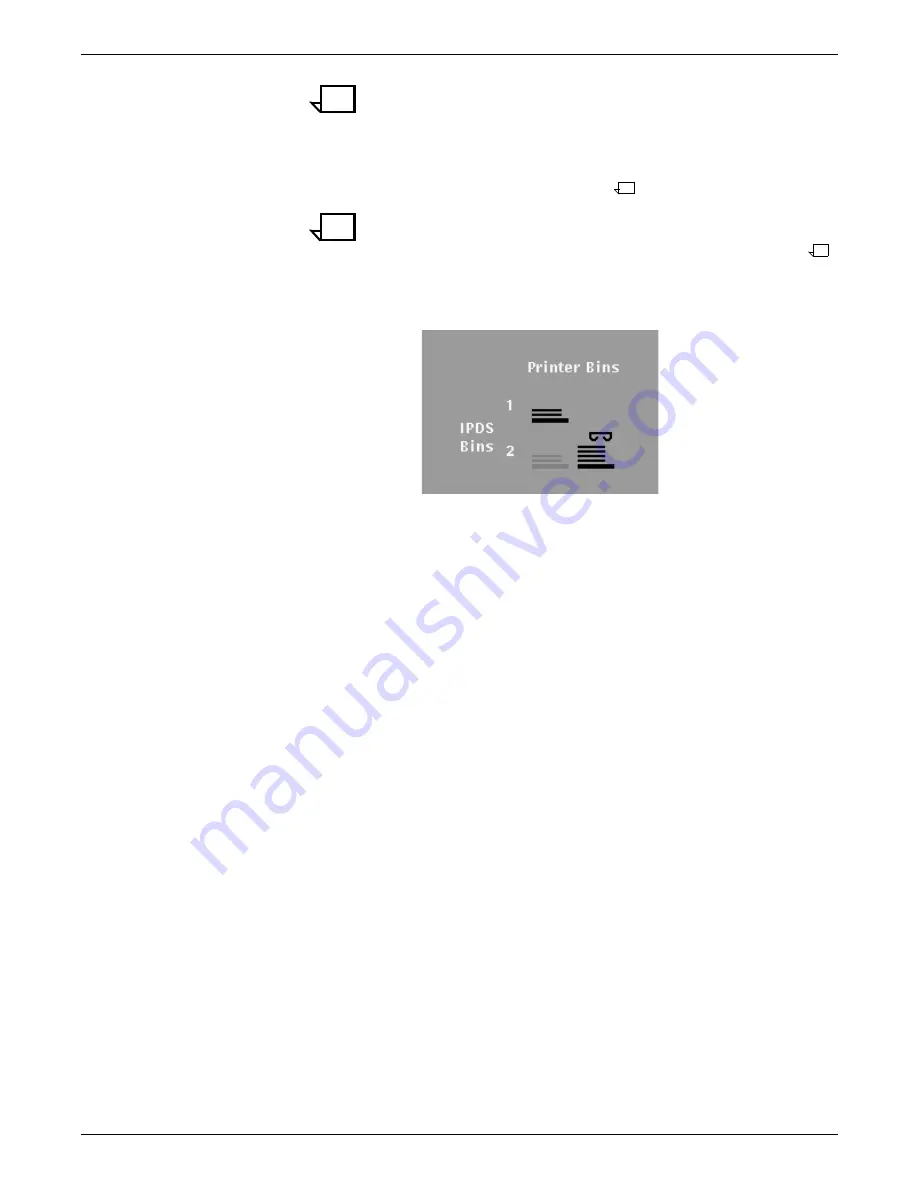
INTRODUCTION TO THE GRAPHICAL USER INTERFACE
XEROX DOCUPRINT 4850/4890 IPS GUIDE TO CONFIGURING AND MANAGING THE SYSTEM
1-17
Note:
IPDS bin 1 is coded in the software to be mapped to the
sample tray. The IPDS row 1 contains only a sample tray icon,
which always displays bolded; there are no other printer bins
available to select. You are not able to change this part of the
output configuration. If “Allow Host Control” is selected, all parts
of any print job in which the data stream calls for IPDS bin 1 are
delivered to the sample tray.
Note:
If your system has a stitcher/stacker instead of the dual
stacker, your output configuration display shows only one
stacker bin icon, which has a diagram of a staple above it.
Figure 1-17. Output Configuration Bins field, stitcher/stacker
configuration
•
Finishing — Displays “Enabled” if the system is configured with
a bypass transport or a stitcher/stacker, and “Finishing” or
“Stitching” is selected from the Output Configuration window.
For information on specifying finishing attributes, refer to the
section “Creating a new output configuration” in the chapter
“Setting the system configuration.
If the system has no bypass transport or stitcher/stacker, this
field is grayed-out and displays “Disabled.”
•
Page Order Within Set — Displays the current setting for the
order in which pages are placed in the output bin, from 1 to N
(ascending) or N to 1 (descending). If your system does not
have a bypass transport, or if the Finishing field displays
“Disabled,” this field is grayed out and always displays “N to 1.”
•
End of Set — If your DocuPrint 4850/4890 IPS is configured
with the stitcher/stacker, or a bypass transport is installed on
your DocuPrint 4890 IPS, this field displays the criterion
(MARKFORM or Offset Stacker) that was selected from the Job
Attributes window to indicate the end of a set or segment within
a job.
If your system does not have the stitcher/stacker configuration
or a bypass transport, or if the Finishing field displays
“Disabled, this field displays grayed-out and always displays
“Offset.”
Содержание 4890 Advanced
Страница 8: ...TABLE OF CONTENTS viii XEROX DOCUPRINT 4850 4890 IPS GUIDE TO CONFIGURING AND MANAGING THE SYSTEM ...
Страница 12: ...INTRODUCTION xii XEROX DOCUPRINT 4850 4890 IPS GUIDE TO CONFIGURING AND MANAGING THE SYSTEM ...
Страница 126: ...SETTING THE SYSTEM CONFIGURATION 4 70 XEROX DOCUPRINT 4850 4890 IPS GUIDE TO CONFIGURING AND MANAGING THE SYSTEM ...
Страница 132: ...INDEX INDEX 6 XEROX DOCUPRINT 4850 4890 IPS GUIDE TO CONFIGURING AND MANAGING THE SYSTEM ...