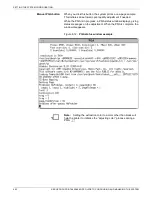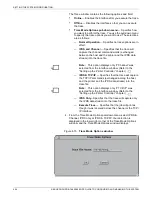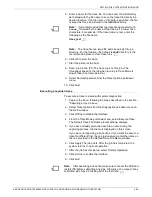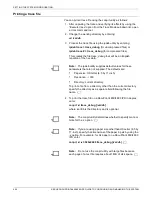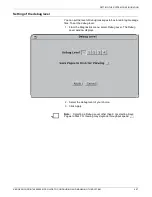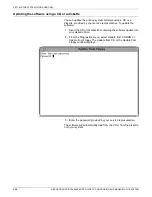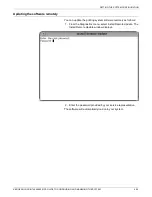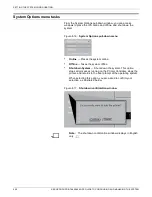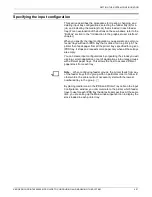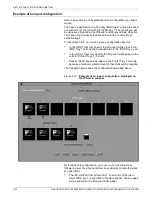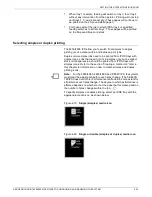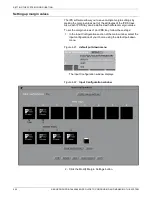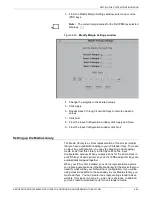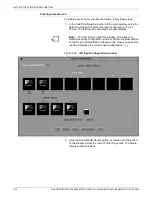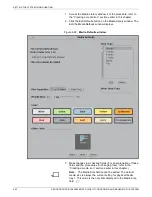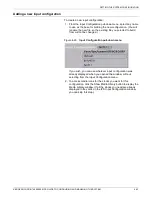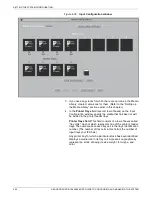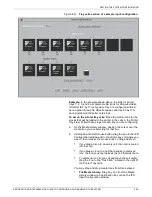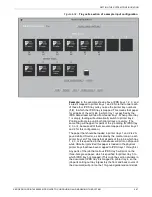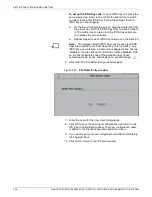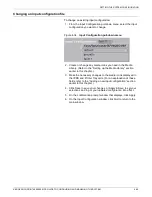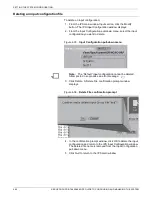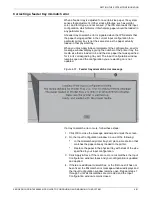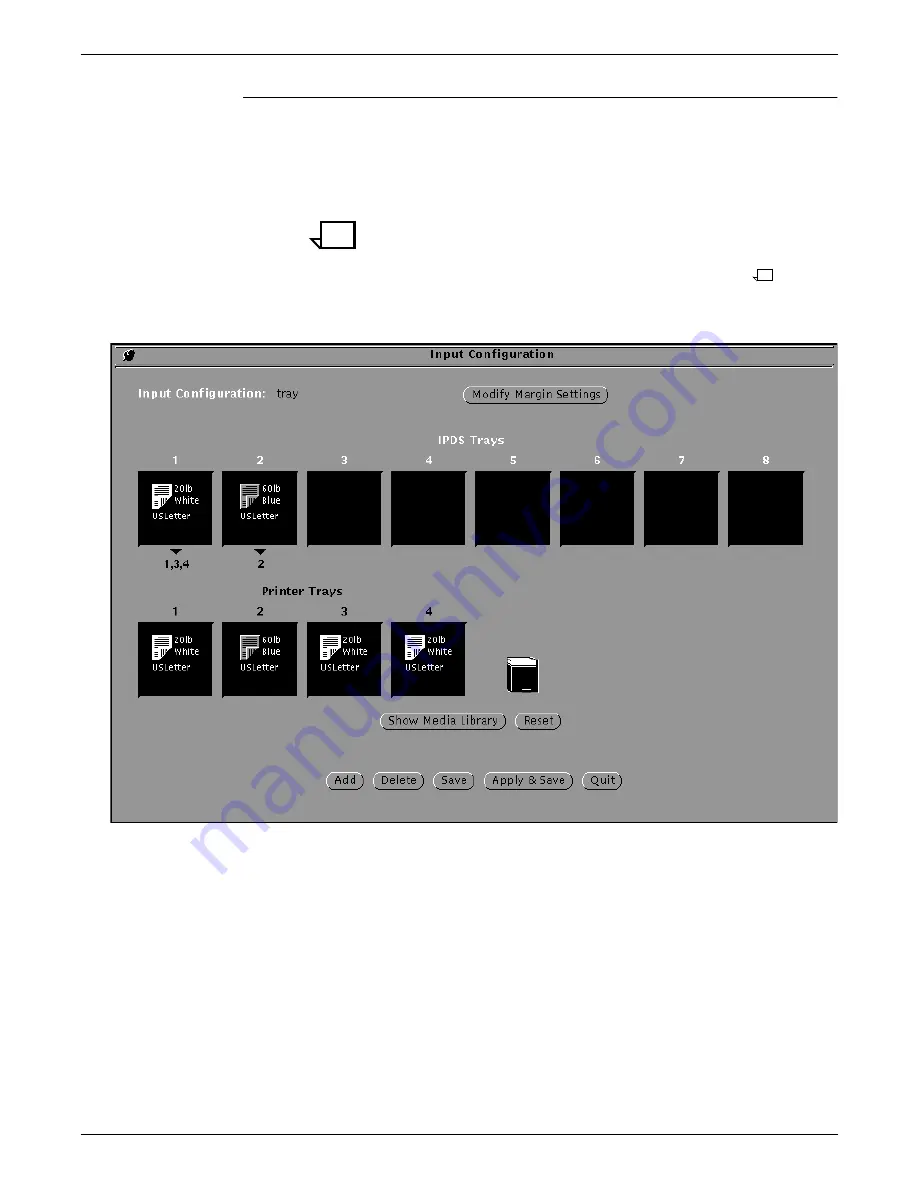
SETTING THE SYSTEM CONFIGURATION
4-36
XEROX DOCUPRINT 4850/4890 IPS GUIDE TO CONFIGURING AND MANAGING THE SYSTEM
Creating a media icon
To create new icons for your Media Library, follow these steps:
1. In the Input Configuration section of the main window, using the
default pull-down list, select the input configuration of your
choice. The IPS Input Configuration window displays.
Note:
The first time you see this window, it displays your
Default input tray configuration, which your Xerox representative
set up for you at installation. Subsequently, when you open this
window it displays the current input configuration.
Figure 4-24. IPS Input Configuration window
2. Click the Show Media Library button, centered near the bottom
of the window, below the row of Printer Trays cells. The Media
Library window displays.
Содержание 4890 Advanced
Страница 8: ...TABLE OF CONTENTS viii XEROX DOCUPRINT 4850 4890 IPS GUIDE TO CONFIGURING AND MANAGING THE SYSTEM ...
Страница 12: ...INTRODUCTION xii XEROX DOCUPRINT 4850 4890 IPS GUIDE TO CONFIGURING AND MANAGING THE SYSTEM ...
Страница 126: ...SETTING THE SYSTEM CONFIGURATION 4 70 XEROX DOCUPRINT 4850 4890 IPS GUIDE TO CONFIGURING AND MANAGING THE SYSTEM ...
Страница 132: ...INDEX INDEX 6 XEROX DOCUPRINT 4850 4890 IPS GUIDE TO CONFIGURING AND MANAGING THE SYSTEM ...