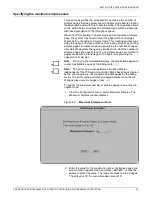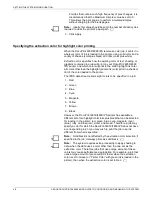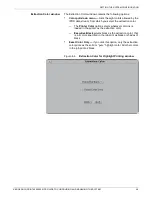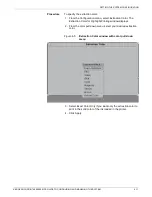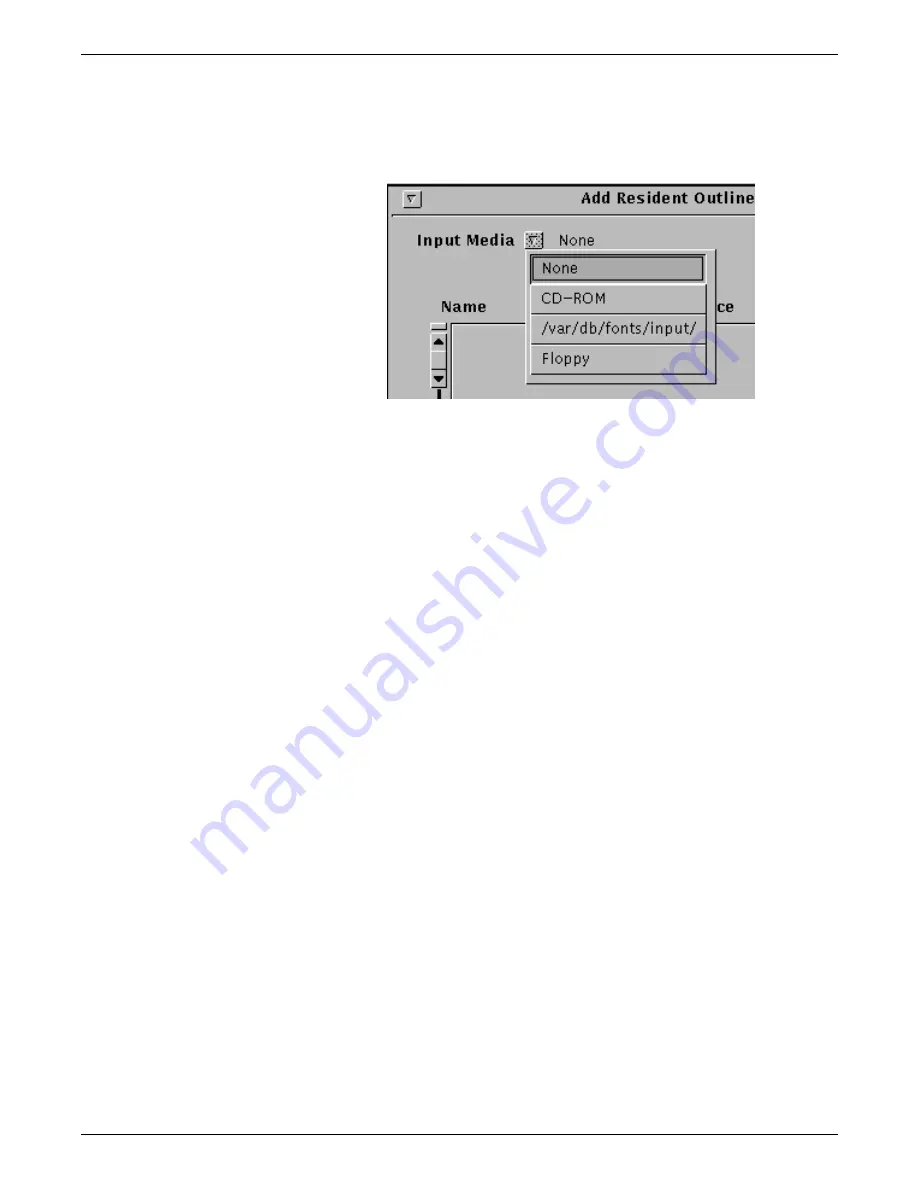
SETTING UP THE PRINTER CONTROLLER
3-10
XEROX DOCUPRINT 4850/4890 IPS GUIDE TO CONFIGURING AND MANAGING THE SYSTEM
5. From the Input Media pull-down menu, select the medium you
want to use as the source for the additional fonts. The fonts
available on the selected medium display.
Figure 3-9.
Input Media pull-down menu
6. From the displayed list of fonts, either select individual fonts to
add, or click Select All to select all listed fonts.
7. Click Apply.
8. When loading of the new fonts is completed (that is, the Apply
button is no longer grayed out), click Quit.
9. (Optional) Specify the default code page:
a.
Select a font to use as the default code page for Human
Readable Information (HRI), then click the Default for HRI
button on the top portion of the screen.
b.
Select a font to use as the default code page for Text, then
click the Default for Text button on the top portion of the
screen.
10. (Optional) Specify the default character set size:
a.
Select a font to use as the default character set for HRI, then
click the Default for Text button on the bottom portion of the
screen.
b.
Select a font to use as the default character set for Text,
then click the Default for Text button on the bottom portion
of the screen.
Содержание 4890 Advanced
Страница 8: ...TABLE OF CONTENTS viii XEROX DOCUPRINT 4850 4890 IPS GUIDE TO CONFIGURING AND MANAGING THE SYSTEM ...
Страница 12: ...INTRODUCTION xii XEROX DOCUPRINT 4850 4890 IPS GUIDE TO CONFIGURING AND MANAGING THE SYSTEM ...
Страница 126: ...SETTING THE SYSTEM CONFIGURATION 4 70 XEROX DOCUPRINT 4850 4890 IPS GUIDE TO CONFIGURING AND MANAGING THE SYSTEM ...
Страница 132: ...INDEX INDEX 6 XEROX DOCUPRINT 4850 4890 IPS GUIDE TO CONFIGURING AND MANAGING THE SYSTEM ...